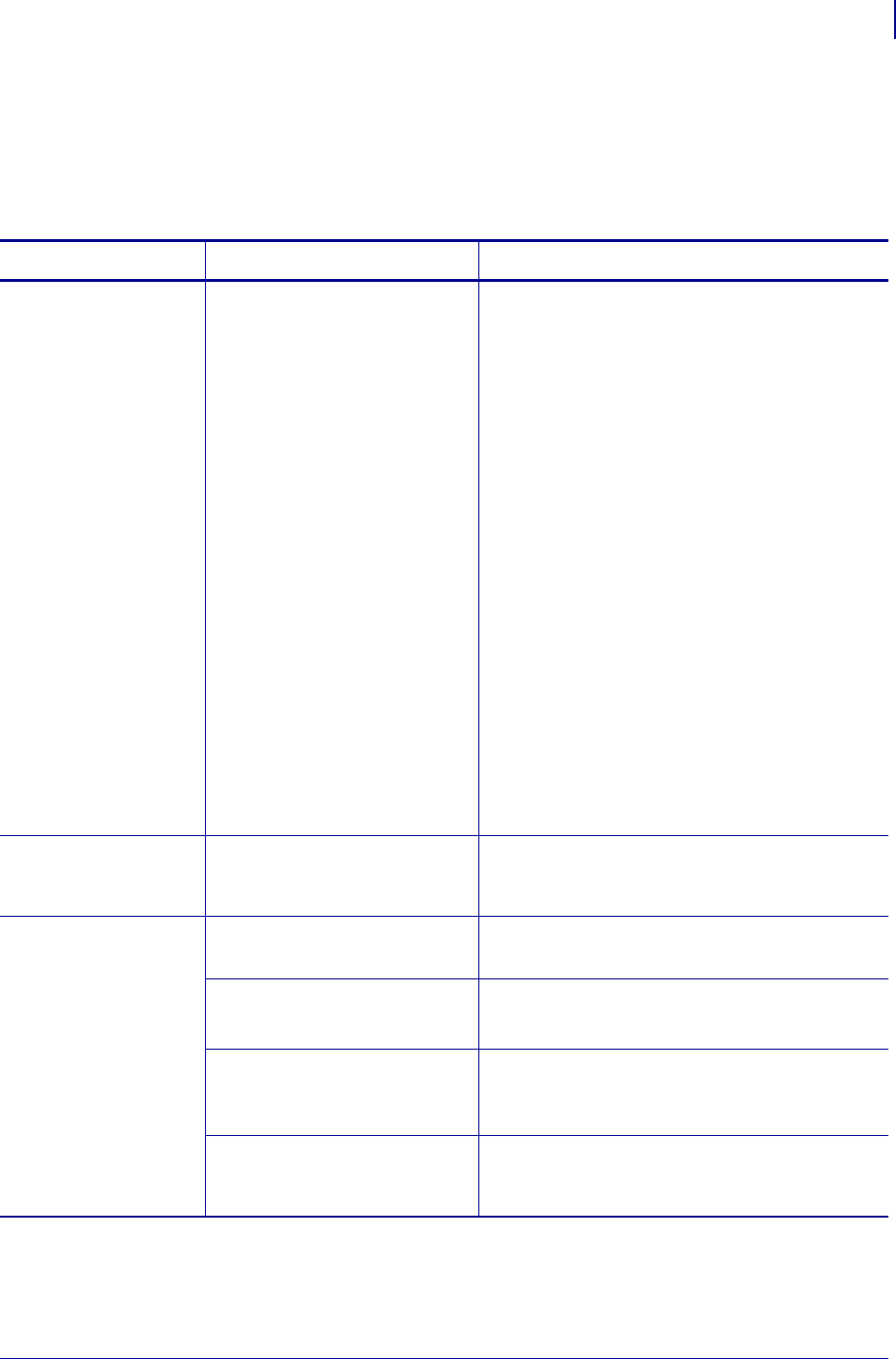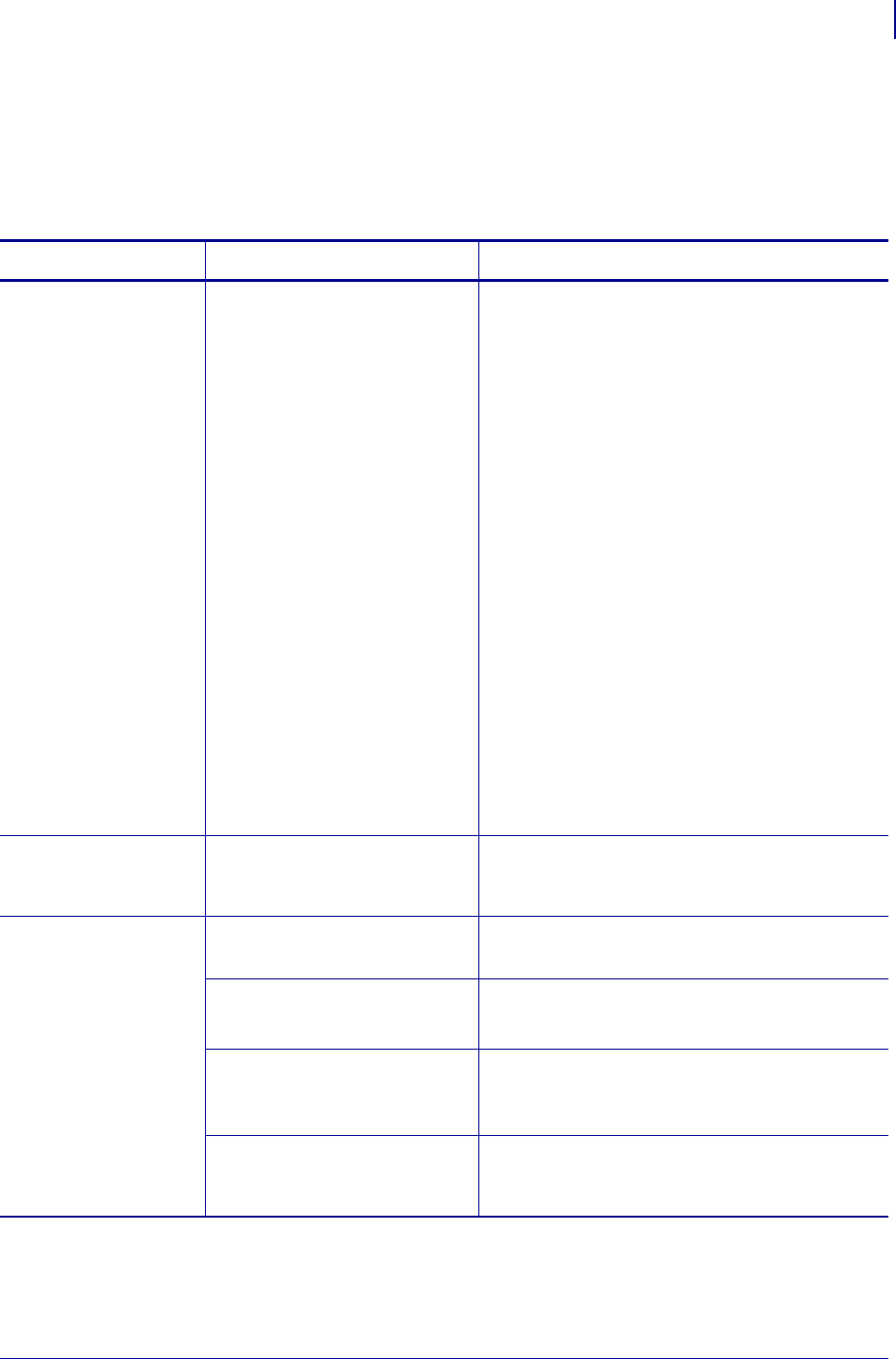
161
Troubleshooting
Miscellaneous Printer Problems
9/6/07 XiIIIPlus/R110Xi/R170Xi User Guide 13383L-004 Rev. A
Miscellaneous Printer Problems
Table 18 identifies miscellaneous problems with the printer, the possible causes, and the
recommended solutions.
Table 18 • Miscellaneous Printer Problems
Problem Possible Cause Recommended Solution
The LCD displays a
language that I
cannot read
The language parameter was
changed through the control
panel or a ZPL command.
1. Press SETUP/EXIT to enter configuration
mode.
2. Press the left oval.
The printer displays the
LANGUAGE
parameter in the current language. Even if
you cannot recognize the characters
displayed, you can still scroll to another
language.
3. Press the left or right oval to scroll through
the choices.
4. Press
SETUP/EXIT.
The LCD displays
SAVE CHANGES in the
original language.
5. Press
NEXT/SAVE to exit configuration
mode and save the changes (if the language
does not change, you may need to scroll to a
different save option by pressing the left or
right oval in the previous step).
6. Repeat this process, if necessary, until you
reach the desired language.
The LCD is missing
characters or parts of
characters
The LCD may need replacing. Call a service technician.
Changes in
parameter settings
did not take effect
Parameters are set incorrectly. 1. Set parameters and save permanently.
2. Turn the printer off (
O) and then on (I).
A ZPL command turned off the
ability to change the parameter.
Refer to the ZPL Programming Guide, or call a
service technician.
A ZPL command changed the
parameter back to the previous
setting.
Refer to the ZPL Programming Guide, or call a
service technician.
If the problem continues, there
may be a problem with the
main logic board.
Call a service technician.