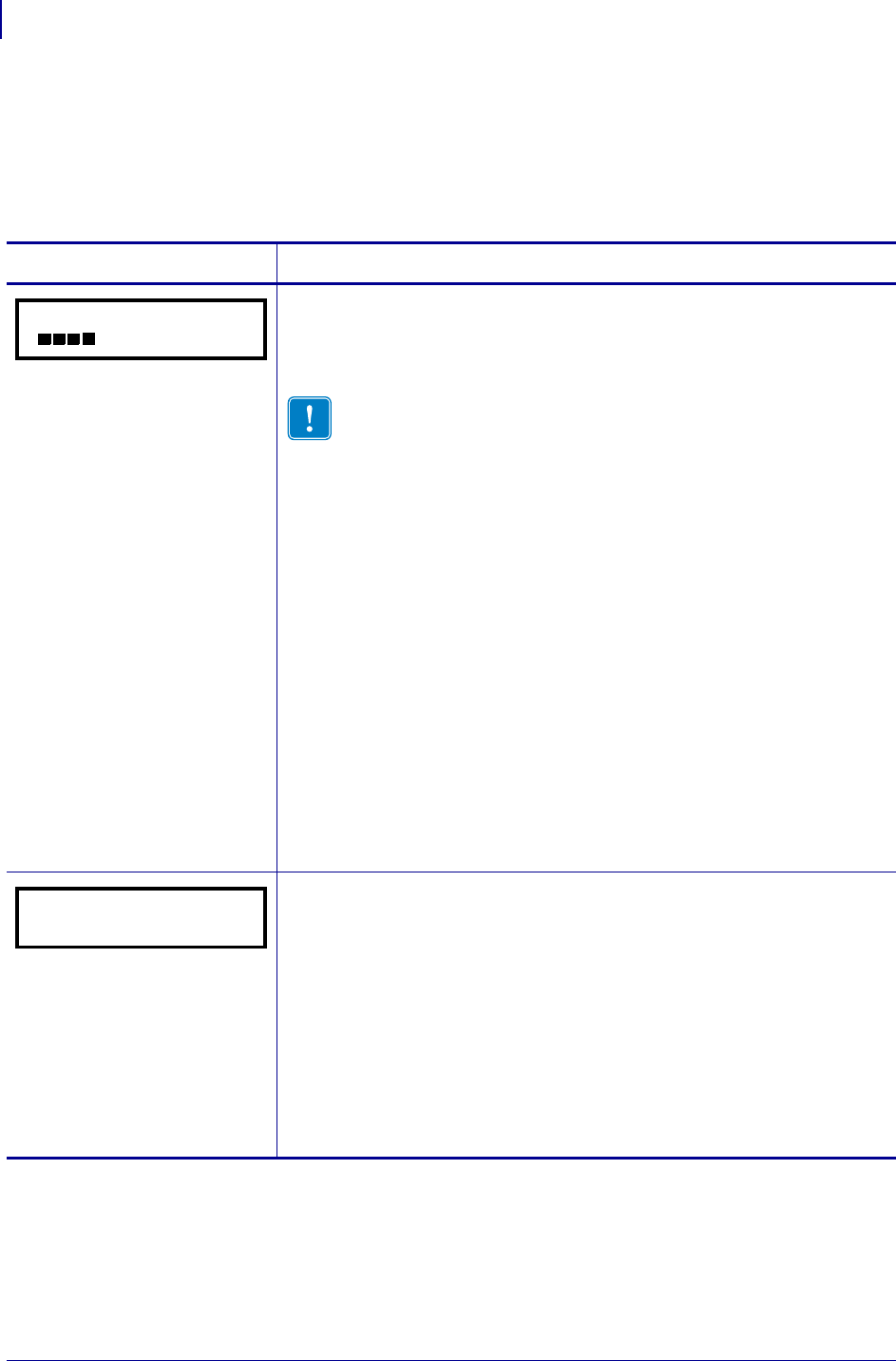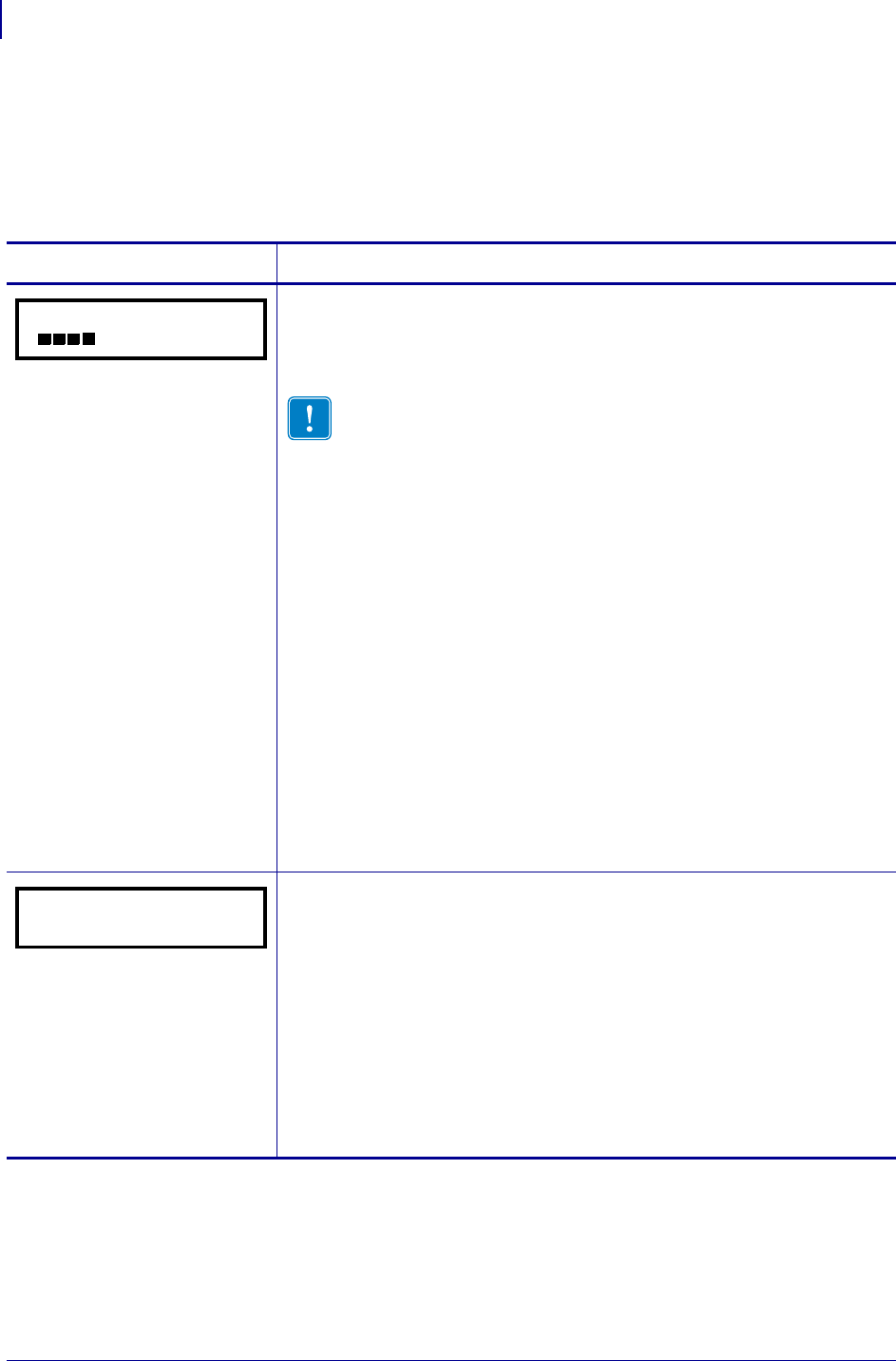
Configuration
Control Panel Parameters
72
13383L-004 Rev. A XiIIIPlus/R110Xi/R170Xi User Guide 9/6/07
Standard Printer Parameters
Table 10 shows parameters in the order in which they are displayed when you press
NEXT/SAVE after entering Setup mode.
Table 10 • Printer Parameters (Sheet 1 of 27)
Parameter Action/Explanation
Adjust Print Darkness
Darkness (burn duration) settings depend on a variety of factors, including
ribbon type, media type, and the condition of the printhead. You may adjust
the darkness for consistent high-quality printing.
Important • Set the darkness to the lowest setting that provides
good print quality. If the darkness is set too high, the ink may
smear,, the ribbon may burn through, or the printhead may wear
prematurely.
If printing is too light or if there are voids in printed areas, increase the
darkness. If printing is too dark or if there is spreading or bleeding of
printed areas, decrease the darkness.
The FEED Self Test on page 166 can be used to determine the best darkness
setting. You may want to adjust darkness while performing the PA USE Self
Test on page 165. Because the darkness setting takes effect immediately,
you can see the results on labels that are currently printing. Darkness
settings also may be changed by the driver or software settings.
Default: +04.0
Range: 00.0 to +30.0
To change the value shown:
1. Press the right oval to increase darkness.
2. Press the left oval to decrease darkness.
Adjust Print Speed
Adjusts the speed for printing a label (given in inches per second). Slower
print speeds typically yield better print quality. Print speed changes take
effect upon exiting Setup mode.
Default: 2 IPS
Range: 2 to 12 IPS (depends on specific printer)
To change the value shown:
1. Press the right oval to increase the value.
2. Press the left oval to decrease the value.
DARKNESS +04.0
- +
PRINT SPEED
2 IPS +