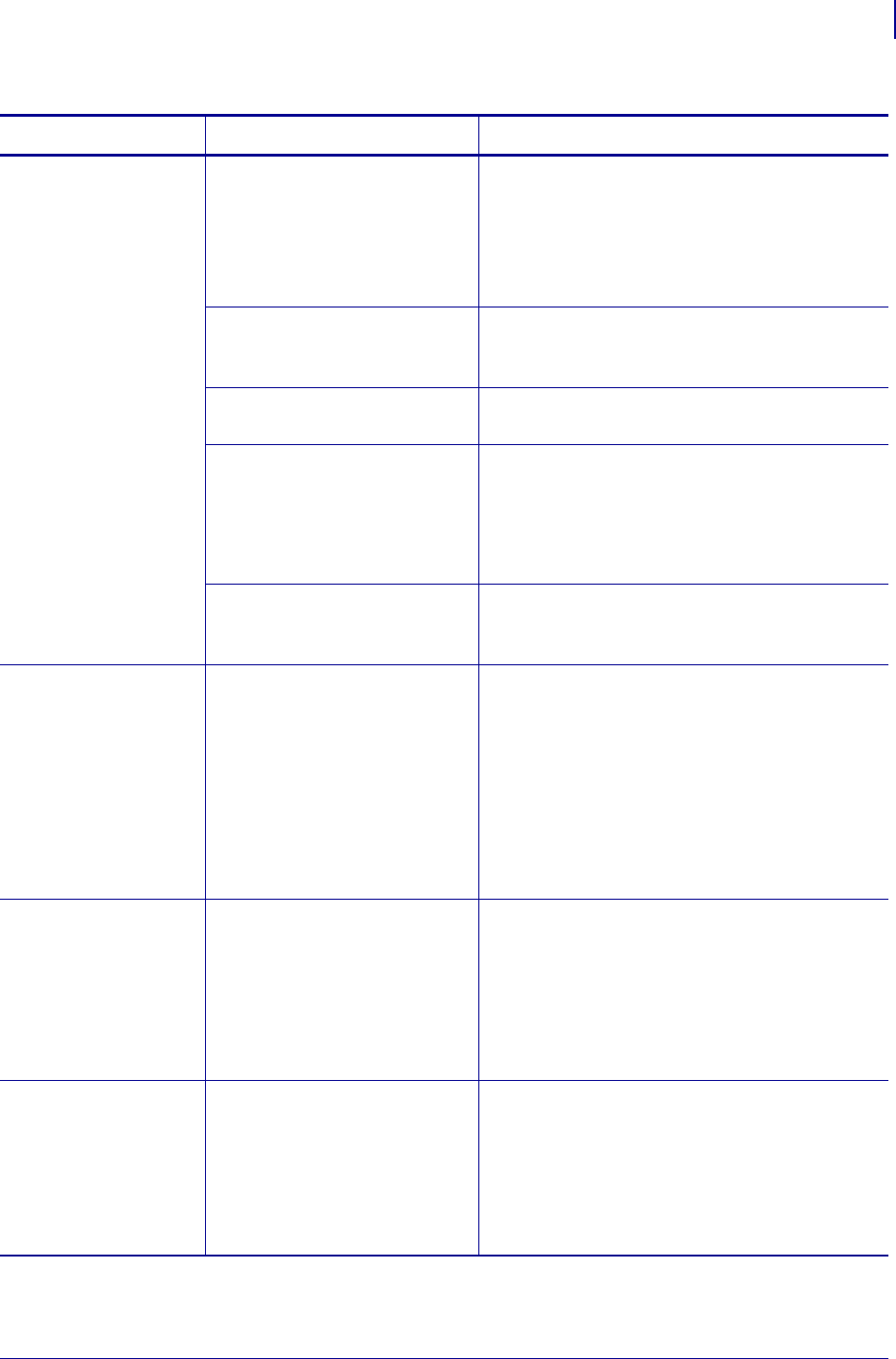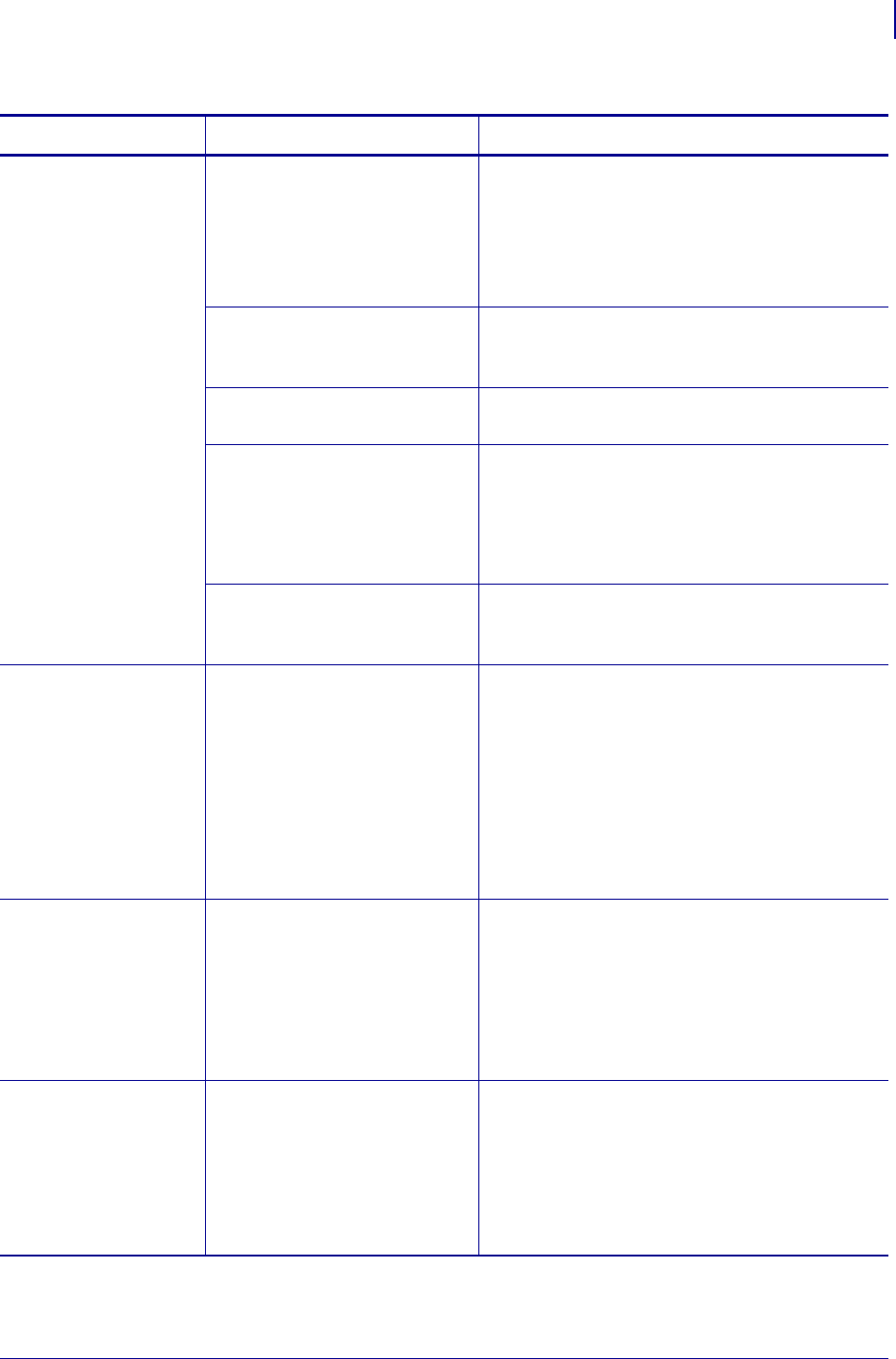
159
Troubleshooting
RFID Problems
9/6/07 XiIIIPlus/R110Xi/R170Xi User Guide 13383L-004 Rev. A
Poor yields. Too
many RFID tags per
roll are voided.
The RFID labels are not within
specifications for the printer,
which means that the
transponder is not in an area
that can be programmed
consistently.
Make sure that the labels meet transponder
placement specifications for your printer.
Contact an authorized Zebra RFID reseller for
more information.
The RFID tags being used are
very sensitive.
Some RFID tags are more sensitive than others.
If the problem persists, consider using a different
tag type.
Incorrect read and write power
levels for the RFID tag type.
Change the RFID read and write power levels.
Radio frequency (RF)
interference from another RF
source.
Do one or more of the following as necessary:
• Move the printer away from fixed RFID
readers.
• Make sure that the media door is closed at all
times during RFID programming.
The printer is using outdated
printer firmware and reader
firmware versions.
Go to http://www.zebra.com/firmware for
updated firmware.
With a Gen 2 tag, no
data is written to the
tag even though the
printer says that the
write operation
succeeded.
The RFID reader/encoder is not
enabled for Gen 2.
Refer to the RFID Programming Guide to see if
your printer supports Gen 2 tags.
• If your printer supports Gen 2 tags, make sure
that you are using the appropriate firmware
version. Download printer and reader
firmware, if necessary.
• If your printer does not support Gen 2 tags,
you will not be able to use these tags with your
printer.
The printer stops at
the RFID inlay.
The printer calibrated the label
length only to the RFID inlay
instead of to the interlabel gap.
1. Select FEED for the
MEDIA POWER UP and
HEAD CLOSE parameters (see Select Media
Power-Up Option on page 90 or Select Head
Close Option on page 91).
2. Manually calibrate the printer (see Calibrate
Media and Ribbon Sensor Sensitivity
on page 85).
The DATA light
flashes indefinitely
after you attempt to
download printer or
reader firmware.
The download was not
successful. For best results,
cycle power on the printer
before downloading any
firmware.
1. Turn off (
O) the printer.
2. Wait 10 seconds.
3. Turn on (
I) the printer.
4. Attempt to download the firmware again.
5. If the problem persists, contact Technical
Support.
Table 17 • RFID Problems (Continued)
Problem Possible Cause Recommended Solution