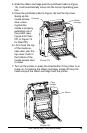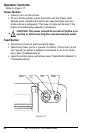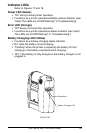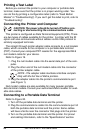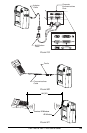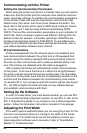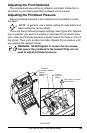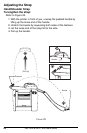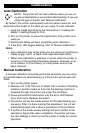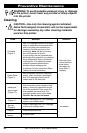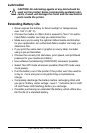24 PA/PT400 & PA/PT 403 User’s Guide
Communicating with the Printer
Setting the Communication Parameters
When using the printer’s serial port to transfer data, you will need to
make sure that the printer and the computer have identical communi-
cation parameter settings. To initialize the communication parameters
for the printer: Press and hold the Feed button until the Error LED
flashes once, then twice, then three times. Release the button. The
baud rate for the printer will be reset to 9600 baud, 8 bits per charac-
ter, no parity, and 1 stop bit using software handshaking (XON/
XOFF). Then set the communication parameters on your computer to
match this. Some computer programs use different settings than the
default modes (for example, computers operating in MS-DOS use
hardware handshaking instead of XON/XOFF). To use different set-
tings than the defaults and save these settings permanently, refer to
your label preparation software user’s manual.
IR Communications
Printers equipped with the IR (infrared) option can establish wire-
less communications between the printer and an IR equipped host
terminal using the industry standard IrDA communications protocol.
IR units can also communicate with a cable as detailed above, how-
ever, IR functions are disabled when the cable is plugged in.
IrDA compliant terminals will automatically initiate communications
to the printer. First insure that there is a direct line of sight between
the printer and the terminal that will be sending data. The IR window
on the front of the printer must face the corresponding window on the
terminal and the distance between the communicating units should
not exceed 39” (1 m) to properly send and receive signals (see Figure
21). An IrDA compliant terminal will seek out any linkable devices
and establish communications with them.
Setting Up the Software
In order to create labels, you must decide whether you will use ZPL
II or a commercial label preparation system. To use ZPL II, refer to the
ZPL II Programming Guide. If you choose to use a label preparation
system, follow the installation instructions included in the package.
Adjusting the Print Width
Print width must be calibrated when you are using the printer for the
first time and whenever there is a change in the width of the media
you are using. Print width can be set via the software (consult your
label preparation software user’s manual) or refer to “Feed Button
Modes” in “Troubleshooting”.