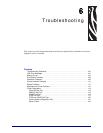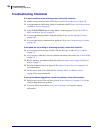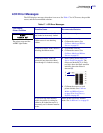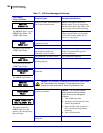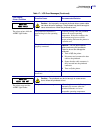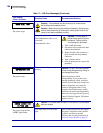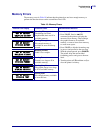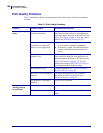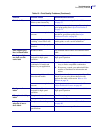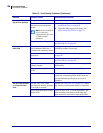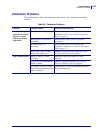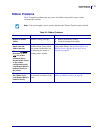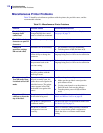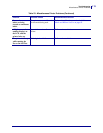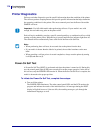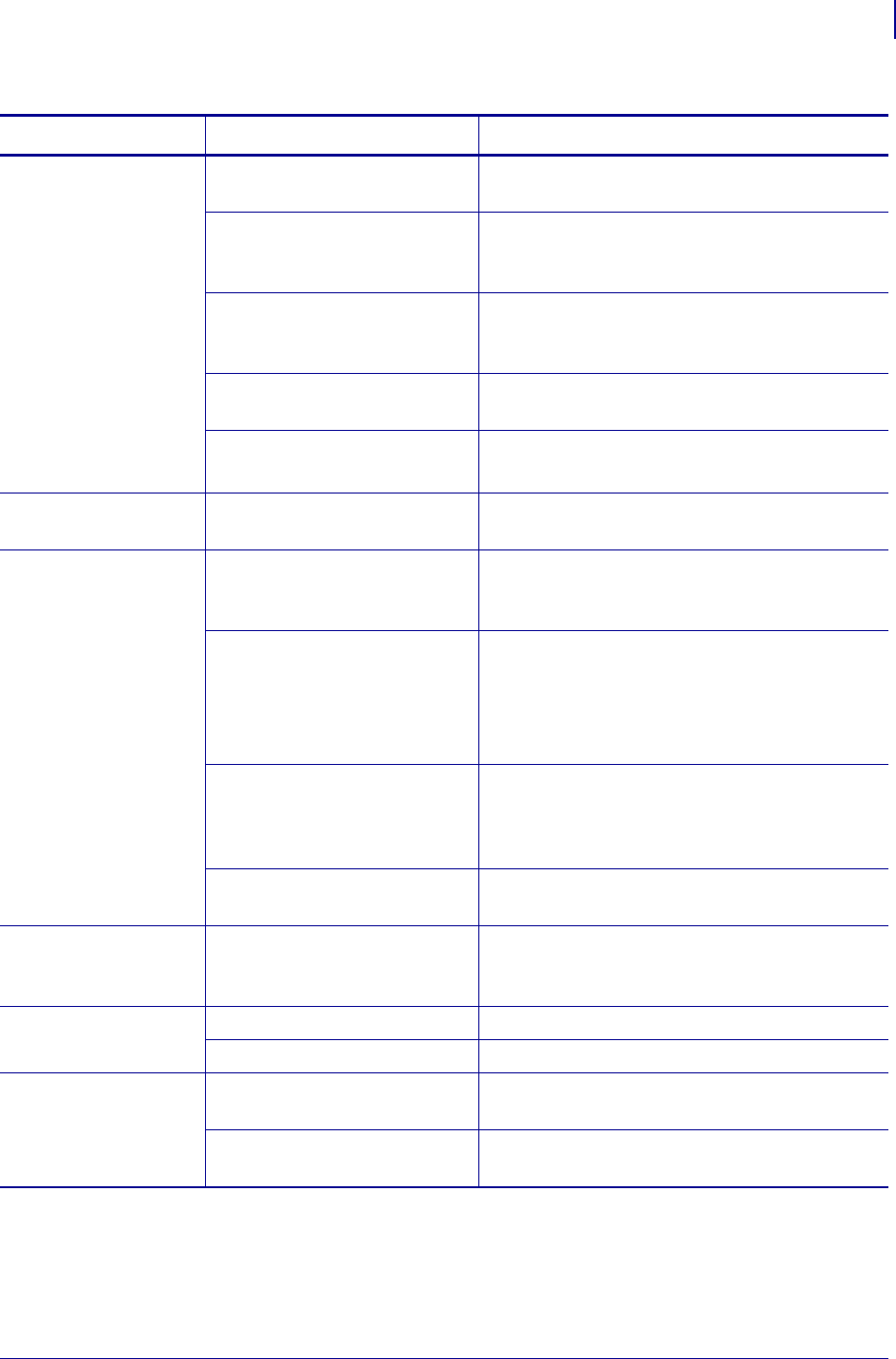
107
Troubleshooting
Print Quality Problems
6/15/09 S4M User Guide 13290L-004 Rev. A
Wrinkled ribbon Ribbon was fed through the
ribbon system incorrectly.
Load the ribbon correctly. See Load Ribbon
on page 53.
Incorrect burn temperature. Set the darkness to the lowest possible setting for
good print quality. See Adjust Print Darkness
on page 72.
Incorrect or uneven printhead
pressure.
Set the printhead pressure to the minimum
needed for good print quality. See Adjust
Printhead Pressure on page 61.
Media not feeding properly;
“walking” from side to side.
Make sure that media is snug by adjusting the
media guide, or call a service technician.
The printhead is improperly
balanced.
Call a service technician.
Fine, angular gray
lines on blank labels
Wrinkled ribbon. See wrinkled ribbon causes and solutions in this
table.
Printing too light or
too dark over the
entire label
The media or ribbon is not
designed for high-speed
operation.
Replace supplies with those recommended for
high-speed operation.
You are using an incorrect
combination of media and
ribbon for your application.
1. Switch to a different type of media or ribbon
to try to find a compatible combination.
2. If necessary, consult your authorized Zebra
reseller or distributor for information and
advice.
You are using ribbon with
direct thermal media.
Direct thermal media does not require ribbon. To
check if you are using direct thermal media,
perform the label scratch test in When to Use
Ribbon on page 34.
Incorrect or uneven printhead
pressure.
Set the pressure to the minimum needed. See
Adjust Printhead Pressure on page 61.
Smudge marks on
labels
The media or ribbon is not
designed for high-speed
operation.
Replace supplies with those recommended for
high-speed operation.
Misregistration/skips
labels
The printer is not calibrated. Recalibrate the printer.
Improper label format. Use correct label format.
Misregistration and
misprint of one to
three labels
The platen roller is dirty. See Clean the Printhead and Platen Roller
on page 90.
Media does not meet
specifications.
Use media that meets specifications.
Table 19 • Print Quality Problems (Continued)
Problem Possible Cause Recommended Solution