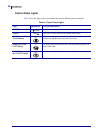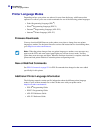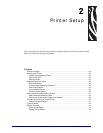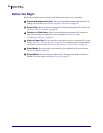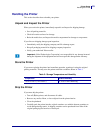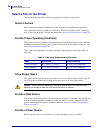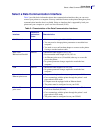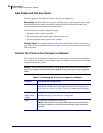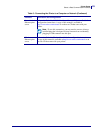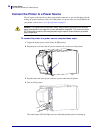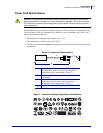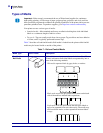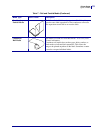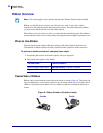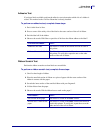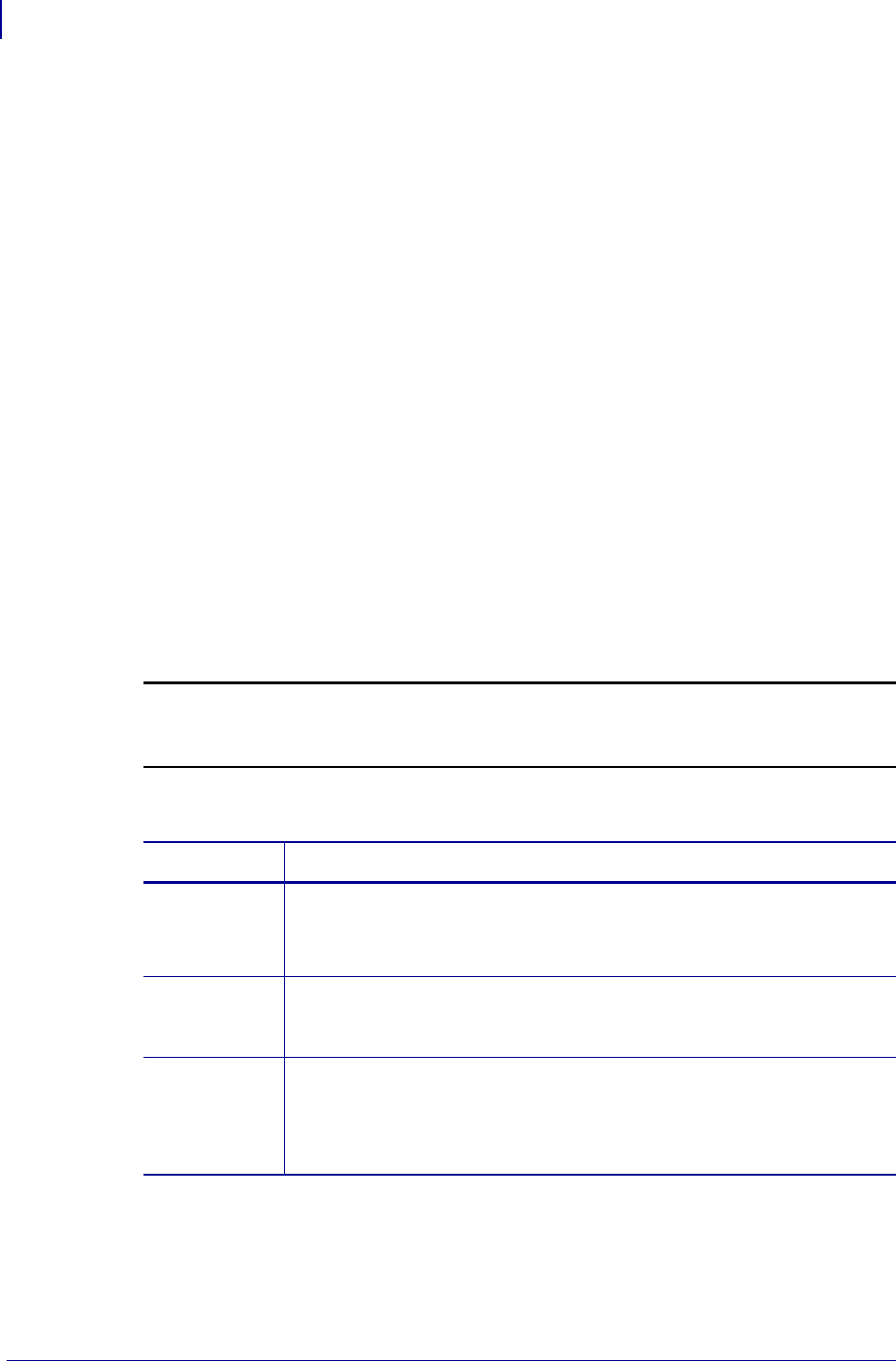
Printer Setup
Select a Data Communication Interface
28
13290L-004 Rev. A S4M User Guide 6/15/09
Data Cables and Wireless Cards
You must supply all data cables or wireless cards for your application.
Data Cables Ethernet cables do not require shielding, but all other data cables must be fully
shielded and fitted with metal or metallized connector shells. Unshielded data cables may
increase radiated emissions above the regulated limits.
To minimize electrical noise pickup in the cable:
• Keep data cables as short as possible.
• Do not bundle the data cables tightly with the power cords.
• Do not tie the data cables to power wire conduits.
Wireless Cards For supported wireless cards, refer to the ZebraNet Wireless User Guide. A
copy of the manual is available at http://www.zebra.com/manuals or on the user CD that came
with your printer.
Connect the Printer to the Computer or Network
Table 6 shows how to connect the different types of data cables to your printer and computer.
The connectors on the back of your computer may be in different locations than on the sample
computer shown in this section.
Caution • Ensure that the printer power is off (O) before connecting data communications
cables. Connecting a data communications cable while the power is on (
I) may damage the
printer.
Table 6 • Connecting the Printer to a Computer or Network
Interface Connection and Configuration
RS-232 Serial The baud rate, number of data and stop bits, the parity, and the
XON/XOFF or DTR control must match those of the host computer. See
Control Panel Parameters on page 72 to view or change these parameters.
IEEE 1284
Bidirectional
Parallel
No additional configuration is necessary. An Ethernet print server (if
installed) takes up or covers this port on the printer.
USB No additional configuration is necessary.
Caution • Be careful not to plug the USB cable into the wired Ethernet
print server connector on the printer because doing so will damage the
connector.