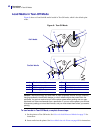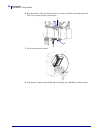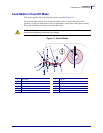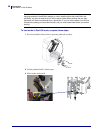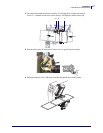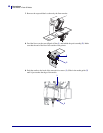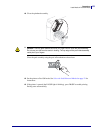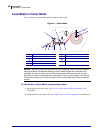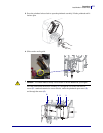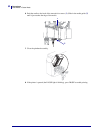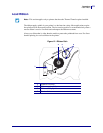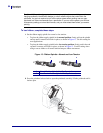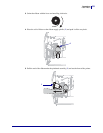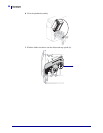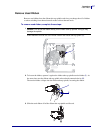Operations
Load Media in Cutter Mode
50
13290L-004 Rev. A S4M User Guide 6/15/09
Load Media in Cutter Mode
Figure 9 shows roll and fanfold media loaded in Cutter mode.
Figure 11 • Cutter Mode
To load media in Cutter Mode, complete these steps:
1. Set the printer to Cutter mode. See Select the Label Removal Method on page 74 for
instructions.
2. Insert media into the printer. See Insert Media into the Printer on page 40 for instructions.
1
Printhead assembly
6
Media guide
2
Transmissive sensor
7
Printhead release latch
3
Media supply guide
8
Cutter
4
Media supply hanger
9
Printed label
5
Dancer
Caution • While performing any tasks near an open printhead, remove all rings, watches,
hanging necklaces, identification badges, or other metallic objects that could touch the
printhead. You are not required to turn off the printer power when working near an open
printhead, but Zebra recommends it as a precaution. If you turn off the power, you will lose
all temporary settings, such as label formats, and you must reload them before you resume
printing.
1
2
5678
4
3
9