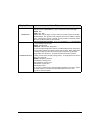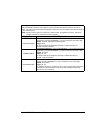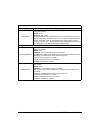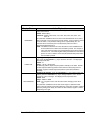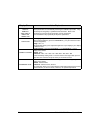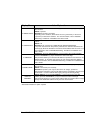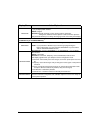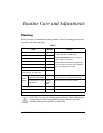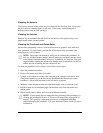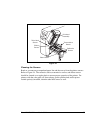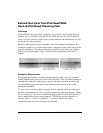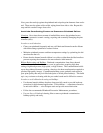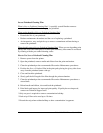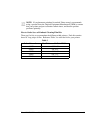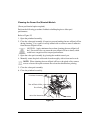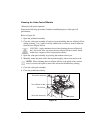56 Zebra Z4M/Z6M Printers User’s Guide
&OHDQLQJWKH([WHULRU
The exterior surfaces of the printer may be cleaned with a lint-free cloth. Do not use
harsh or abrasive cleaning agents or solvents. If necessary, a mild detergent or
desktop cleaner may be used sparingly.
&OHDQLQJWKH,QWHULRU
Remove any accumulated dirt and lint from the interior of the printer using a soft
bristle brush and/or vacuum cleaner.
&OHDQLQJWKH3ULQWKHDGDQG3ODWHQ5ROOHU
Inconsistent print quality, such as voids in the bar code or graphics, may indicate a
dirty printhead. For best results, perform the following cleaning procedure after
changing every roll of ribbon.
NOTE: The printer can remain on while you are cleaning the printhead. In
this way all label formats, images, and all temporary parameter settings stored
in the printer’s internal memory are saved. In addition, also keep the value peel
engaged while cleaning the platen roller (media must be unloaded to do this) to
reduce the risk of bending the tear-off/peel-off bar.
To clean the printhead, refer to Figure 24 and follow these steps:
1. Open the printhead assembly.
2. Remove the media and ribbon (if loaded).
3. Using a swab soaked in solvent, wipe along the print elements from end to end.
(The print elements are on the brown strip just behind the chrome strip on the
printhead.) Allow sufficient time for the solvent to evaporate.
4. Manually rotate the platen roller and clean thoroughly with solvent and a pad.
5. Brush/vacuum any accumulated paper lint and dust away from the media and
ribbon paths.
6. Reload media and/or ribbon, and close the printhead assembly.
NOTE: If print quality has not improved after performing this procedure, try
cleaning the printhead with Save-A-Printhead cleaning film (see page 58 for
details). This specially coated material removes contamination buildup
without damaging the printhead. Call your authorized Zebra reseller for more
information.