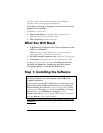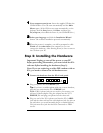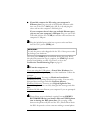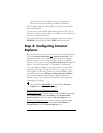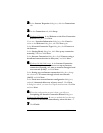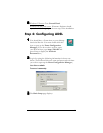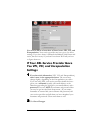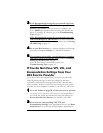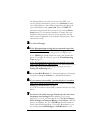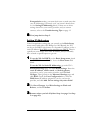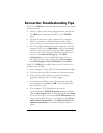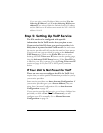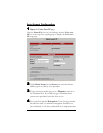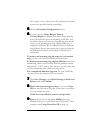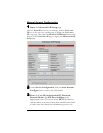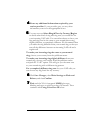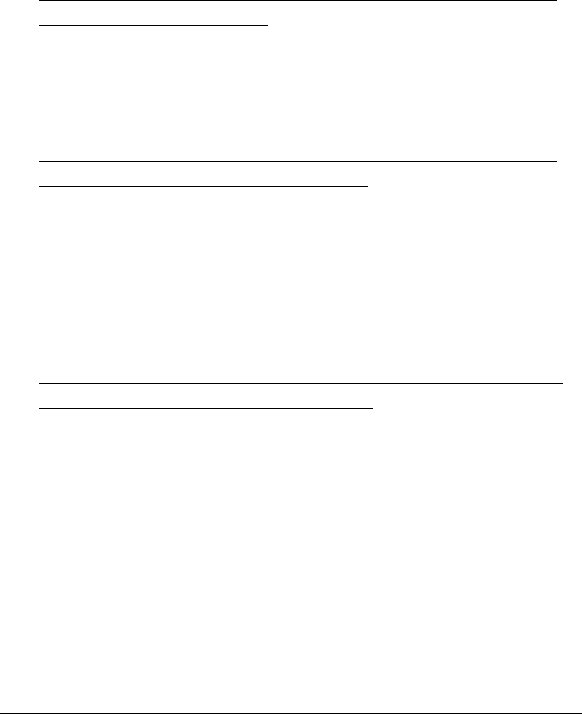
10 X5v Quick Start
the Encapsulation you select. If you are using PPP, your
service provider should have given you a username (usually
your email address or the characters preceding the @ sign in
your email address) and a password. These are NOT the
username and password that you used to get into the Basic
Setup menu.) If you cannot remember or cannot find your
username and password, call your service provider and tell
them you have misplaced your username and password. Then
enter them as well.
3
33
3
Click Save Changes.
4
44
4 If the Encapsulation setting that you entered starts with
either PPPoE or PPPoA: Click Write Settings to Flash and
Reboot and Confirm. Once the process is complete, the
X5v’s LINK light should remain on steady (this should take
about 15 seconds). If it doesn’t, go to the Troubleshooting
Tips on page 12.
If the Encapsulation setting that you entered starts with
either 1483 Bridged or 1483 Routed: You must check now to
make sure that your IP Addressing is correctly set. Go to
Setting IP Addressing below.
5
55
5 Go to your Web Browser (i.e., Internet Explorer or Netscape
Navigator) and try to connect to a familiar Web address.
6
66
6 If you connect successfully, your installation is complete
and you’re ready to browse the web! Continue with Step 5:
Setting Up VoIP Service on page 13.
If you do not connect successfully, continue with the next step
below.
7
77
7 Go back to the tables on page 30 and enter the next most
frequently used settings—those labeled (2) if you just
entered (1), or (3) if you just entered (2). Click Save Changes,
Write Settings to Flash and Reboot, and Confirm. Once the
process is complete, the X5v’s LINK light should remain on
steady (this should take about 15 seconds). Remember, if you
are entering either 1483 Bridged or 1483 Routed for your