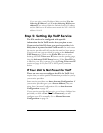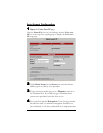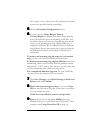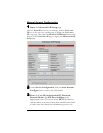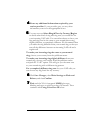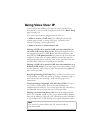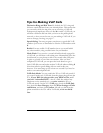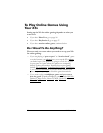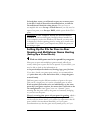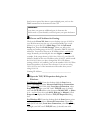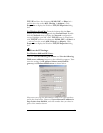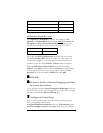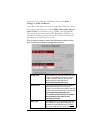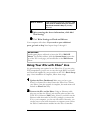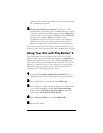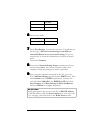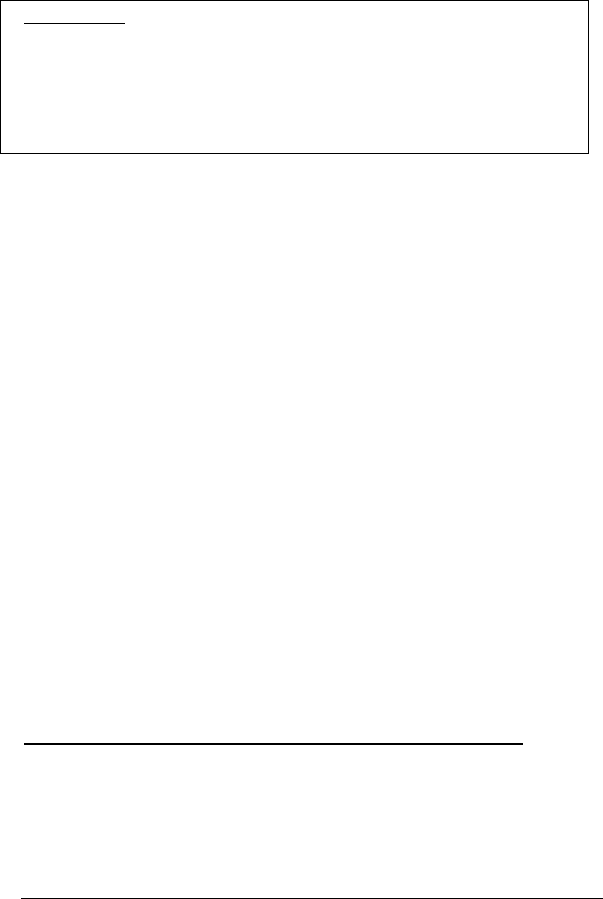
21
In both these cases you will need to open one or more ports
in the X5v’s built-in firewall as described below, so that the
firewall doesn’t block the other players. The two ways to
accomplish this are to Set up a Virtual Server if you only need to
open a few ports, or to Set up a DMZ, which opens all the X5v’s
ports.
Important! If your computer already has firewall software
installed: If you have third-party firewall software installed on
your computer, such as the Windows XP firewall, you may need
to deactivate it before opening ports by setting up a virtual server
or a DMZ. If you don’t, your computer may block the ports you
are trying to open.
Setting Up the X5v for Peer-to-Peer
Gaming and Multiplayer Game Hosting
(Setting Up a Virtual Server)
1
11
1
Find out which ports need to be opened for your game.
Most peer-to-peer and multiplayer game manuals will tell you
exactly which port or ports need to be opened. If yours didn’t, you
may be able to look up the information at:
www.practicallynetworked.com/sharing/app_port_list.htm
If you have found your games port settings, we recommend that
you print them out, write them down now, or keep the game
manual handy.
Different games require different numbers of ports to be open.
This can be a single port, or it can be a hundred ports or more.
Each required port needs to be set individually, so the more
ports that your game requires, the more time it will take to do
the configuration. Some games even use “dynamic” ports,
meaning that the ports used by the game are constantly changing,
so you can’t set the ports.
There is a setting that opens all your ports for gaming, called a
DMZ. If you can’t find the port settings in your game manual or
on the web site shown above, or if you have to open more than 20
ports (which is the maximum allowable), or if your game
documentation says that the game uses dynamic ports, or if you