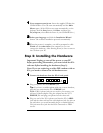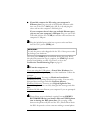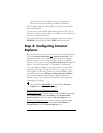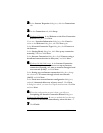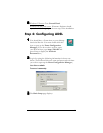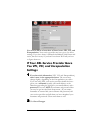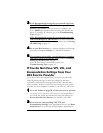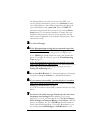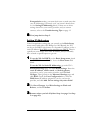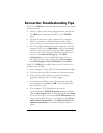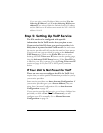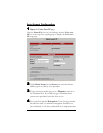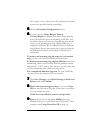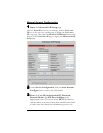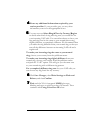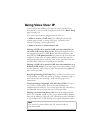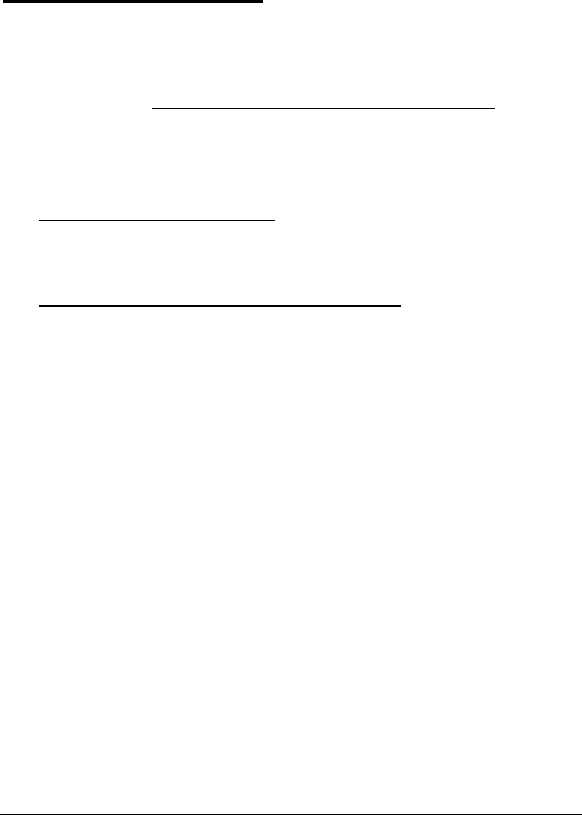
11
Encapsulation setting, you must check now to make sure that
your IP Addressing is correctly set if you haven’t already done
so. See Setting IP Addressing below. If there are no more
settings shown for your service provider, and you cannot
connect, refer to the Troubleshooting Tips on page 12.
8
88
8
Now jump back to Step 5.
Setting IP Addressing
If the Encapsulation setting that you entered on the Basic Setup
menu started with either 1483 Bridged or 1483 Routed, the X5v
can be set for DHCP (also known as a dynamic IP address) or for a
static IP address. Most DSL service providers use DHCP. There is
typically an extra charge for a static IP address, and you normally
have to make a special request to get one.
1
11
1 To set the X5v for DHCP, on the Basic Setup menu, check
the DHCP client enable box. Leave the Host Name field
blank.
To set the X5v for Static IP Addressing, go to the X5v’s
Advanced Settings page and click WAN Settings. Enter the
static IP address, subnet mask, and default gateway
assigned to you by your service provider, and click Save
Changes. Then go back to the Advanced Settings page and
click DNS. Check the User Configuration box, enter the
DNS Server IP address assigned to you by your service
provider, and click Add. Do not change any other fields!
2
22
2 Click Save Changes, then Write Settings to Flash and
Reboot, and then Confirm.
3
33
3 Resume where you left off (either Step 4 on page 9 or Step
5 on page 10).