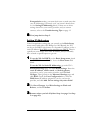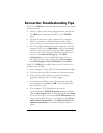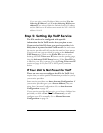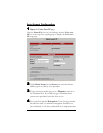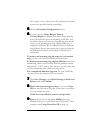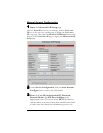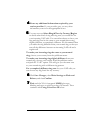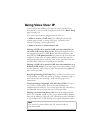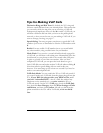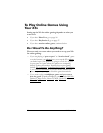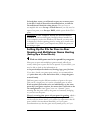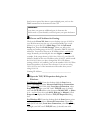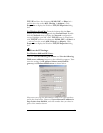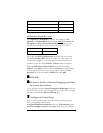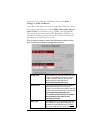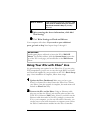19
Tips for Making VoIP Calls
Distinctive Ring and Dial Tone: By default, the X5v’s ring and
dial tone sound different from your normal phone. This means that
you can easily tell by the ring that you are receiving a VoIP call.
Perhaps more important, when you dial # to make a VoIP call, you
will hear a different dial tone than you hear on the public phone
network, so that you can be sure you are making a VoIP call. If you
want to change your ring, see page 17.
Speed dialing: You may program your phone to speed-dial VoIP
numbers. Just be sure to remember to start the VoIP numbers with
#
Redial: You may redial a VoIP number just as you would redial
any other number, using a redial feature on your handset.
Hook Flash: If you receive a second call while already engaged in
a VoIP call, you will hear a call waiting tone. Momentarily press the
hook button on your phone to talk to the second caller, and press
it again to go back to your first conversation. After you have
completed a VoIP call, you can press the hook button to get a
fresh VoIP dial tone and make another VoIP call without dialing #
Note that redial or speed dialing will not work in this case,
however. You must hang up for at least one second if you need to
make a conventional phone call.
VoIP-Only Mode: You can switch the X5v to VoIP-only mode if
you want to make only VoIP calls from the phone plugged into the
X5v. If your DSL line also provides your ISDN service, or if
you have “unbundled DSL”—that is, a DSL line without any
telephone service attached to it, you must switch the X5v to
VoIP-only mode. On the X5v’s VoIP page, check the VoIP Only
box, then click Save Changes, then click Write Settings to Flash
and Reboot, and then click Confirm. All calls you dial from the
phone attached to the X5v will be VoIP calls, so do not dial #
first.