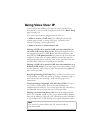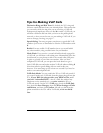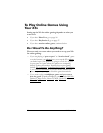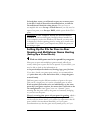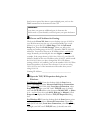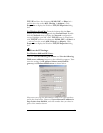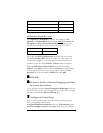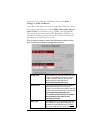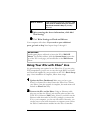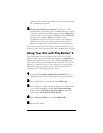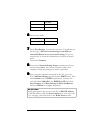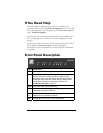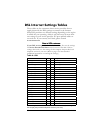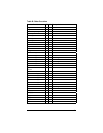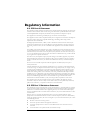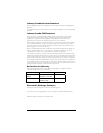26 X5v Quick Start
Host IP Address
Fixed IP address of the host computer—
this
is the same IP address that you chose in
Step 2 and entered in Step 4,
probably
10.0.0.16.
8
88
8
After entering the above information, click Add
This Setting.
9
99
9
Click Write Settings to Flash and Reboot.
Your computer will reboot. If you need to open additional
ports, go back to Step 3 and repeat Steps 3 through 9.
IMPORTANT:
Outside game players will need to know the X5v’s WAN IP
address. To find this address, click the System Status icon at the
top of the X5v’s web page, and scroll down to the WAN Status
section.
Using Your X5v with Xbox
®
Live
No special settings are required to use Xbox Live. If you are using
PPP encapsulation, just be sure to enter the login DSL User Name
and Password supplied by your provider on the X5v’s Basic Setup
page. Once installation is complete, follow these steps.
1
11
1 Update the Xbox Dashboard: Make sure you have your
Xbox Live Starter Kit at hand. Insert the Xbox Live CD into
your Xbox. Once the upgrade is complete, the main menu will
include an Xbox Live entry.
2
22
2 Connect the X5v and the Xbox: Using an Ethernet cable,
plug one end into the Xbox’s jack and the other end into one
of the X5v’s Ethernet (LAN) jacks. Note: If you didn’t use the
Ethernet cable that came in your X5v package to connect the
X5v to your computer, you can use that cable. Otherwise, you
can buy one at your local electronics or computer store. Insert
the Xbox Communicator module into the Xbox Controller