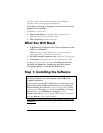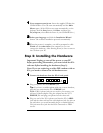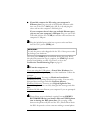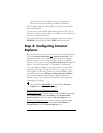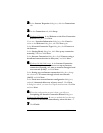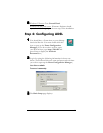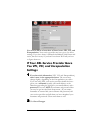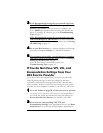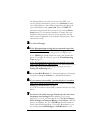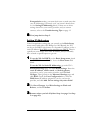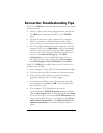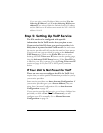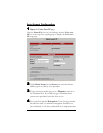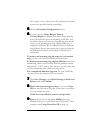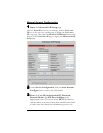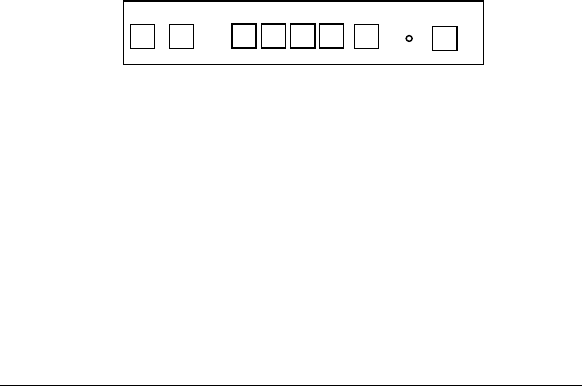
3
1
11
1 Your computer must be on. Insert the supplied CD into the
CD-ROM drive. The CD starts automatically and the Main
Menu opens. (If the CD does not start automatically, on the
desktop, click the Start button, click Run, and then type
D:\setup.exe, where D is the letter of your CD-ROM drive.)
2
22
2 Select your language and click the Installation Wizard
button. The software installation proceeds automatically.
3
33
3 When the process is complete, you will be prompted to click
Finish and then shut down your computer so you can
connect the hardware. After shutting down, be sure to remove
the CD from your PC.
Step 2: Installing the Hardware
Important! Unplug or turn off the power to your PC
before
proceeding. Remember, you must install the X5v
software
before
installing the hardware (Step 1).
Note: If you are replacing an older DSL modem with an
X5v, you need to remove the old hardware now.
1
11
1 Connect the hardware from the X5v’s back panel.
a
aa
a
Plug your phone into the PHONE jack.
Tip:
If you have a cordless phone with one or more handsets,
plug the base station into the X5v’s PHONE jack.
Note: If RJ-11 phone jacks are not used in your country, you
will need a phone adapter. Plug the adapter into the X5v’s
PHONE jack and plug your phone into the other end.
b
bb
b
Plug one end of the X5v’s phone cord into the X5v’s ADSL
jack and the other end into the wall telephone jack (the jack on
the wall where you would normally plug in a standard phone).
This jack must be a jack that has been connected to ADSL
service.
RESET PWRPHONE
LAN
1 2 3 4
ADSL USB