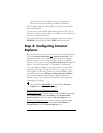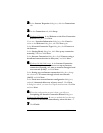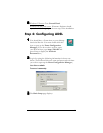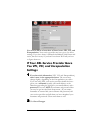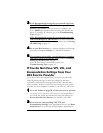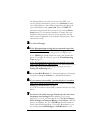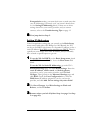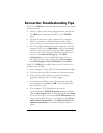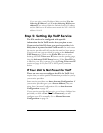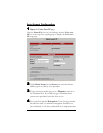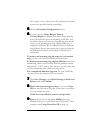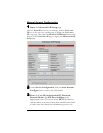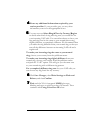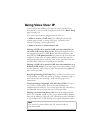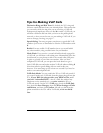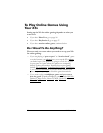13
If you are using a static IP address: Make sure that “Use the
following IP address” and “Use the following DNS server
addresses” are selected. Both the Default Gateway IP address
and the DNS server IP address must match the X5v’s LAN IP
address: 10.0.0.2.
Step 5: Setting Up VoIP Service
The X5v needs to be configured with specific
information for the VoIP service that you plan to use.
If you received the X5v from your service provider, it is
likely that it is preset for their VoIP service. In most cases
the service provider will tell you that the unit has been preset.
If you’re not sure you can check by going to the Advanced
VoIP Setup page (Click on the Zoom X5v icon on your
desktop, then the Voice over IP button on the opening page,
then the Advanced VoIP Setup button.) If the User ID box
is filled in, your X5v is preset; go to the Using Voice over IP
section on page
18.
If your X5v is NOT preset, continue
below.
If Your Unit Is Not Preset for VoIP
There are two ways to configure the X5v for VoIP. Both
require that you enter specific information provided to you by
your service provider.
Some service providers use Auto Account Configuration. If
your service provider gave you a Server Address, they are
using Auto Account Configuration. Go to Auto Account
Configuration
on
page 14.
If your service provider did not give you a Server Address but
provided you with a User ID and a Password, you will
configure your X5v manually. Go to Manual Account
Configuration on page 16.