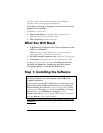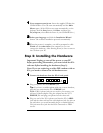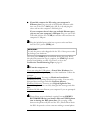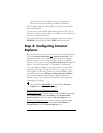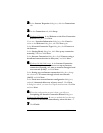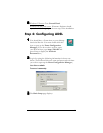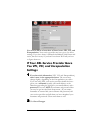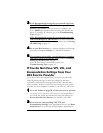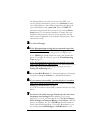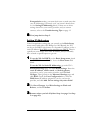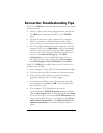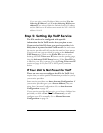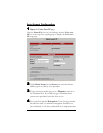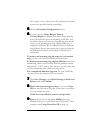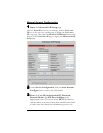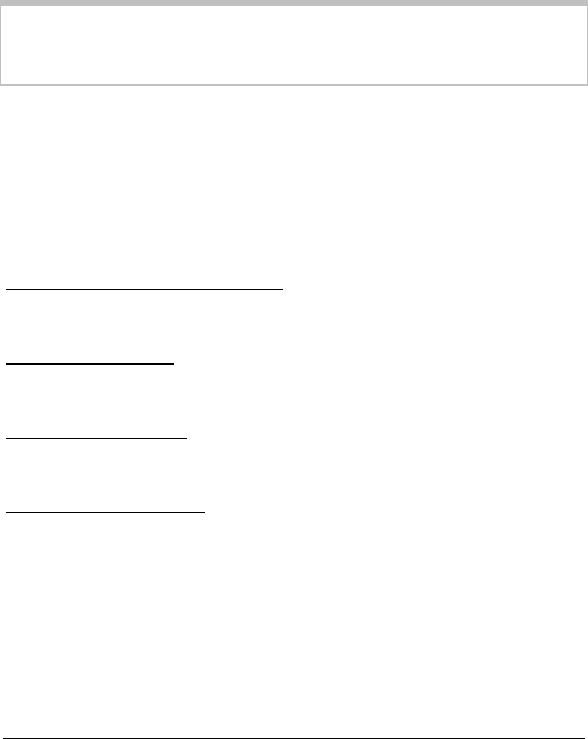
4 X5v Quick Start
c
cc
c
If possible, connect the X5v using your computer’s
Ethernet port: Plug one end of the included Ethernet cable
into one of the X5v’s LAN jacks (1, 2, 3, or 4) and plug the
other end into the computer’s Ethernet port.
If your computer doesn’t have an available Ethernet port,
you can use your computer’s USB port: Plug one end of the
USB cable into the X5v’s USB jack and the other end into the
computer’s USB port.
2
22
2 Plug the included power cube into a power outlet and then
into the X5v’s power (PWR) jack.
IMPORTANT
:
Use only the power cube shipped with the X5v. Other power cubes
may damage your hardware.
The front panel LINK light should blink during this step. When
this physical connection step is complete, the LINK light should
change from blinking to solid. If it doesn’t, refer to the
Connection Troubleshooting Tips on page 12.
3
33
3 Turn the computer on.
If you are using the USB option, a Found New Hardware box
should display, showing the progress of the installation. Follow the
prompts.
Windows XP users: You may see Hardware Installation
disclaimer boxes regarding Windows logo testing. You can safely
disregard these messages and click Continue Anyway.
Windows 2000 users: You may see a Digital Signature Not
Found dialog box. You can safely disregard this message and click
Yes.
Windows 98/Me users: Restart your computer if you are prompted
to do so.
4
44
4 Phone filters are not absolutely required, but we HIGHLY
RECOMMEND that you install a filter on EVERY phone
that is sharing the DSL phone line. (Do not plug a filter
between the phone wall jack and the X5v.) Phone filters block
the DSL frequencies so that someone making a normal phone