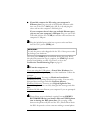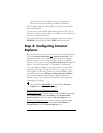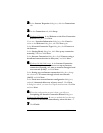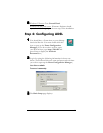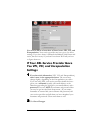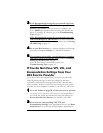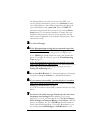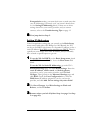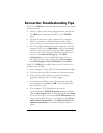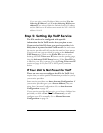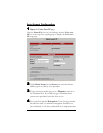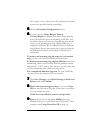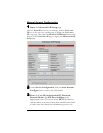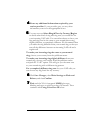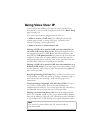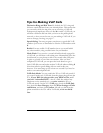12 X5v Quick Start
Connection Troubleshooting Tips
If the X5v’s LINK light continually blinks and does not stay solidly
lit, make sure that:
•
The RJ-11 phone cord is firmly plugged into the wall jack and
the ADSL port on the back of the X5v (not the PHONE
port).
•
The jack that the phone cord is connected to is enabled for
DSL. You cannot use a standard telephone jack for DSL
service unless your service provider has activated it for DSL.
•
The X5v’s ADSL Handshake Protocol setting may need to be
changed. The X5v uses a MultiMode setting to automatically
connect to most types of DSL service providers’ equipment.
You may want to try forcing the different protocols to try to
connect. In the Advanced Setup page, click ADSL
Configuration to view the Handshake Protocol. One at a
time, try each of the other settings, clicking Save Changes,
then Write Settings to Flash and Reboot, and Confirm.
If the X5v’s LINK light is solidly lit but you can’t connect to the
Internet, make sure that:
•
You are using the correct VPI/VCI and encapsulation settings.
•
You have typed your DSL Username and Password correctly.
•
Your service provider’s DSL connection is functioning
properly by placing a call to customer support.
•
Your Ethernet or USB are okay. Check that the correct X5v
front panel light is lit (LAN or USB). This will confirm that
the connection is good.
•
Your computer’s TCP/IP properties are correct.
Open the Windows TCP/IP Properties dialog box (double-
click the My Computer icon on your desktop and select Help
if you don’t know how to locate the TCP/IP Properties box).
If you are using DHCP (most users): Make sure that “Obtain
an IP address automatically” and “Obtain a DNS server
address automatically” are selected. All fields should be
blank.