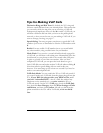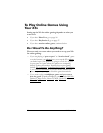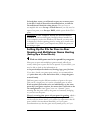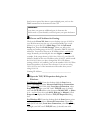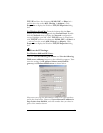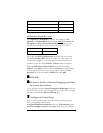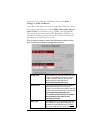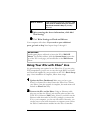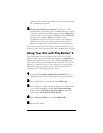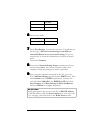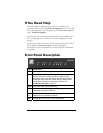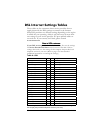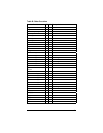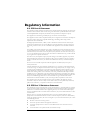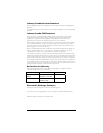27
expansion slot (top slot) and then insert the headset plug into
the Communicator module.
3
33
3 Activate your Xbox Live account: The Xbox Live CD
should still be in your Xbox. We recommend that you watch a
video that explains the installation process: Select Xbox Live
from the menu. Then, from the Dashboard, select Xbox Live
and follow the prompts. Note: You will need your
subscription code to activate your account—this number is
located on the CD’s sleeve. (If you require more detailed
instructions, please refer to your Xbox Live documentation.)
That’s it! You can load one of the demo games included on your
Xbox Live CD or use any other Xbox Live-enabled game to begin.
Using Your X5v with PlayStation
®
2
Your PlayStation 2 must be connected to your X5v: Using an
Ethernet cable, plug one end into the PlayStation’s Network jack
and the other end into one of the X5v’s Ethernet (LAN) jacks.
Note: If you didn’t use the Ethernet cable that came in your X5v
package to connect the X5v to your computer, you can use that
cable. Otherwise, you can buy one at your local electronics or
computer store. Then follow the steps below.
1
11
1 Load the PS2 Network Adapter Start-up Disc that was
supplied with the PS2 network adapter into the PlayStation 2.
2
22
2 At the PlayStation 2’s main menu, select ISP Setup.
3
33
3 If you have pre-existing network settings on your PlayStation
2, you will be prompted to select New Network Setting
before selecting Local Area Network (LAN). Otherwise,
simply select Local Area Network (LAN).
4
44
4 Select Advanced Setup and then Set Manual IP.
5
55
5 Fill out these fields: