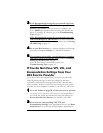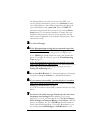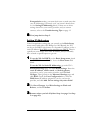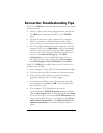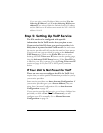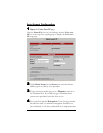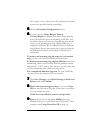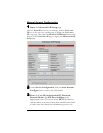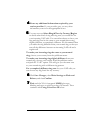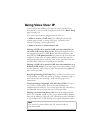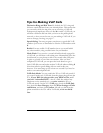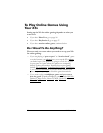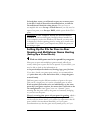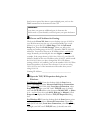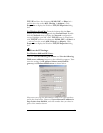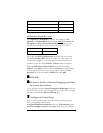17
4
44
4
Enter any additional information required by your
service provider. If your provider gave you any other
information, enter it in the appropriate boxes.
5
55
5
You can now use Select Ring &Tone by Country/Region
to decide what kind of ring and ring tone you would like for
your incoming VoIP calls. You can either choose to have your
ring and ring tone be the same as your normal phone ring,
slightly different, or completely different. We recommend that
you make the ring different from your normal ring so that you
can tell the difference between an incoming VoIP call and a
regular call.
To make your incoming ring the same as your normal
ring, choose your country from the pulldown menu.
To make your incoming ring slightly different from your
normal ring, choose your country from the pulldown menu
and pick the “VoIP” option. This will give you the same tone
as your normal ring with a different ring pattern.
For a completely different ring tone for your VoIP calls you
can choose any ring listed for any country.
6
66
6
Click Save Changes, then Write Settings to Flash and
Reboot, and then Confirm.
7
77
7
Wait until the X5v’s front panel LINK light stops
blinking and stays on solid for at least 30 seconds. Then
continue with Using Voice Over IP below.