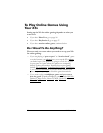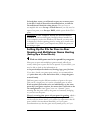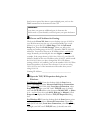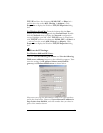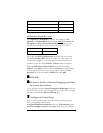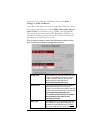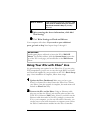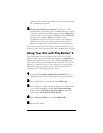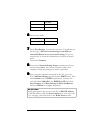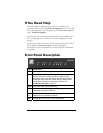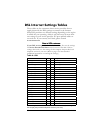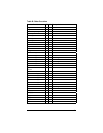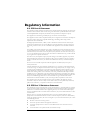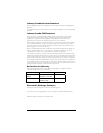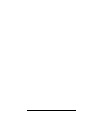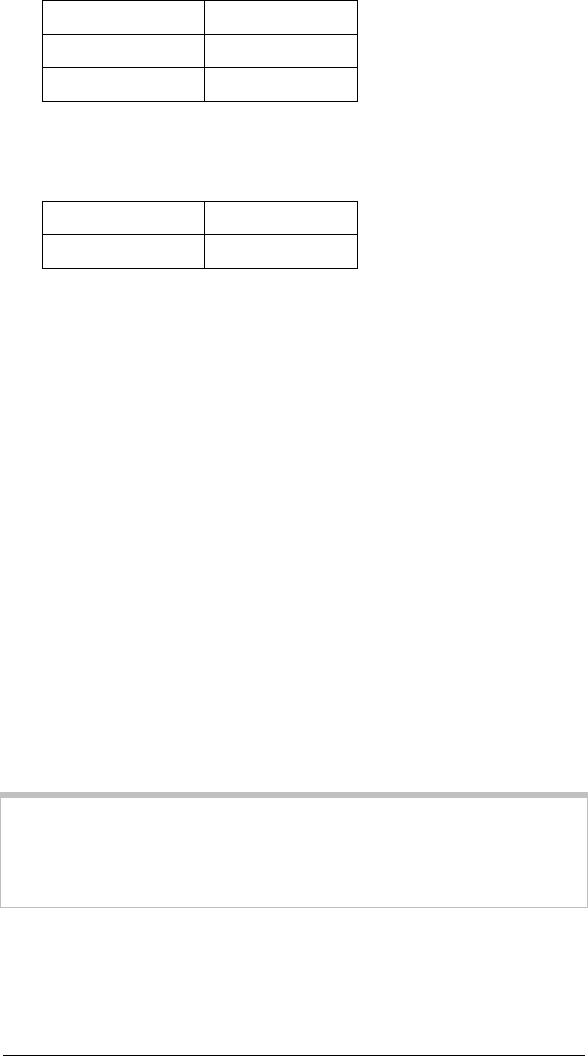
28 X5v Quick Start
IP address
10.0.0.50
Netmask
255.255.255.0
Default router
10.0.0.2
Then select Continue.
6
66
6 Fill out these fields:
Primary DNS
10.0.0.2
Secondary DNS
10.0.0.2
Then select Continue.
7
77
7 Select Test Settings. A connection test runs. You will then see
the message, “The test for connecting to your ISP was
successful! Please save your network setting.” If you are
unsuccessful, re-check the information you entered in Steps 5
and 6.
Then select Continue.
8
88
8 Now enter a Network Setting Name (anything you choose)
and then select Save. Your Service Provider setup is now
complete. Follow the prompts for online registration.
9
99
9 Now, using the computer connected to the X5v, go to the
X5v’s Advanced Setup page and click the DMZ button. Then
select Enable from the DMZ dropdown list, and enter the
static IP address 10.0.0.50 in the DMZ Host IP field. Click
Save Changes, then Write Settings to Flash and Reboot,
and then Confirm to complete the process.
IMPORTANT:
Outside game players need to know the X5v’s WAN IP address.
To find this address, click the System Status icon at the top of the
X5v’s web page, and scroll down to the WAN Status section.