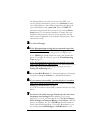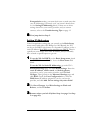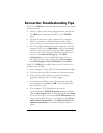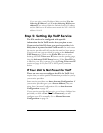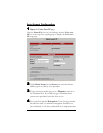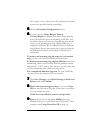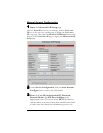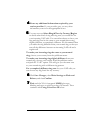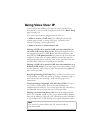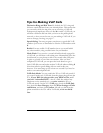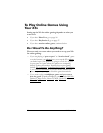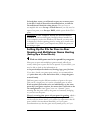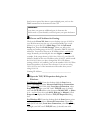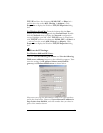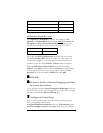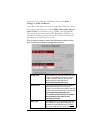18 X5v Quick Start
Using Voice Over IP
Your VoIP phone number is the same as your User ID. If you
don’t know it, your User ID is displayed on the X5v’s Basic Setup
page. See page 14.
X5v users can use phones plugged into the X5v to:
1) Make or receive a VoIP call. Your ADSL phone line will
remain open for calls, so using VoIP gives you many of the
benefits of having a second phone line.
2) Make or receive a “conventional” call.
Making a VoIP call to another VoIP user who subscribes to
the same VoIP service that you do: Pick up the telephone that
you plugged into the X5v. Dial # and wait for the dial tone, and
then dial the VoIP phone number you want to call. Note that this
number is not the same as a phone number reached through the
traditional public phone network. Your service provider’s web site
should include a directory of VoIP phone numbers.
Making a VoIP call to another VoIP user who subscribes to a
different VoIP service: You must begin your call by dialing a code
for that person’s VoIP service. Follow the instructions supplied by
your service provider.
Receiving incoming VoIP calls: When VoIP users call into your
VoIP number, you have the option of hearing a distinctive ring to
alert you that you are receiving a VoIP call. See page 15 for
instructions.
Communicating with people who don’t have VoIP: You may
use VoIP to call any phone that can be called through the
traditional phone network. Your service provider may offer this as
an additional feature. Check with your service provider.
Making a conventional phone call: Pick up the telephone and
dial as you normally would. As long as you don’t dial # to indicate
that you are dialing a VoIP call, your calls will be routed and billed
as if you didn’t have VoIP, through your regular telephone service.
Note:
In the event of a power failure, the X5v routes all calls as
conventional calls.