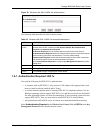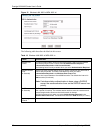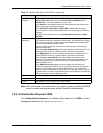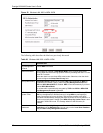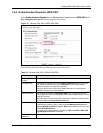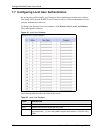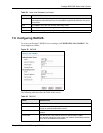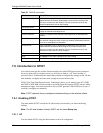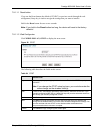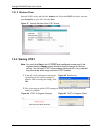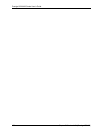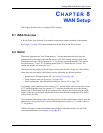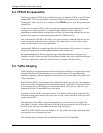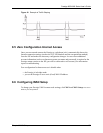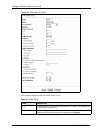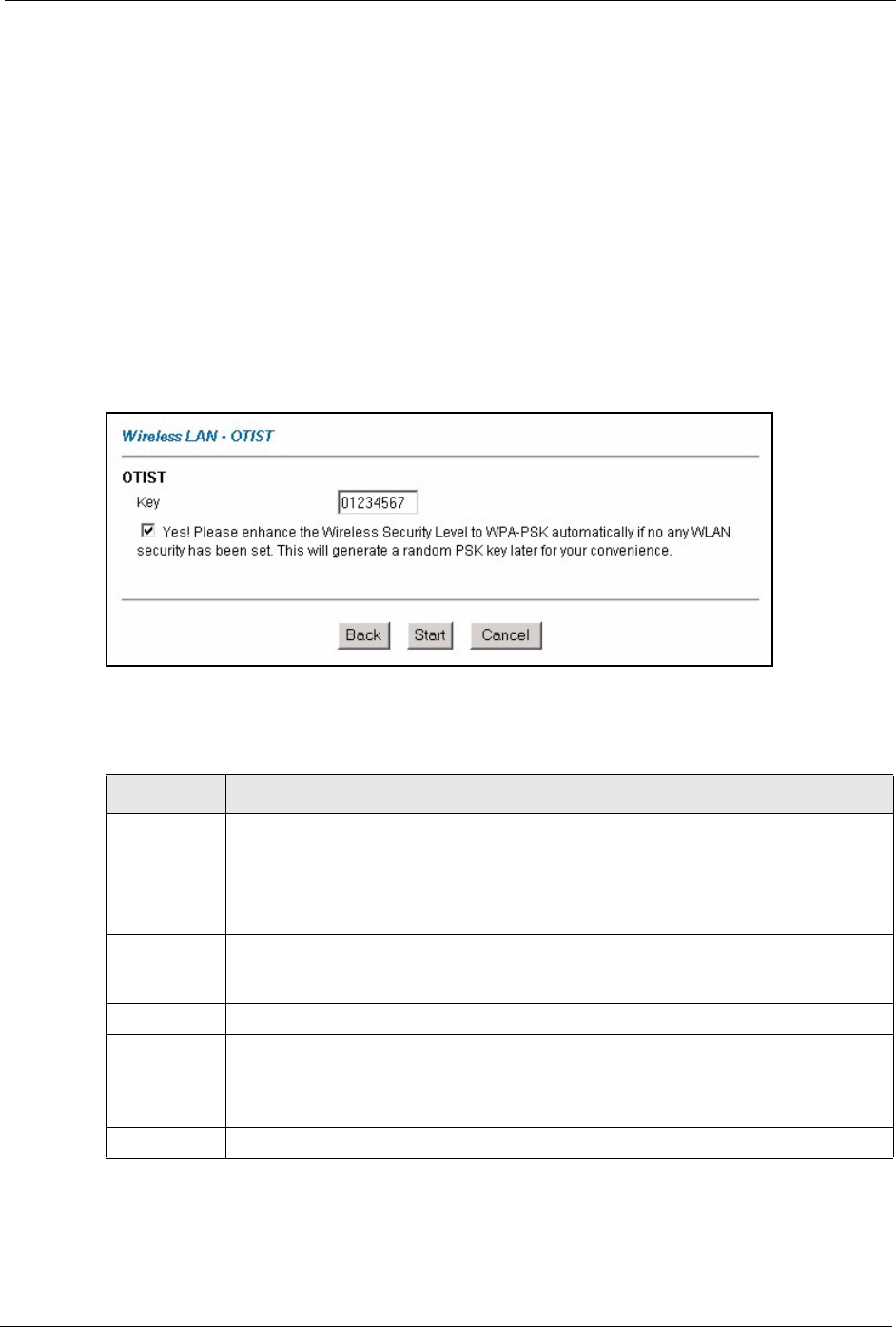
Prestige 660H/HW Series User’s Guide
Chapter 7 Wireless LAN (Prestige 660HW) 100
7.9.1.1.1 Reset button
If you use the Reset button, the default (01234567) or previous saved (through the web
configurator) Setup key is used to encrypt the settings that you want to transfer.
Hold in the Reset button for one or two seconds.
Note: If you hold in the Reset button too long, the device will reset to the factory
defaults!
7.9.1.1.2 Web Configurator
Click WIRELESS LAN, OTIST to display the next screen.
Figure 36 OTIST
The following table describes the fields in this screen.
Table 24 OTIST
LABEL DESCRIPTION
Key Enter the setup key up to eight printable characters. The default OTIST setup key is
"01234567".
Note: If you change the OTIST setup key here, you must also make the
same change on the wireless client(s).
Yes! To have OTIST automatically generate a WPA-PSK key, select this check box. If you
manually configured a WEP key or a WPA-PSK key and you also select this check box,
then the key you manually configured is used.
Back Click Back to go to the main wireless LAN setup screen.
Start Click Start to encrypt the wireless security data using the setup key and have the
Prestige set the wireless station to use the same wireless settings as the Prestige. You
must also activate and start OTIST on the wireless station at the same time.
The process takes three minutes to complete.
Cancel Click Cancel to begin configuring this screen again.