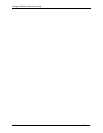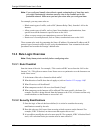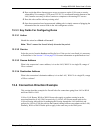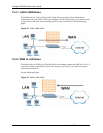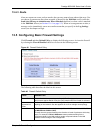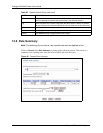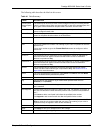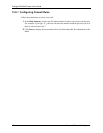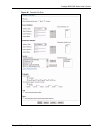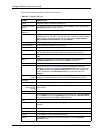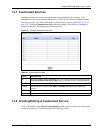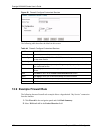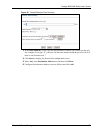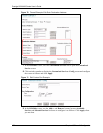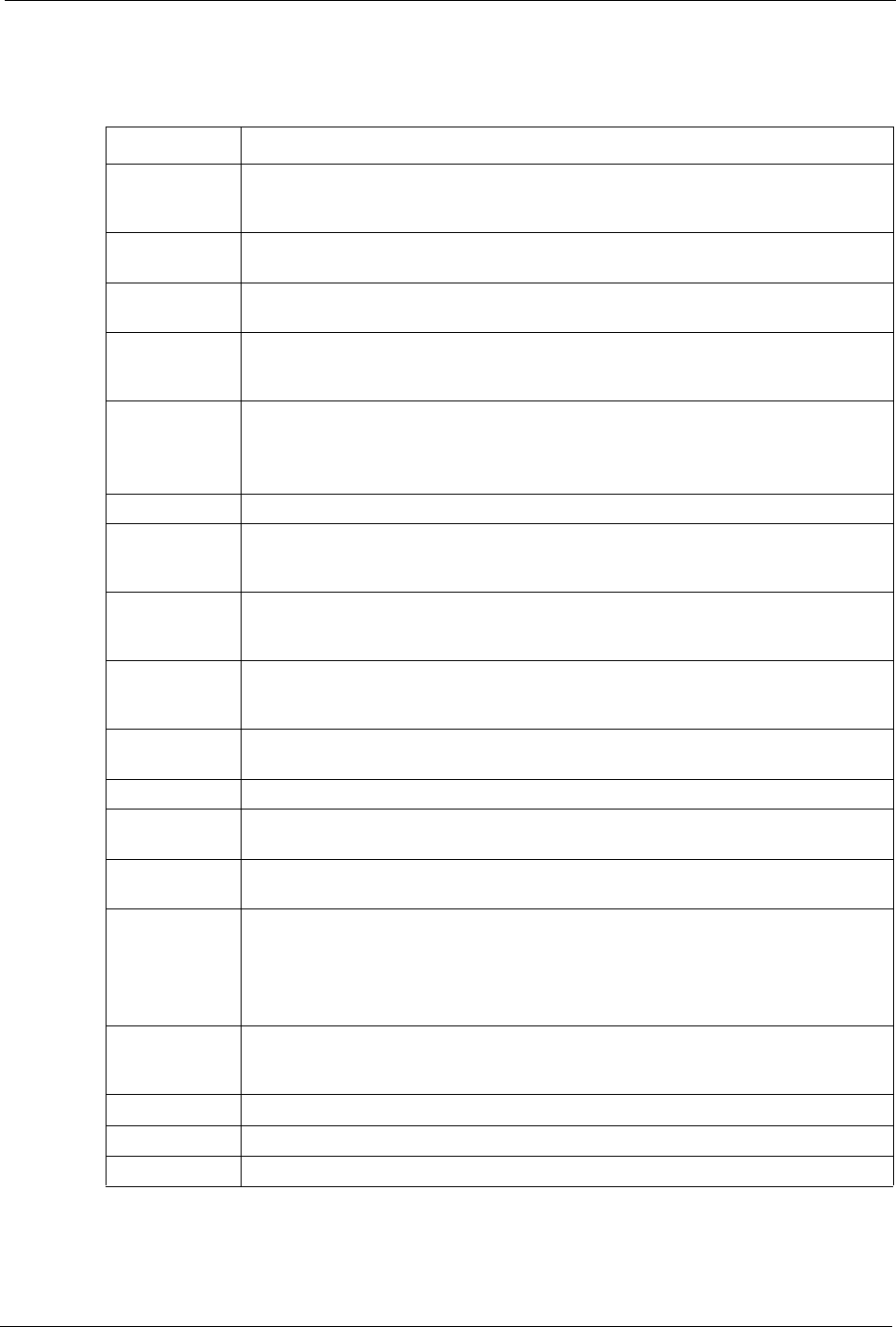
Prestige 660H/HW Series User’s Guide
Chapter 13 Firewall Configuration 150
The following table describes the labels in this screen.
Table 41 Rule Summary
LABEL DESCRIPTION
Firewall Rules
Storage Space
in Use
This read-only bar shows how much of the Prestige's memory for recording firewall
rules it is currently using. When you are using 80% or less of the storage space, the
bar is green. When the amount of space used is over 80%, the bar is red.
Packet Direction Use the drop-down list box to select a direction of travel of packets for which you
want to configure firewall rules.
Default Policy This field displays the default action and log policy you selected in the Default Rule
screen for the packet direction shown in the field above.
The following read-only fields summarize the rules you have created that apply to
traffic traveling in the selected packet direction. The firewall rules that you configure
(summarized below) take priority over the general firewall action settings above.
Rule This is your firewall rule number. The ordering of your rules is important as rules are
applied in turn.
Click a rule’s number to go to the Firewall Edit Rule screen to configure or edit a
firewall rule.
Active This field displays whether a firewall is turned on (Y) or not (N).
Source IP This drop-down list box displays the source addresses or ranges of addresses to
which this firewall rule applies. Please note that a blank source or destination
address is equivalent to Any.
Destination IP This drop-down list box displays the destination addresses or ranges of addresses to
which this firewall rule applies. Please note that a blank source or destination
address is equivalent to Any.
Service This drop-down list box displays the services to which this firewall rule applies.
Please note that a blank service type is equivalent to Any. See
Section 13.10 on
page 159 for more information.
Action This is the specified action for that rule, either Block or Forward. Note that Block
means the firewall silently discards the packet.
Schedule This field tells you whether a schedule is specified (Yes) or not (No).
Log This field shows you whether a log is created when packets match this rule
(Enabled) or not (Disable).
Alert This field tells you whether this rule generates an alert (Yes) or not (No) when the
rule is matched.
Insert/Append Type the index number for where you want to put a rule. For example, if you type “6”,
your new rule becomes number 6 and the previous rule 6 (if there is one) becomes
rule 7.
Click Insert to add a new firewall rule before the specified index number.
Click Append to add a new firewall rule after the specified index number.
Move Type a rule’s index number and the number for where you want to put that rule. Click
Move to move the rule to the number that you typed. The ordering of your rules is
important as they are applied in order of their numbering.
Back Click Back to return to the previous screen.
Apply Click Apply to save your changes back to the Prestige.
Cancel Click Cancel to begin configuring this screen afresh.