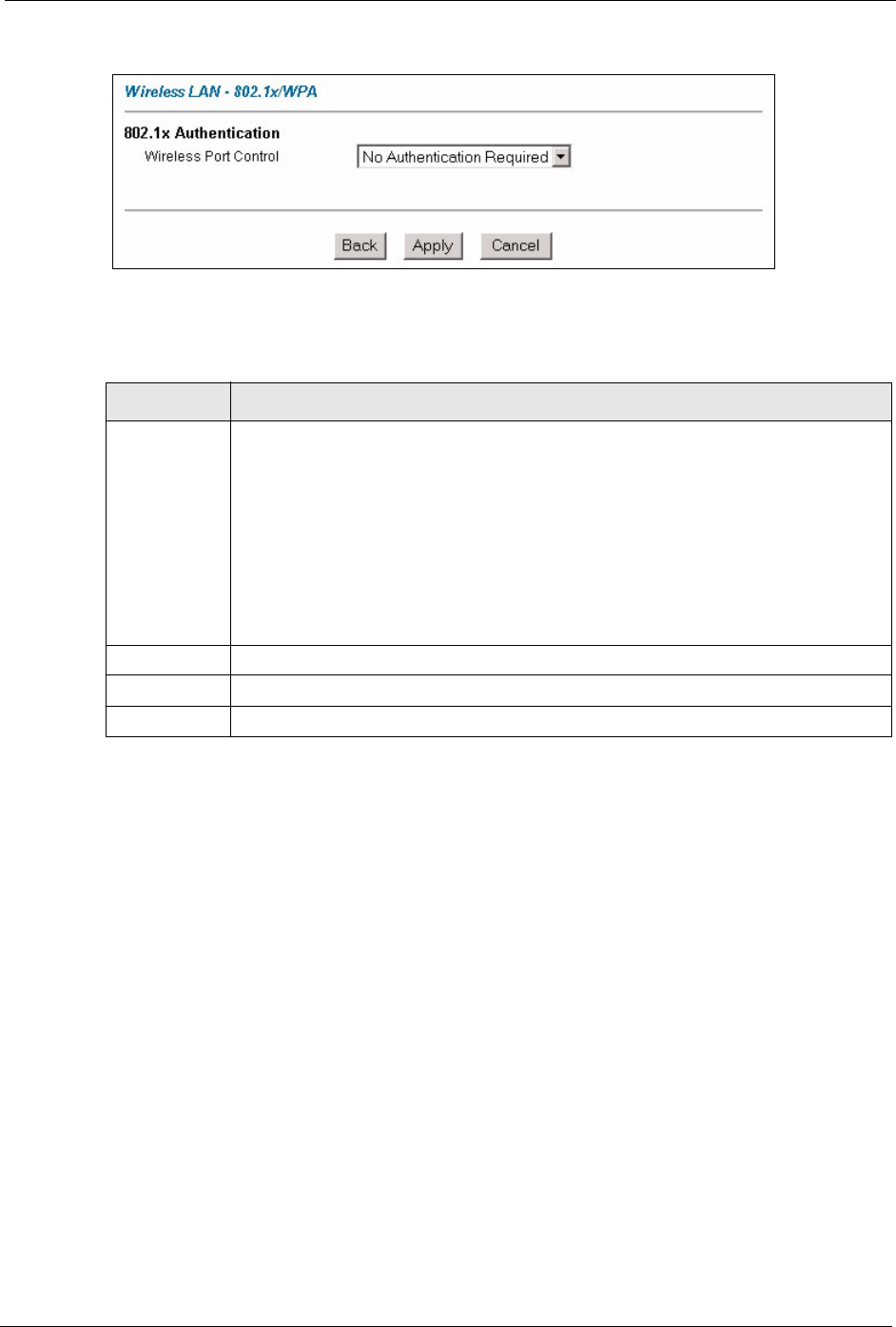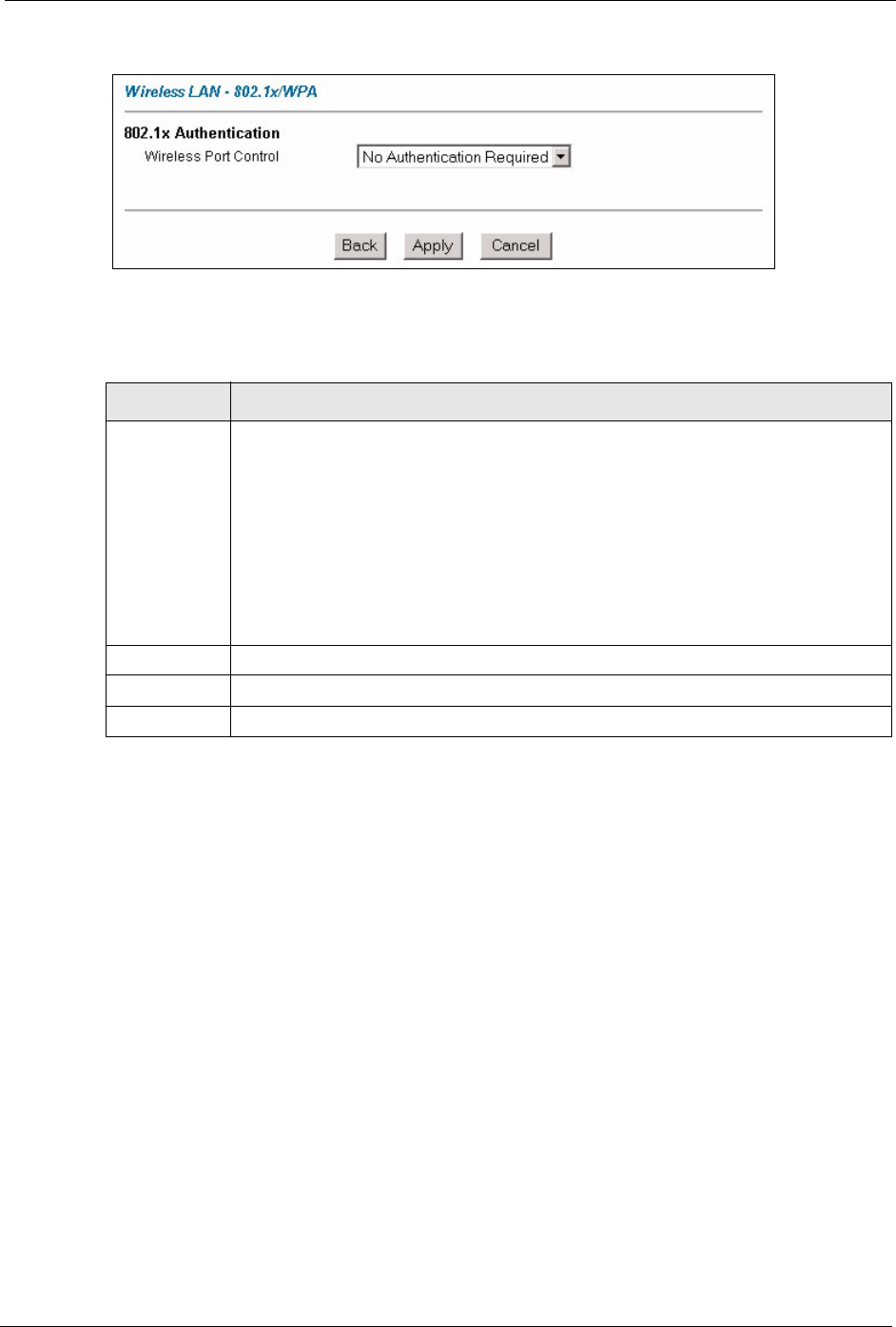
Prestige 660H/HW Series User’s Guide
Chapter 7 Wireless LAN (Prestige 660HW) 92
Figure 30 Wireless LAN: 802.1x/WPA: No Authentication
The following table describes the label in these screens.
Table 18 Wireless LAN: 802.1x/WPA: No Access/Authentication
LABEL DESCRIPTION
Wireless Port
Control
To control wireless station access to the wired network, select a control method from
the drop-down list box. Choose from No Access Allowed, No Authentication
Required and Authentication Required.
No Access Allowed blocks all wireless stations access to the wired network.
No Authentication Required allows all wireless stations access to the wired network
without entering usernames and passwords. This is the default setting.
Authentication Required means that all wireless stations have to enter usernames
and passwords before access to the wired network is allowed.
Select Authentication Required to configure Key Management Protocol and other
related fields.
Back Click Back to go to the main wireless LAN setup screen.
Apply Click Apply to save your changes back to the Prestige.
Cancel Click Cancel to begin configuring this screen afresh.
7.6.1 Authentication Required: 802.1x
You need the following for IEEE 802.1x authentication.
• A computer with an IEEE 802.11 a/b/g wireless LAN adapter and equipped with a web
browser (with JavaScript enabled) and/or Telnet.
• A wireless station computer must be running IEEE 802.1x-compliant software. Not all
Windows operating systems support IEEE 802.1x (see the Microsoft web site for details).
For other operating systems, see their documentation. If your operating system does not
support IEEE 802.1x, then you may need to install IEEE 802.1x client software.
• An optional network RADIUS server for remote user authentication and accounting.
Select Authentication Required in the Wireless Port Control field and 802.1x in the Key
Management Protocol field to display the next screen.