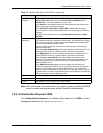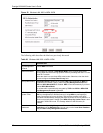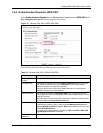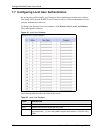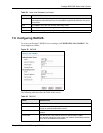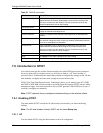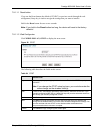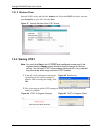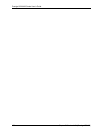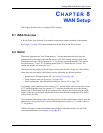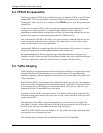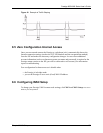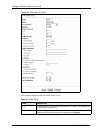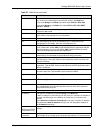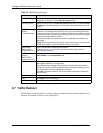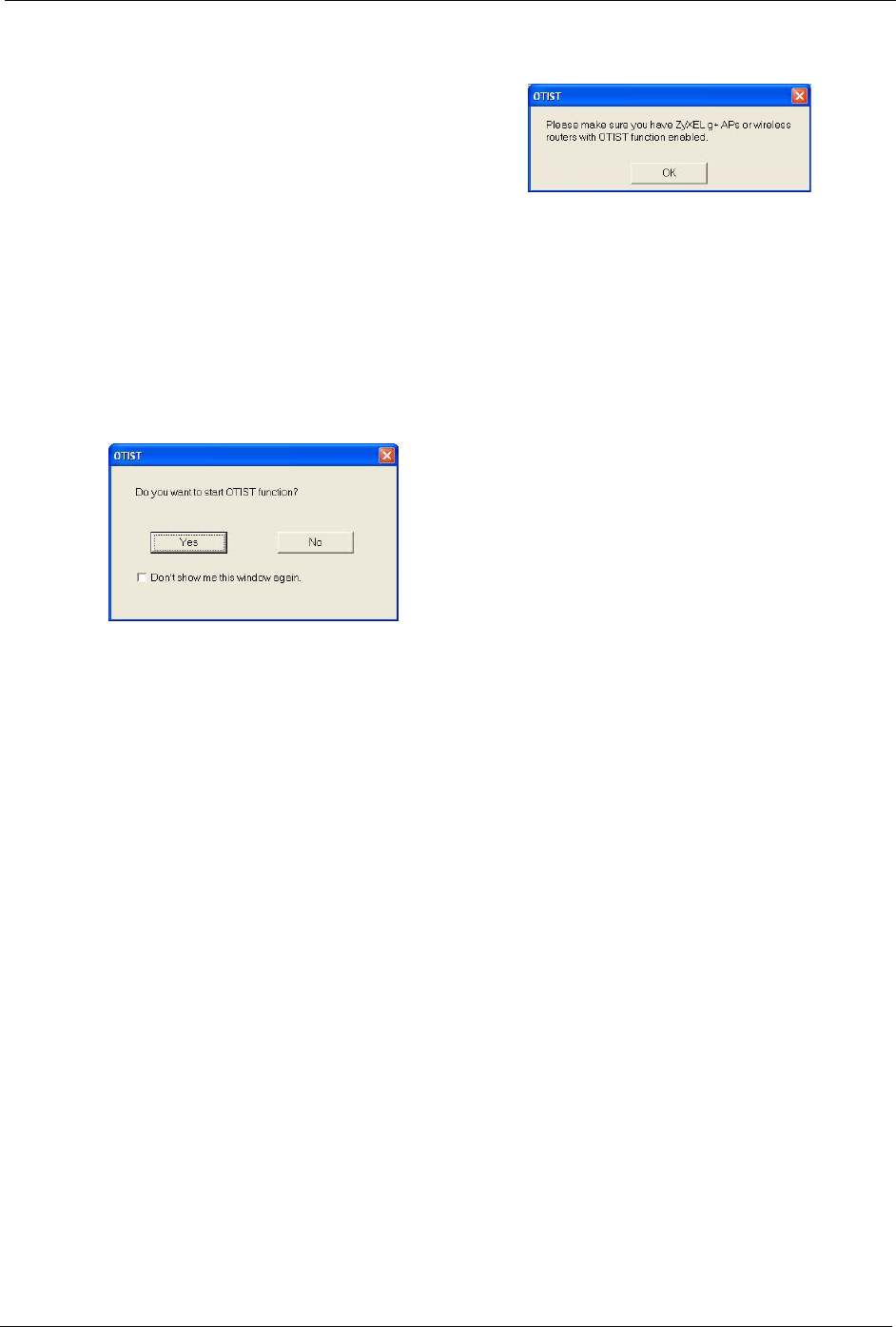
Prestige 660H/HW Series User’s Guide
Chapter 7 Wireless LAN (Prestige 660HW) 102
7.9.3 Notes on OTIST
1 If you enabled OTIST in the wireless client, you see this screen each time you start the
utility. Click Yes for it to search for an OTIST-enabled AP.
Figure 42 Start OTIST?
2 If an OTIST-enabled wireless client loses its wireless connection for more than ten
seconds, it will search for an OTIST-enabled AP for up to one minute. (If you manually
have the wireless client search for an OTIST-enabled AP, there is no timeout; click
Cancel in the OTIST progress screen to stop the search.)
3 When the wireless client finds an OTIST-enabled AP, you must still click Start in the AP
OTIST web configurator screen or hold in the Reset button (for one or two seconds) for
the AP to transfer settings.
4 If you change the SSID or the keys on the AP after using OTIST, you need to run OTIST
again or enter them manually in the wireless client(s).
5 If you configure OTIST to generate a WPA-PSK key, this key changes each time you run
OTIST. Therefore, if a new wireless client joins your wireless network, you need to run
OTIST on the AP and ALL wireless clients again.
• In the wireless client, you see this screen
if it can't find an OTIST-enabled AP
(with the same Setup key). Click OK to
go back to the ZyXEL utility main
screen.
Figure 41 No AP with OTIST Found
• If there is more than one OTIST-enabled AP within range, you see a screen asking
you to select one AP to get settings from.