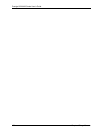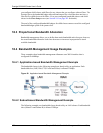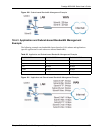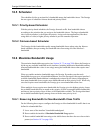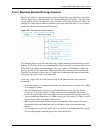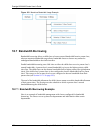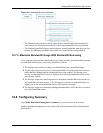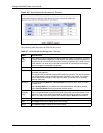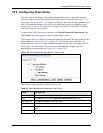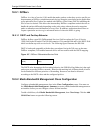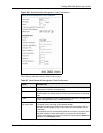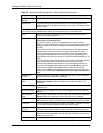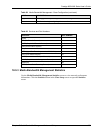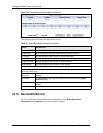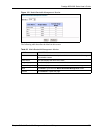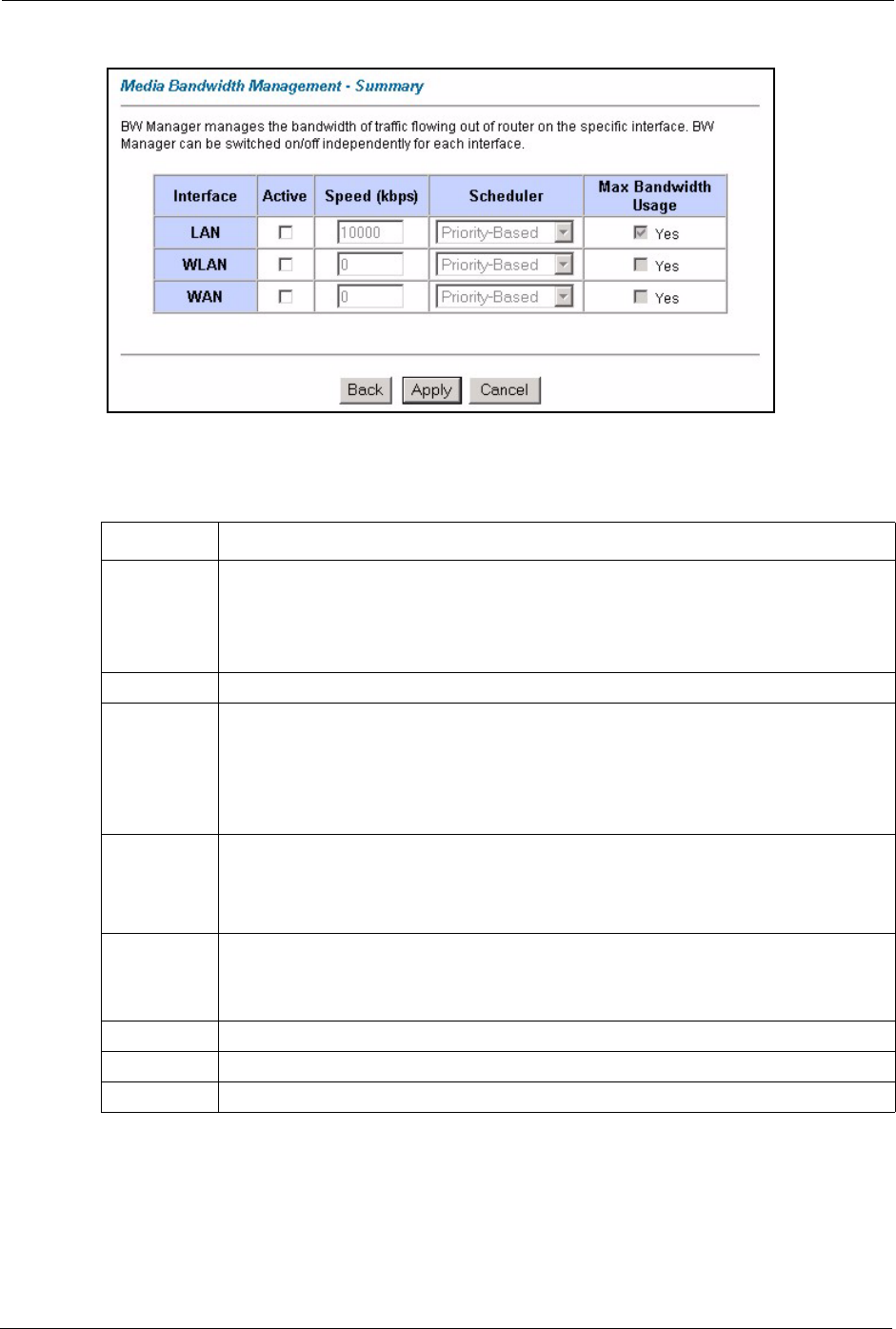
Prestige 660H/HW Series User’s Guide
201 Chapter 18 Media Bandwidth Management Advanced Setup
Figure 105 Media Bandwidth Management: Summary
The following table describes the labels in this screen.
Table 57 Media Bandwidth Management: Summary
LABEL DESCRIPTION
LAN
WLAN
WAN
These read-only labels represent the physical interfaces. Select an interface’s check box
to enable bandwidth management on that interface. Bandwidth management applies to
all traffic flowing out of the router through the interface, regardless of the traffic’s source.
Traffic redirect or IP alias may cause LAN-to-LAN traffic to pass through the Prestige
and be managed by bandwidth management.
Active Select an interface’s check box to enable bandwidth management on that interface.
Speed (kbps) Enter the amount of bandwidth for this interface that you want to allocate using
bandwidth management.
This appears as the bandwidth budget of the interface’s root class. The recommendation
is to set this speed to match what the interface’s connection can handle. For example,
set the WAN interface speed to 1000 kbps if the ADSL connection has an upstream
speed of 1000 kbps.
Scheduler Select either Priority-Based or Fairness-Based from the drop-down menu to control
the traffic flow.
Select Priority-Based to give preference to bandwidth classes with higher priorities.
Select Fairness-Based to treat all bandwidth classes equally. .
Maximize
Bandwidth
Usage
Select this check box to have the Prestige divide up all of the interface’s unallocated
and/or unused bandwidth among the bandwidth classes that require bandwidth. Do not
select this if you want to reserve bandwidth for traffic that does not match a bandwidth
class or you want to limit the speed of this interface (see the Speed field description).
Back Click Back to go to the main Media Bandwidth Management screen.
Apply Click Apply to save your settings back to the Prestige.
Cancel Click Cancel to begin configuring this screen afresh.