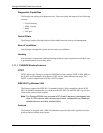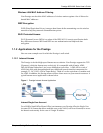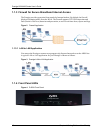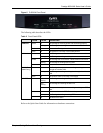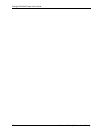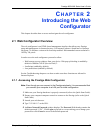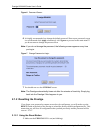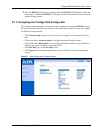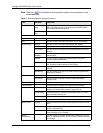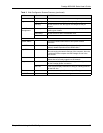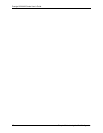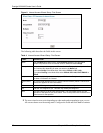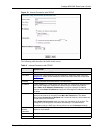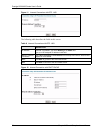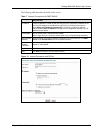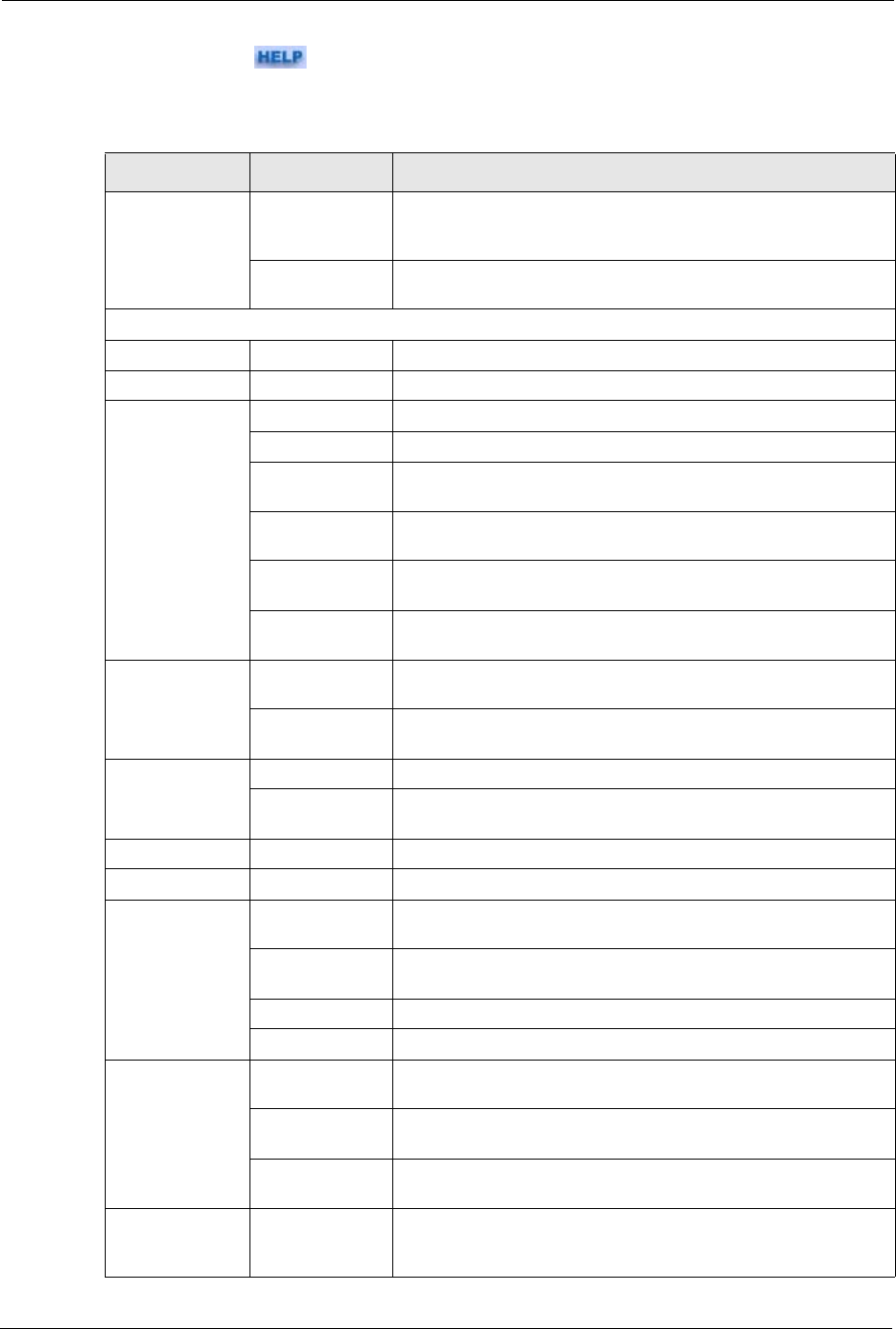
Prestige 660H/HW Series User’s Guide
55 Chapter 2 Introducing the Web Configurator
Note: Click the icon (located in the top right corner of most screens) to view
embedded help.
Table 3 Web Configurator Screens Summary
LINK SUB-LINK FUNCTION
Wizard Setup Connection
Setup
Use these screens for initial configuration including general
setup, ISP parameters for Internet Access and WAN IP/DNS
Server/MAC address assignment.
Media Bandwidth
Mgnt
Use these screens forto set up bandwidth control quickly.
Advanced Setup
Password Use this screen to change your password.
LAN Use this screen to configure LAN DHCP and TCP/IP settings.
Wireless LAN Wireless Use this screen to configure the wireless LAN settings.
MAC Filter Use this screen to change MAC filter settings on the Prestige.
802.1x/WPA Use this screen to configure WLAN authentication and security
settings.
Local User
Database
Use this screen to set up built-in user profiles for wireless station
authentication.
RADIUS Use this screen to specify the external RADIUS server for
wireless station authentication.
OTIST Use this screen to have the Prestige set your wireless station to
use the same wireless settings as the Prestige.
WAN WAN Setup Use this screen to change the Prestige’s WAN remote node
settings.
WAN Backup Use this screen to configure your traffic redirect properties and
WAN backup settings.
NAT SUA Only Use this screen to configure servers behind the Prestige.
Full Feature Use this screen to configure network address translation
mapping rules.
Dynamic DNS Use this screen to set up dynamic DNS.
Time and Date Use this screen to change your Prestige’s time and date.
Firewall Default Policy Use this screen to activate/deactivate the firewall and the
direction of network traffic to which to apply the rule.
Rule Summary This screen shows a summary of the firewall rules, and allows
you to edit/add a firewall rule.
Anti Probing Use this screen to change your anti-probing settings.
Threshold Use this screen to configure the threshold for DoS attacks.
Content Filter Keyword Use this screen to block sites containing certain keywords in the
URL.
Schedule Use this screen to set the days and times for the Prestige to
perform content filtering.
Trusted Use this screen to exclude a range of users on the LAN from
content filtering on your Prestige.
Remote
Management
Use this screen to configure through which interface(s) and from
which IP address(es) users can use Telnet/FTP/Web to manage
the Prestige.