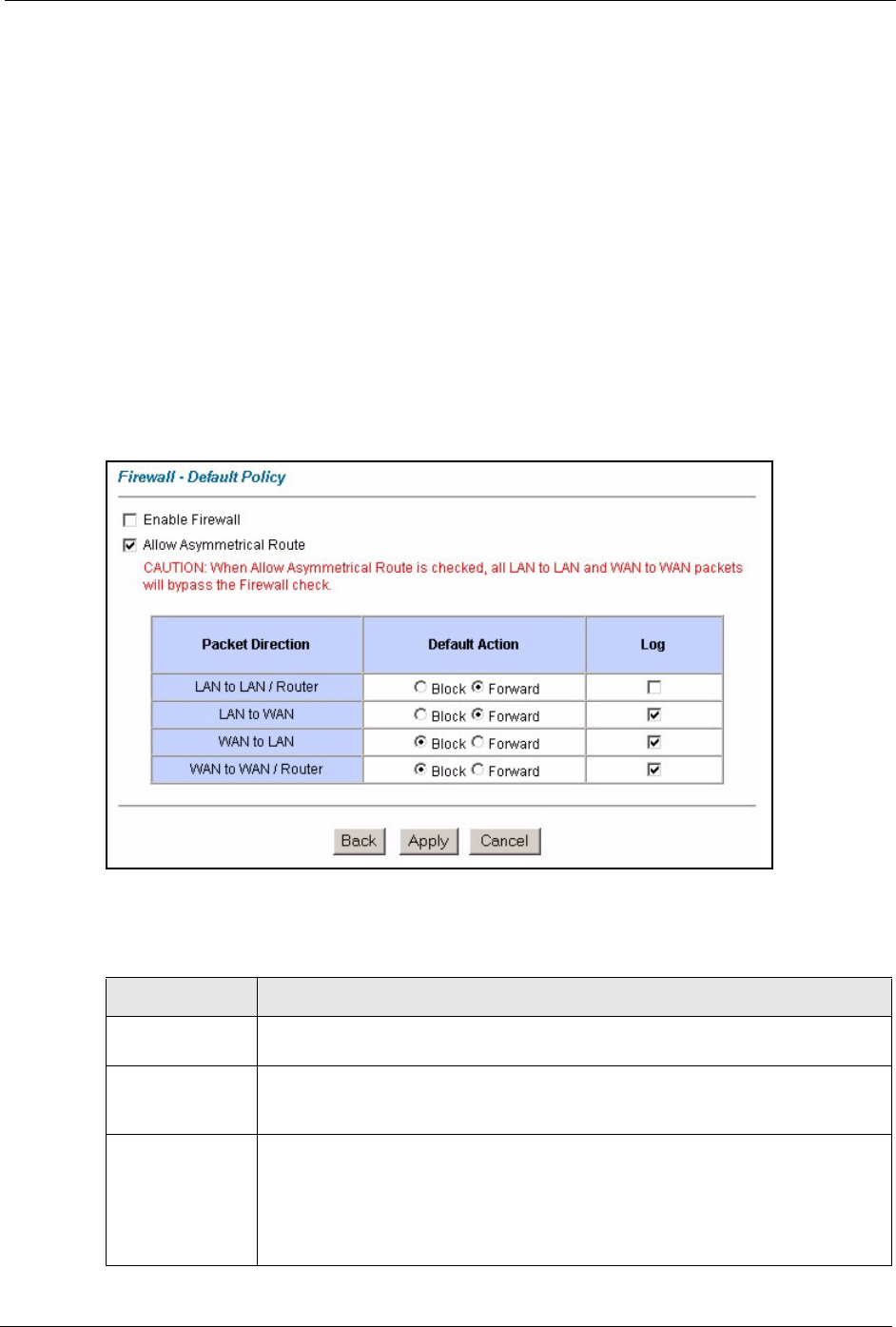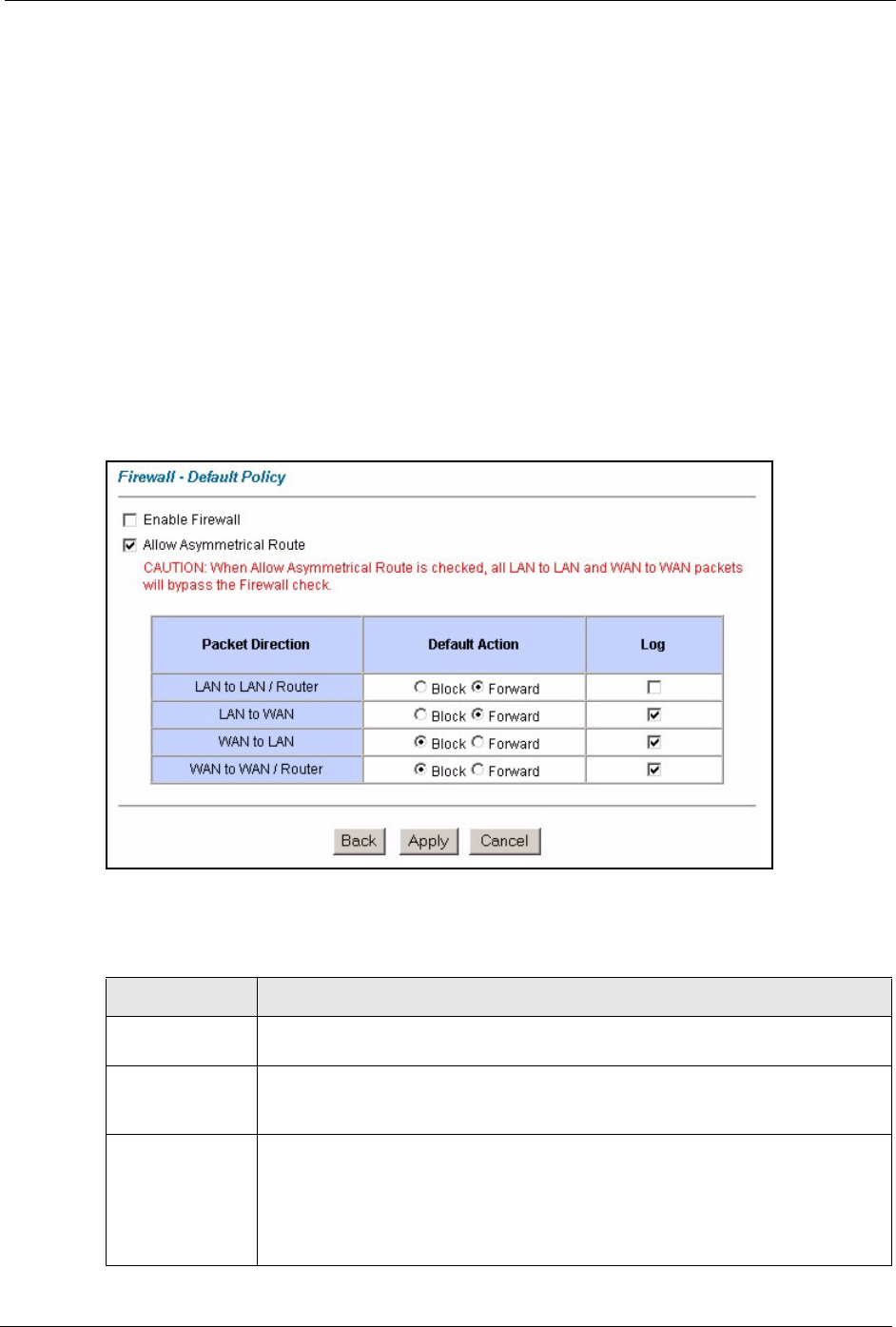
Prestige 660H/HW Series User’s Guide
Chapter 13 Firewall Configuration 148
13.4.3 Alerts
Alerts are reports on events, such as attacks, that you may want to know about right away. You
can choose to generate an alert when an attack is detected in the Edit Rule screen (select the
Send Alert Message to Administrator When Matched checkbox) or when a rule is matched
in the Edit Rule screen (see
Section 13.6.1 on page 151). When an event generates an alert, a
message can be immediately sent to an e-mail account that you specify in the Log Settings
screen (see the chapter on logs).
13.5 Configuring Basic Firewall Settings
Click Firewall and then Default Policy to display the following screen. Activate the firewall
by selecting the Firewall Enabled check box as seen in the following screen.
Figure 64 Firewall: Default Policy
The following table describes the labels in this screen.
Table 40 Firewall: Default Policy
LABEL DESCRIPTION
Firewall Enabled Select this check box to activate the firewall. The Prestige performs access control
and protects against Denial of Service (DoS) attacks when the firewall is activated.
Allow
Asymmetrical
Route
Select this check box to have the Prestige firewall permit the use of triangle route
topology on the network. See the appendix for more on triangle route topology.
Packet Direction This is the direction of travel of packets (LAN to LAN/Router, LAN to WAN, WAN
to WAN/Router, WAN to LAN).
Firewall rules are grouped based on the direction of travel of packets to which they
apply. For example, LAN to LAN/Router means packets traveling from a
computer/subnet on the LAN to either another computer/subnet on the LAN
interface of the Prestige or the Prestige itself.