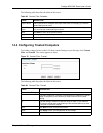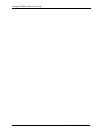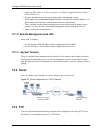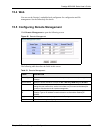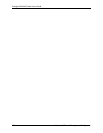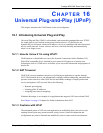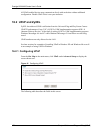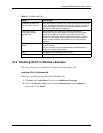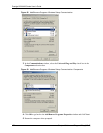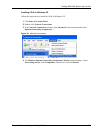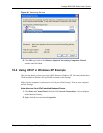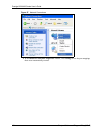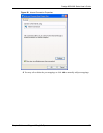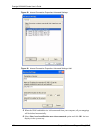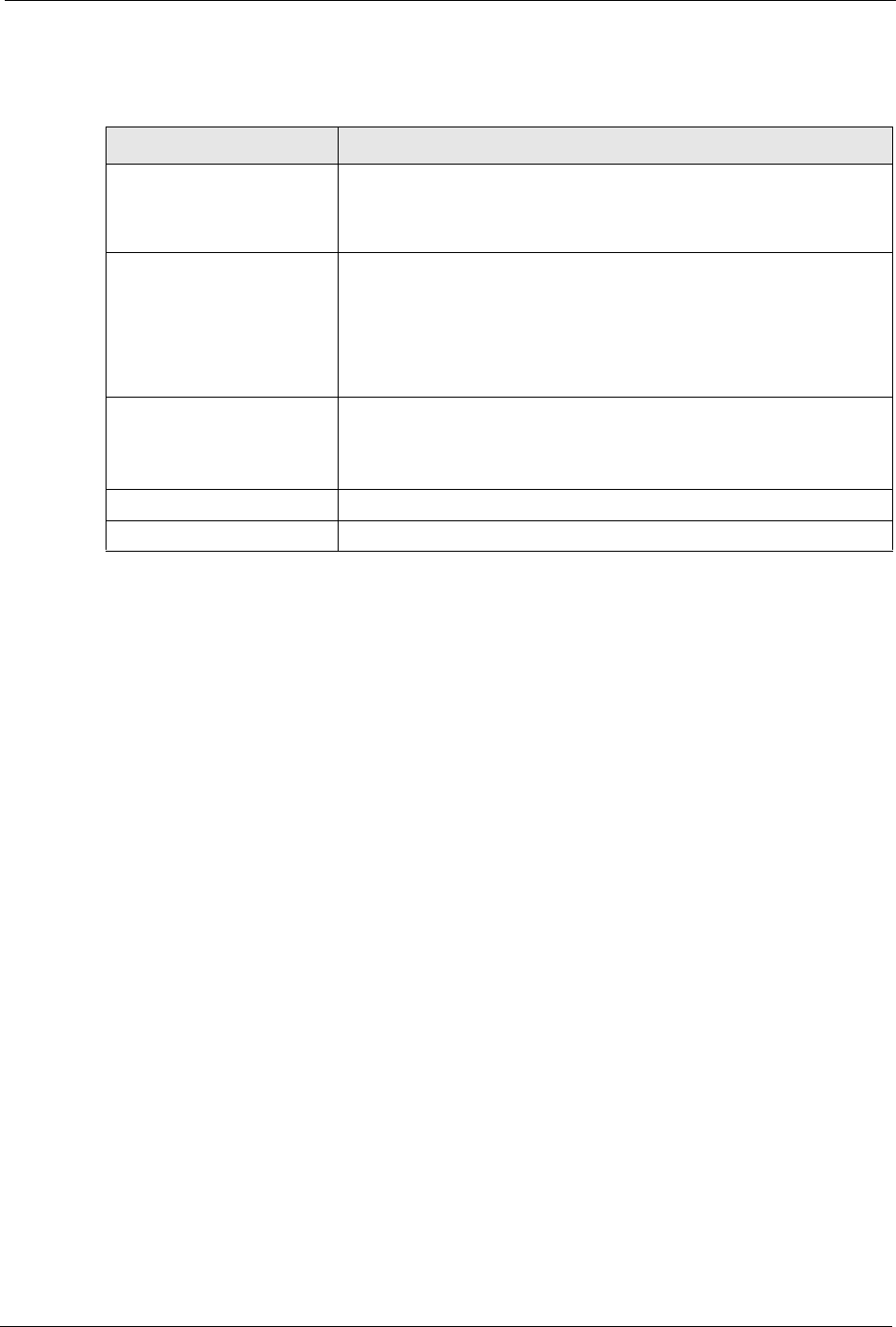
Table 52 Configuring UPnP
LABEL DESCRIPTION
Enable the Universal Plug
and Play (UPnP) Service
Select this checkbox to activate UPnP. Be aware that anyone could use
a UPnP application to open the web configurator's login screen without
entering the Prestige's IP address (although you must still enter the
password to access the web configurator).
Allow users to make
configuration changes
through UPnP
Select this check box to allow UPnP-enabled applications to
automatically configure the Prestige so that they can communicate
through the Prestige, for example by using NAT traversal, UPnP
applications automatically reserve a NAT forwarding port in order to
communicate with another UPnP enabled device; this eliminates the
need to manually configure port forwarding for the UPnP enabled
application.
Allow UPnP to pass through
Firewall
Select this check box to allow traffic from UPnP-enabled applications to
bypass the firewall.
Clear this check box to have the firewall block all UPnP application
packets (for example, MSN packets).
Apply Click Apply to save the setting to the Prestige.
Cancel Click Cancel to return to the previously saved settings.
Prestige 660H/HW Series User’s Guide
Chapter 16 Universal Plug-and-Play (UPnP) 176
16.3 Installing UPnP in Windows Example
This section shows how to install UPnP in Windows Me and Windows XP.
Installing UPnP in Windows Me
Follow the steps below to install the UPnP in Windows Me.
1 Click Start and Control Panel. Double-click Add/Remove Programs.
2 Click on the Windows Setup tab and select Communication in the Components
selection box. Click Details.