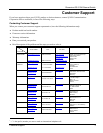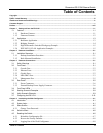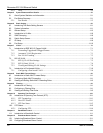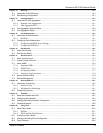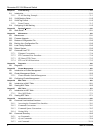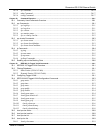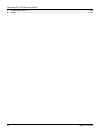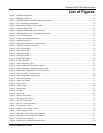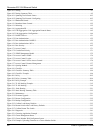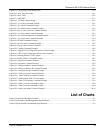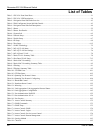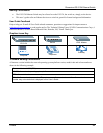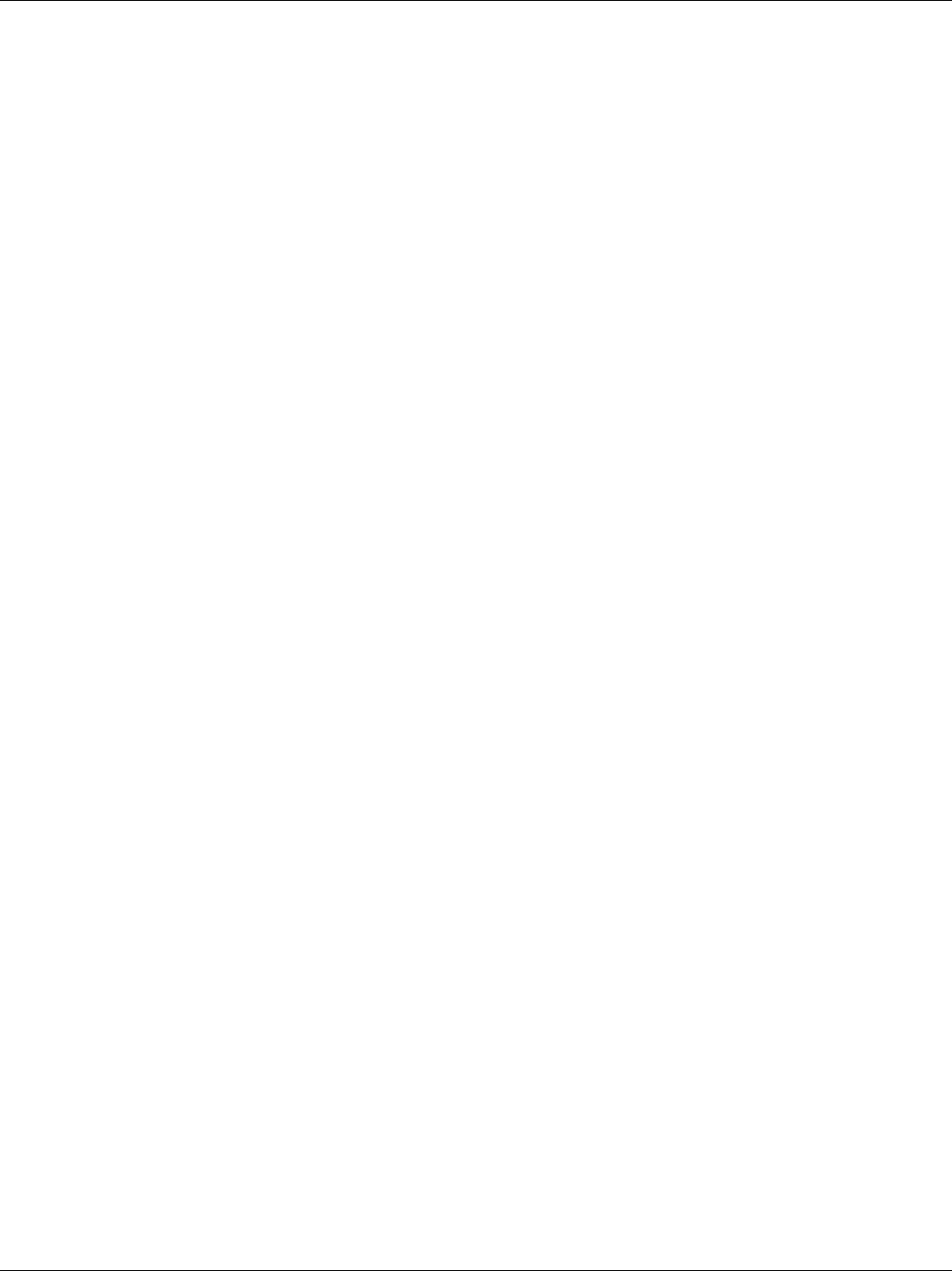
Dimension ES-3124 Ethernet Switch
Lists of Figures and Charts xiii
List of Figures
Figure 1-1 Backbone Application................................................................................................................................................1-4
Figure 1-2 Bridging Application .................................................................................................................................................1-4
Figure 1-3 High Performance Switched Workgroup Application................................................................................................1-5
Figure 1-4 VLAN Workgroup Application..................................................................................................................................1-6
Figure 1-5 Shared Server Using VLAN Example .......................................................................................................................1-6
Figure 2-1 Attaching Rubber Feet...............................................................................................................................................2-1
Figure 2-2 Attaching Mounting Brackets and Screws.................................................................................................................2-2
Figure 2-3 Mounting the ES to an EIA standard 19-inch rack ....................................................................................................2-2
Figure 3-1 ES-3124 Front Panel.................................................................................................................................................3-1
Figure 3-2 Transceiver Installation Example...............................................................................................................................3-4
Figure 3-3 Installed Transceiver..................................................................................................................................................3-4
Figure 3-4 Opening the Transceiver’s Latch Example ................................................................................................................3-5
Figure 3-5 Transceiver Removal Example..................................................................................................................................3-5
Figure 3-6 ES-3124 Rear Panel...................................................................................................................................................3-6
Figure 3-7 Front Panel LEDs ......................................................................................................................................................3-6
Figure 3-8 Stacking Example 1 ...................................................................................................................................................3-8
Figure 3-9 Stacking Example 2 ...................................................................................................................................................3-8
Figure 3-10 Stacking Example 3.................................................................................................................................................3-9
Figure 3-11 Uplink Example.....................................................................................................................................................3-10
Figure 4-1 Web Configurator: login ............................................................................................................................................4-1
Figure 4-2 Web Configurator Home Screen (Status)...................................................................................................................4-2
Figure 4-3 Web Configurator: Change Password at Login..........................................................................................................4-6
Figure 4-4 Reload the Configuration file: Via Console Port .......................................................................................................4-8
Figure 4-5 Reset the Switch: Via Console Port...........................................................................................................................4-8
Figure 4-6 Web Configurator: Logout Screen.............................................................................................................................4-9
Figure 5-1 Port Status Summary .................................................................................................................................................5-1
Figure 5-2 Status: Port Details ....................................................................................................................................................5-3
Figure 6-1 System Info................................................................................................................................................................6-2
Figure 6-2 General Setup ............................................................................................................................................................6-4
Figure 6-3 Switch Setup..............................................................................................................................................................6-7
Figure 6-4 IP Setup......................................................................................................................................................................6-9
Figure 6-5 Port Setup ................................................................................................................................................................6-11
Figure 7-1 Port VLAN Trunking.................................................................................................................................................7-3
Figure 7-2 Selecting a VLAN Type.............................................................................................................................................7-3
Figure 7-3 802.1Q VLAN Status.................................................................................................................................................7-4
Figure 7-4 802.1Q VLAN Port Settings......................................................................................................................................7-5
Figure 7-5 802.1Q Static VLAN .................................................................................................................................................7-7
Figure 7-6 Static VLAN: Summary Table...................................................................................................................................7-8
Figure 7-7 VID1 Example Screen ...............................................................................................................................................7-9
Figure 7-8 Port Based VLAN Setup (All Connected) ...............................................................................................................7-11
Figure 7-9 Port Based VLAN Setup (Port isolation).................................................................................................................7-12
Figure 8-1 Static MAC Forwarding.............................................................................................................................................8-1
Figure 8-2 Static MAC Forwarding: Summary Table .................................................................................................................8-2