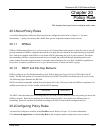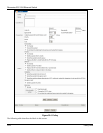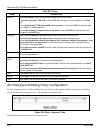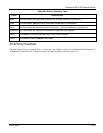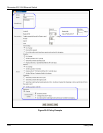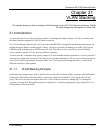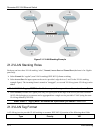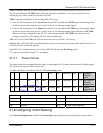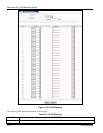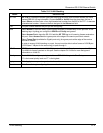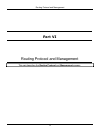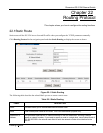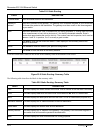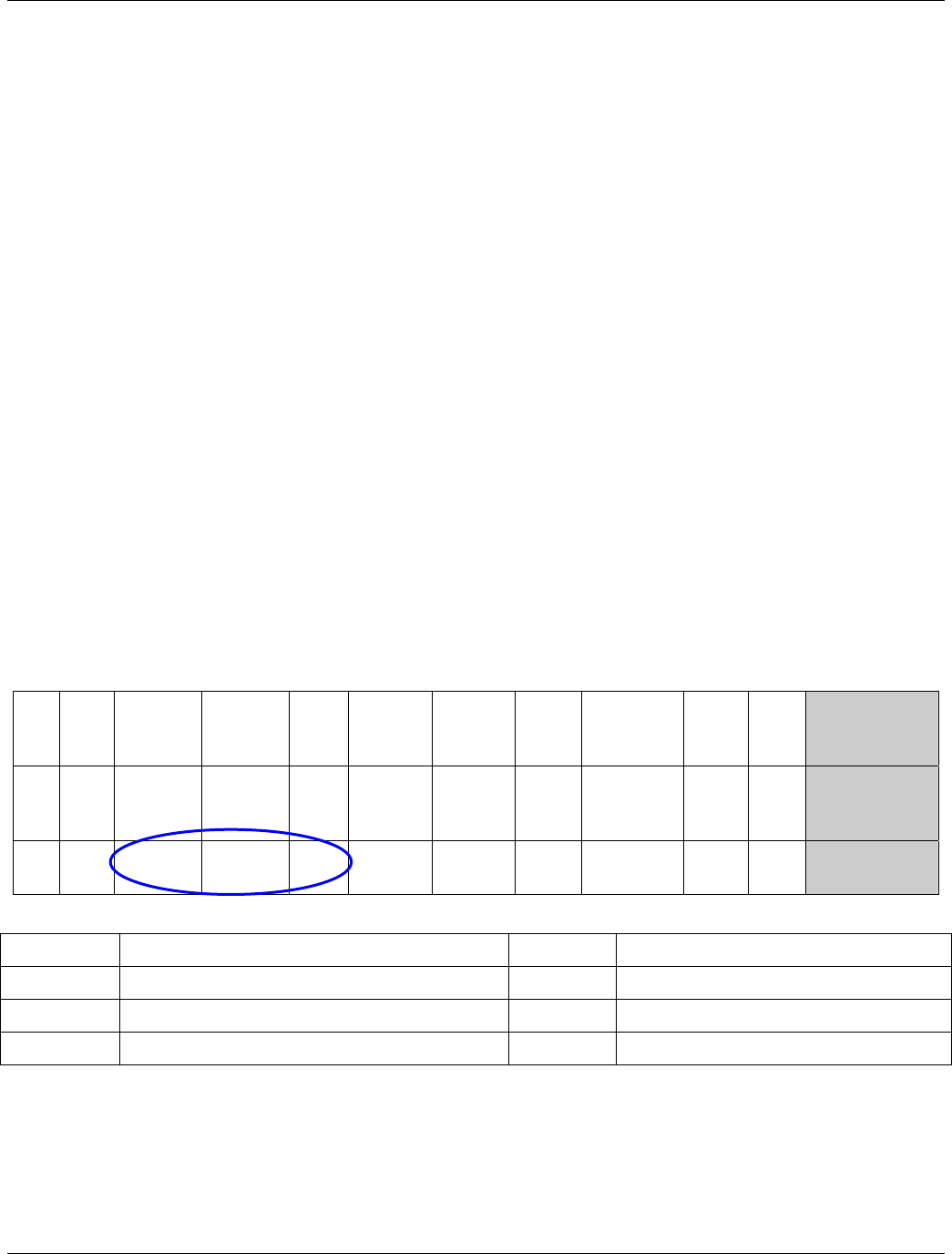
Dimension ES-3124 Ethernet Switch
VLAN Stacking 21-3
Type is a standard Ethernet type code identifying the frame and indicates that whether the frame carries IEEE
802.1Q tag information. SP TPID (Service Provider Tag Protocol Identifier) is the service provider VLAN
stacking tag type. Many vendors use 0x8100 or 0x9100.
TPID (Tag Protocol Identifier) is the customer IEEE 802.1Q tag.
If the VLAN stacking port role is Access Port, then the ES-3124 adds the SP TPID tag to all incoming frames
on the service provider's edge devices (1 and 2 in the VLAN stacking example figure).
If the VLAN stacking port role is Tunnel, then the ES-3124 only adds the SP TPID tag to all incoming frames
on the service provider's edge devices (1 and 2 in the VLAN stacking example figure) that have an SP TPID
different to the one configured on the ES-3124. (If an incoming frame’s SP TPID is the same as the one
configured on the ES-3124, then the ES-3124 will not add the tag.)
VID is the VLAN ID. SP VID is the VID for the second (service provider’s) VLAN tag.
Priority refers to the IEEE 802.1p standard that allows the service provider to prioritize traffic based on the class of
service (CoS) the customer has paid for.
On the ES-3124, configure priority level of inner IEEE 802.1Q tag in the Port Setup screen.
"0" is the lowest priority level and "7" is the highest.
21.3.1 Frame Format
The frame format for an untagged Ethernet frame, a single-tagged 802.1Q frame (customer) and a “double-tagged”
802.1Q frame (service provider) is shown next.
Configure the fields as circled in the ES-3124 VLAN Stacking screen.
DA SA Len/Etype Data FCS Untagged
Ethernet
frame
DA SA
TPID Priority VID
Len/Etype Data FCS IEEE 802.1Q
customer
tagged frame
DA SA
SPTPID Priority VID
TPID Priority VID
Len/Etype Data FCS Double-
tagged frame
DA Destination Address Priority 802.1p Priority
SA Source Address Len/Etype Length and type of Ethernet frame
(SP)TPID (Service Provider) Tag Protocol IDentifier Data Frame data
VID VLAN ID FCS Frame Check Sequence
21.4 Configuring VLAN Stacking
Click Advanced Applications and then VLAN Stacking in the navigation panel to display the screen as shown.