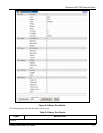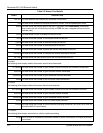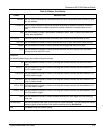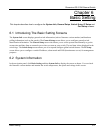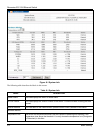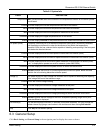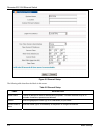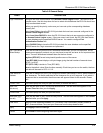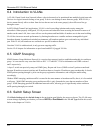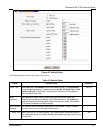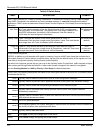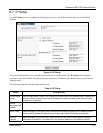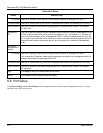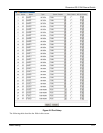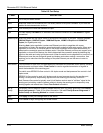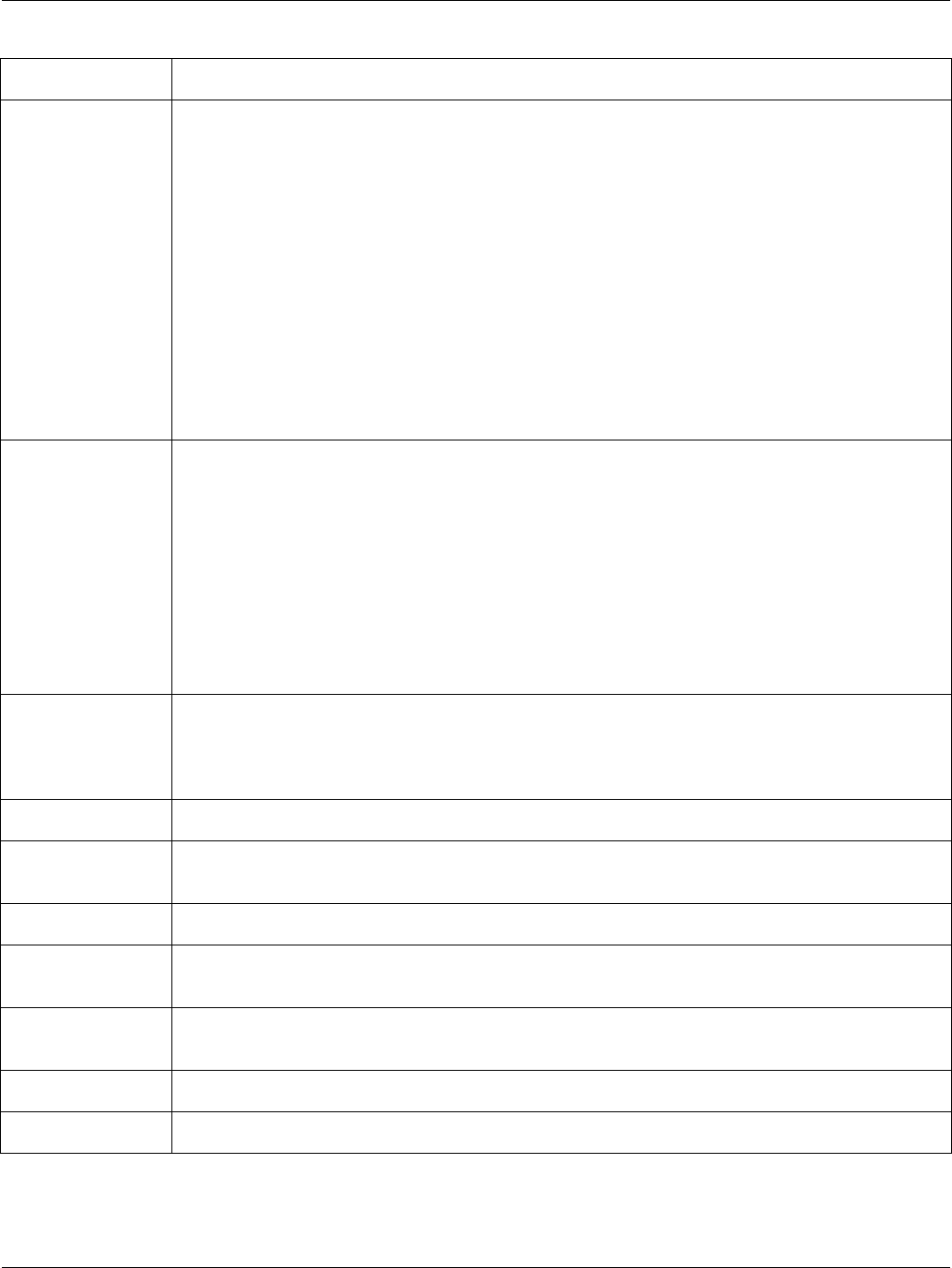
Dimension ES-3124 Ethernet Switch
Basic Setting 6-5
Table 6-2 General Setup
LABEL DESCRIPTION
Login Precedence Configure the local user accounts in the Access Control Logins screen. The RADIUS is an
external server. Use this drop-down list box to select which database the ES-3124 should use
(first) to authenticate a user.
Before you specify the priority, make sure you have set up the corresponding database
correctly first.
Select Local Only to have the ES-3124 just check the local user accounts configured in the
Access Control Logins screen.
Select Local then RADIUS to have the ES-3124 check the local user accounts configured in
the Access Control Logins screen. If the user name is not found, the ES-3124 then checks
the user database on the specified RADIUS server. You need to configure Port
Authentication Radius first.
Select RADIUS Only to have the ES-3124 just check the user database on the specified
RADIUS server for a login username and password.
Use Time Server
When Bootup
Enter the time service protocol that a timeserver sends when you turn on the switch. Not all
timeservers support all protocols, so you may have to use trial and error to find a protocol that
works. The main differences between them are the time format.
Daytime (RFC 867) format is day/month/year/time zone of the server.
Time (RFC-868) format displays a 4-byte integer giving the total number of seconds since
1970/1/1 at 0:0:0.
NTP (RFC-1305) is similar to Time (RFC-868).
None is the default value. Enter the time manually. Each time you turn on the switch, the time
and date will be reset to 1970-1-1 0:0.
Time Server IP
Address
Enter the IP address (or URL if you configure a domain name server in the IP Setup screen) of
your timeserver. The switch searches for the timeserver for up to 60 seconds. If you select a
timeserver that is unreachable, then this screen will appear locked for 60 seconds. Please
wait.
Current Time This field displays the time you open this menu (or refresh the menu).
New Time
(hh:min:ss)
Enter the new time in hour, minute and second format. The new time then appears in the
Current Time field after you click Apply.
Current Date This field displays the date you open this menu.
New Date (yyyy-
mm-dd)
Enter the new date in year, month and day format. The new date then appears in the Current
Date field after you click Apply.
Time Zone Select the time difference between UTC (Universal Time Coordinated, formerly known as
GMT, Greenwich Mean Time) and your time zone from the drop-down list box.
Apply Click Apply to save the settings.
Cancel Click Cancel to start configuring the screen again.