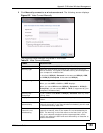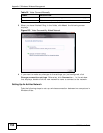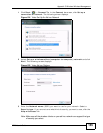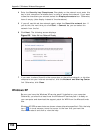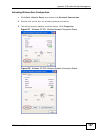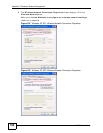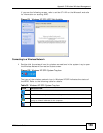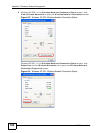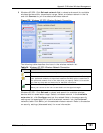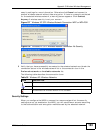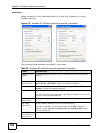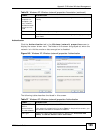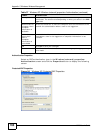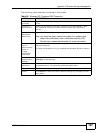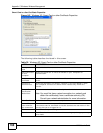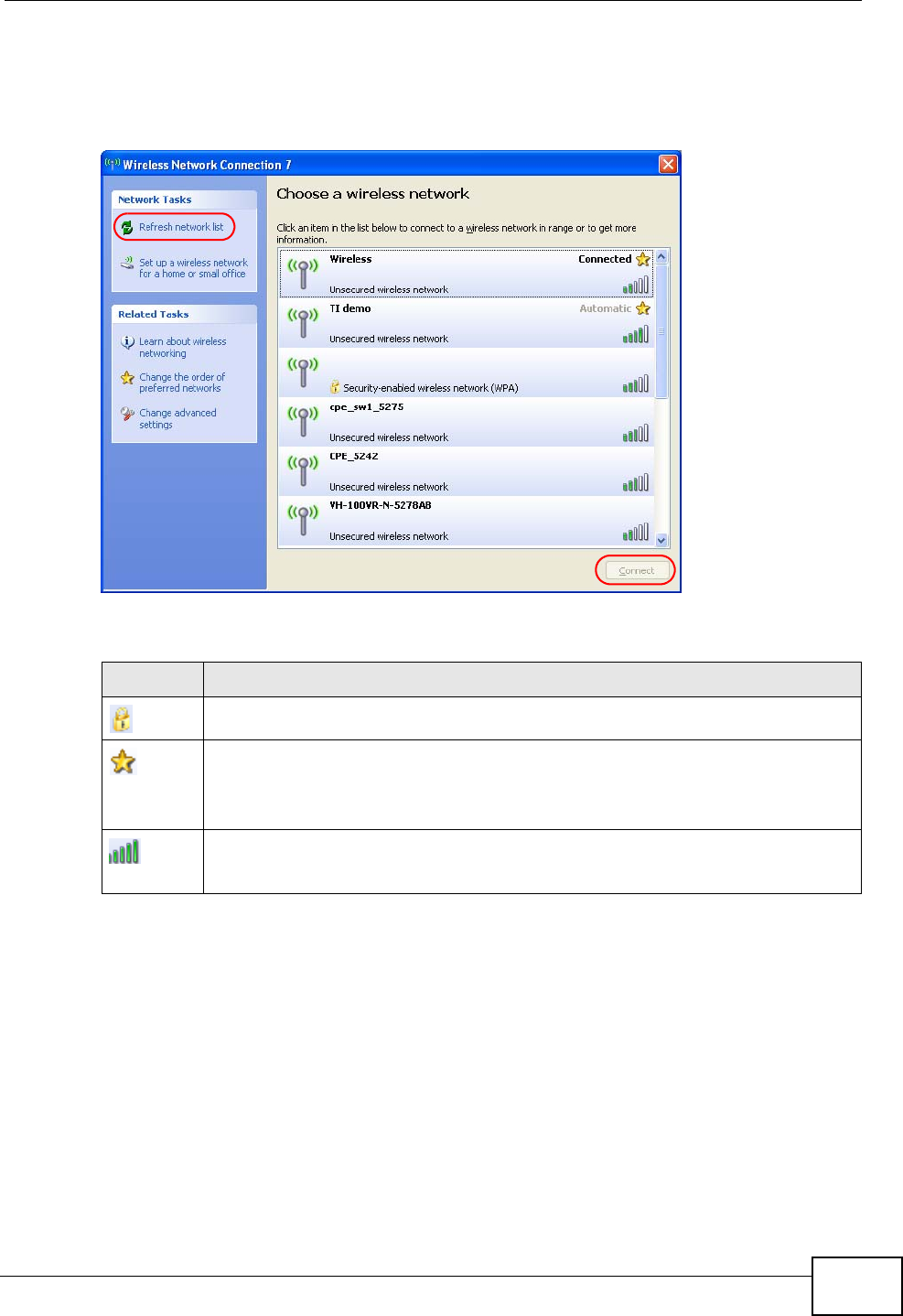
Appendix C Windows Wireless Management
N220 User’s Guide
161
3 Windows XP SP2: Click Refresh network list to reload and search for available
wireless devices within transmission range. Select a wireless network in the list
and click Connect to join the selected wireless network.
Figure 135 Windows XP SP2: Wireless Network Connection
The following table describes the icons in the wireless network list.
Windows XP SP1: Click Refresh to reload and search for available wireless
devices within transmission range. Select a wireless network in the Available
networks list, click Configure and set the related fields to the same security
settings as the associated AP to add the selected network into the Preferred
networks table. Click OK to join the selected wireless network. Refer to the section
on security settings (discussed later) for more information.
Table 34 Windows XP SP2: Wireless Network Connection
ICON DESCRIPTION
This denotes that wireless security is activated for the wireless network.
This denotes that this wireless network is your preferred network. Ordering
your preferred networks is important because the N220 tries to associate to
the preferred network first in the order that you specify. Refer to the section
on ordering the preferred networks for detailed information.
This denotes the signal strength of the wireless network.
Move your cursor to the icon to see details on the signal strength.