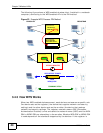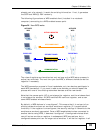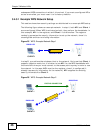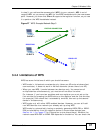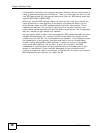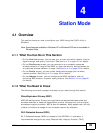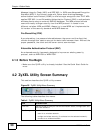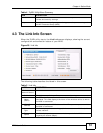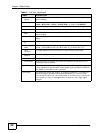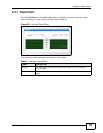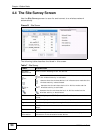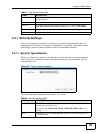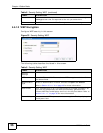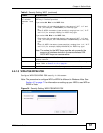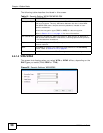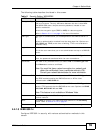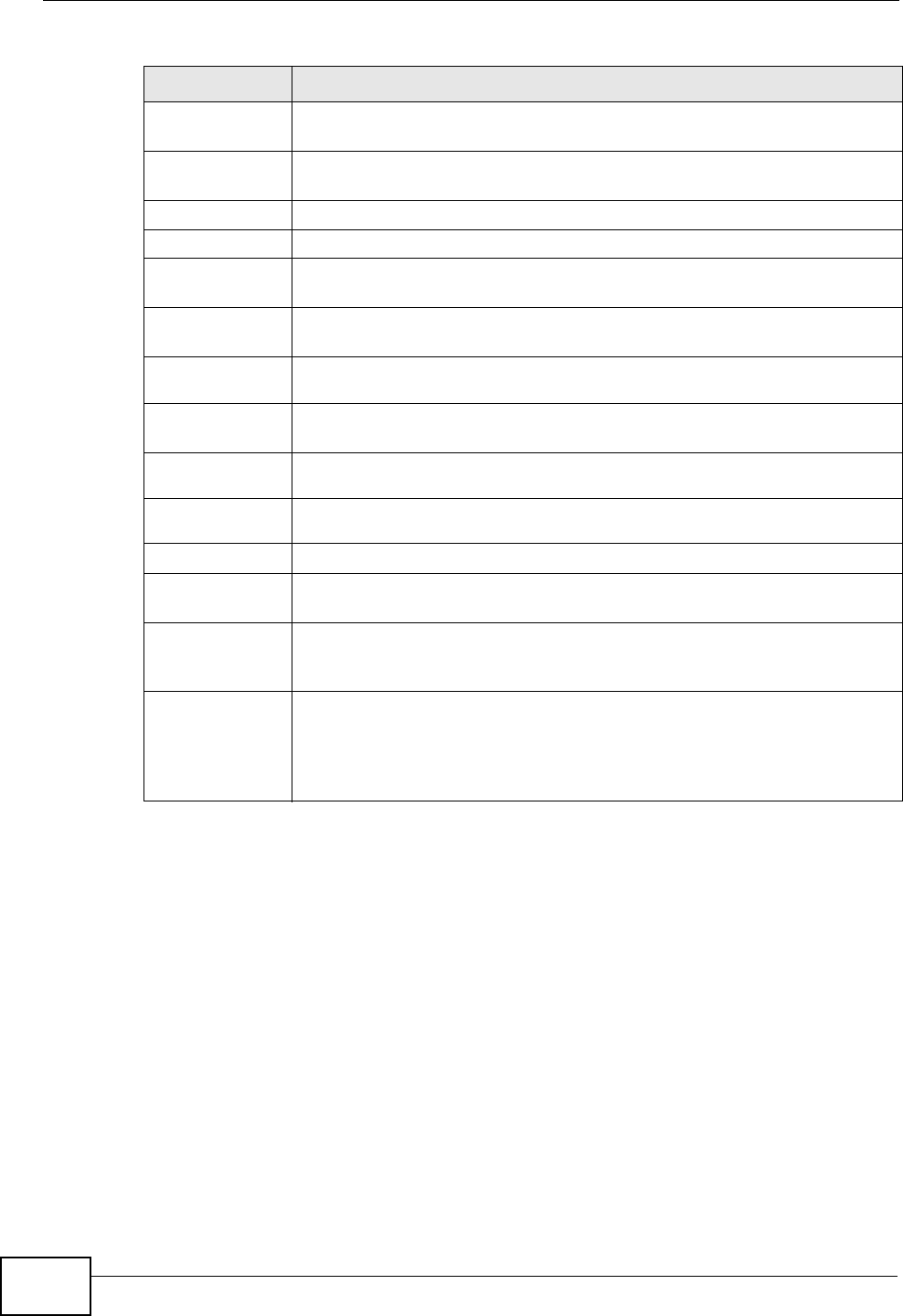
Chapter 4 Station Mode
N220 User’s Guide
52
Receive
Speed
This field displays the current receive speed of the N220 in megabits per
second (Mbps).
Security This field displays whether data encryption is activated (WEP / 802.1x
/ WPA /WPA-PSK / WPA2 / WPA2-PSK) or inactive (DISABLE).
Channel This field displays the radio channel the N220 is currently using.
Statistics
Transmit
Rate
This field displays the current data transmission rate in kilobits per
second (Kbps).
Receive Rate This field displays the current data receiving rate in kilobits per second
(Kbps).
Authenticati
on
This field displays the authentication method of the N220.
Network
Mode
This field displays the wireless standard used by the selected wireless
device. It shows B for 802.11b, G for 802.11g or N for 802.11n.
Total
Transmit
This field displays the total number of data frames transmitted.
Total
Receive
This field displays the total number of data frames received.
Link Quality This field displays the signal strength of the N220.
Trend Chart Click this button to display the real-time statistics of the data rate in
kilobits per second (Kbps).
Signal Strength The status bar shows the strength of the signal. The signal strength
mainly depends on the antenna output power and the distance between
your N220 and the AP or peer computer.
Link Quality The status bar shows the quality of wireless connection. This refers to
the percentage of packets transmitted successfully. If there are too
many wireless stations in a wireless network, collisions may occur which
could result in a loss of messages even though you have high signal
strength.
Table 5 Link Info (continued)
LABEL DESCRIPTION