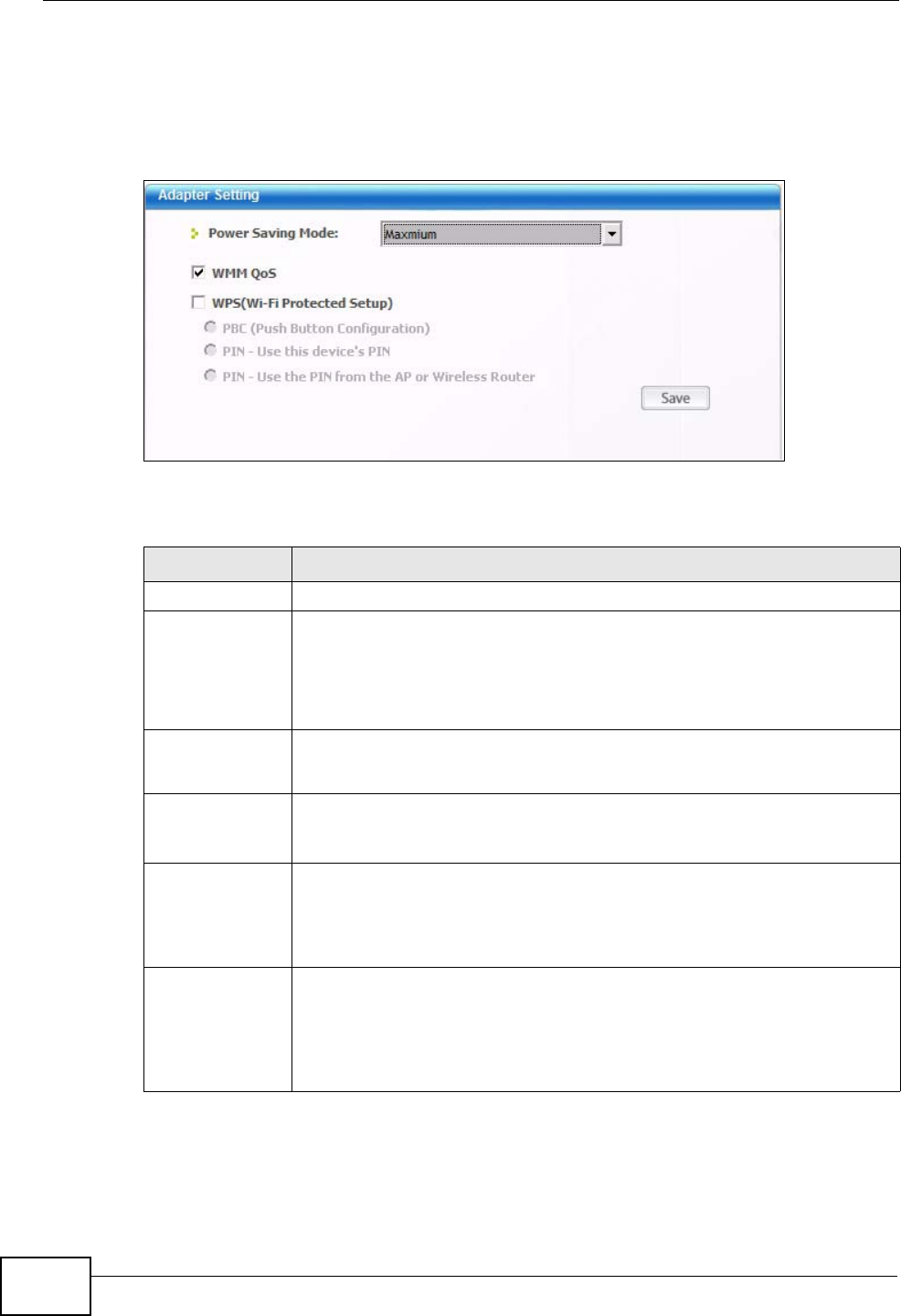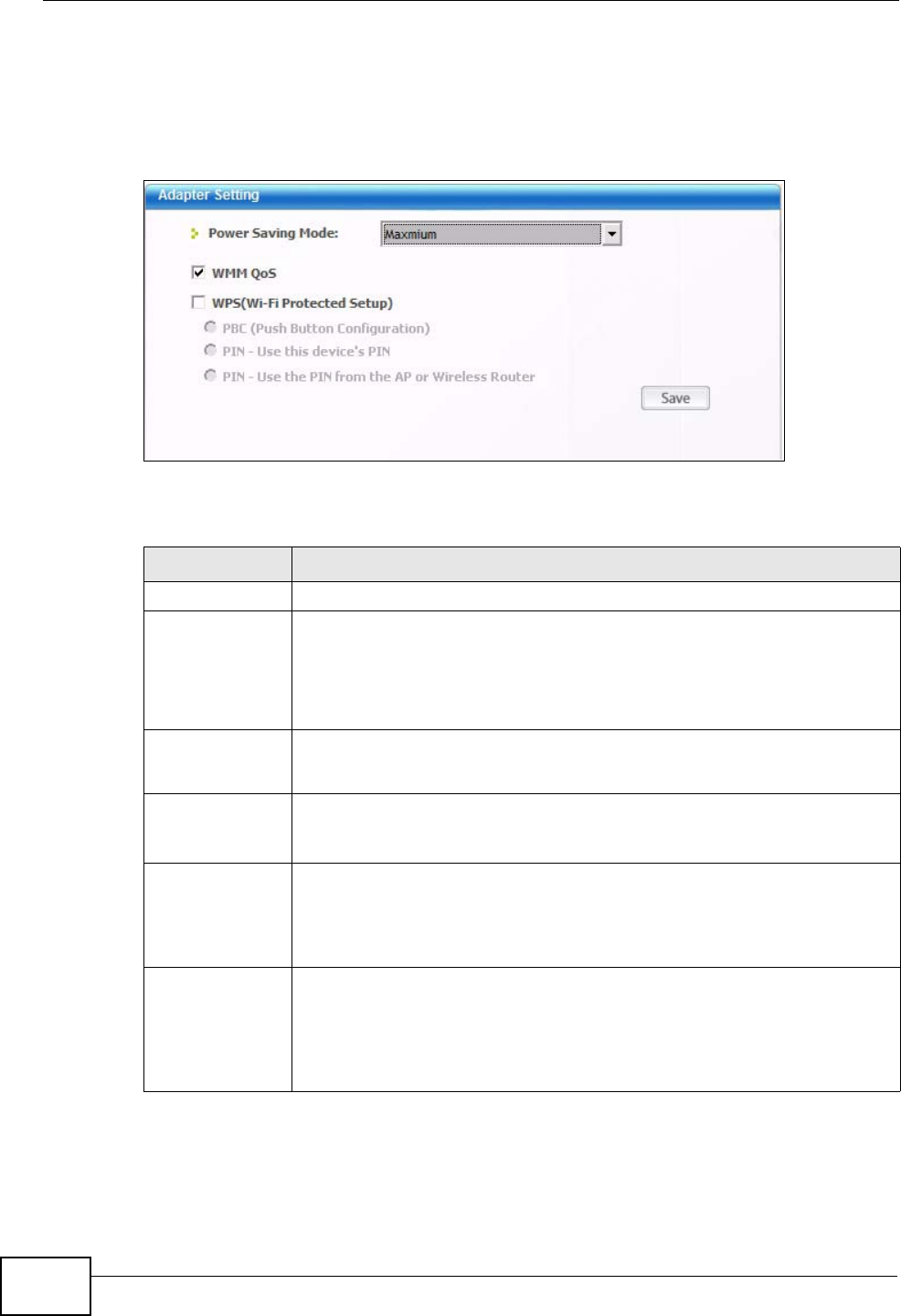
Chapter 4 Station Mode
N220 User’s Guide
68
4.6 The Adapter Screen
To set the other advanced features on the N220, click the Adapter tab.
Figure 45 Adapter
The following table describes the labels in this screen.
Table 17 Adapter
LABEL DESCRIPTION
Adapter Setting
Power Saving
Mode
Select Maximum or Normal to save power. This forces the N220 to go
to sleep mode when it is not transmitting data.
When you select Off, the N220 will never go to sleep mode.
At the time of writing, this field is not available in Windows Vista.
WMM QoS Select this to enable Wi-fi MultiMedia Quality of Service on the N220.
At the time of writing, this field is not available in Windows Vista.
WPS (WiFi
Protected
Setup)
Select this to enable Wi-fi Protected Setup on the N220.
PBC (Push
Button
Configuratio
n)
Select this to use the PBC (Push-Button Configuration) WPS mode.
When you use the PBC mode you do not use a PIN.
When you select this, the PBC (Push Button Configuration screen
appears (see Section 4.6.1 on page 69).
PIN - Use
This Device’s
PIN
Select this to use the PIN (Personal Identification Number) WPS mode.
Use this option when you want to enter the N220’s PIN in another WPS-
enabled device.
When you select this, the PIN - Use this Device’s PIN screen appears
(see Section 4.6.2 on page 69).