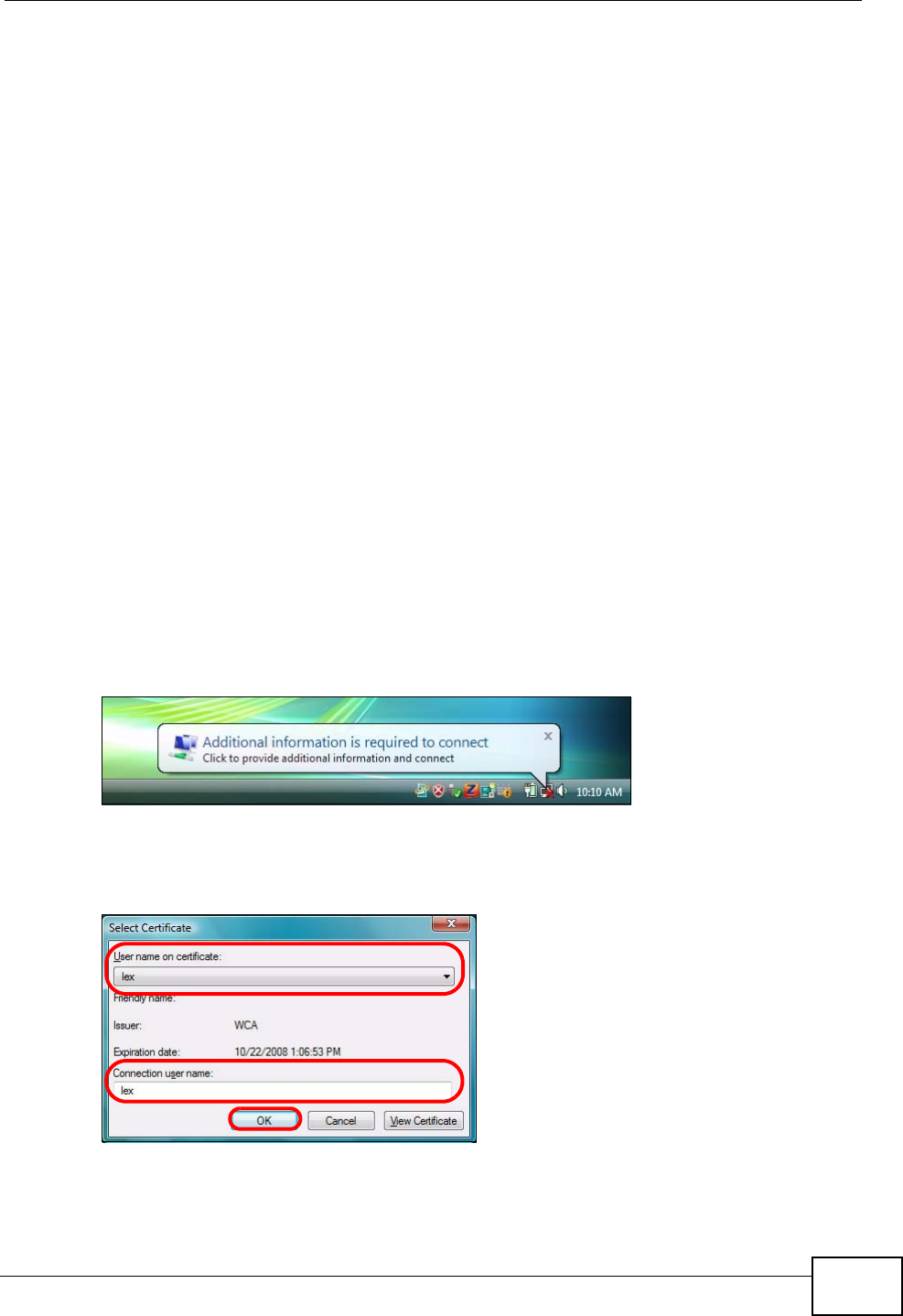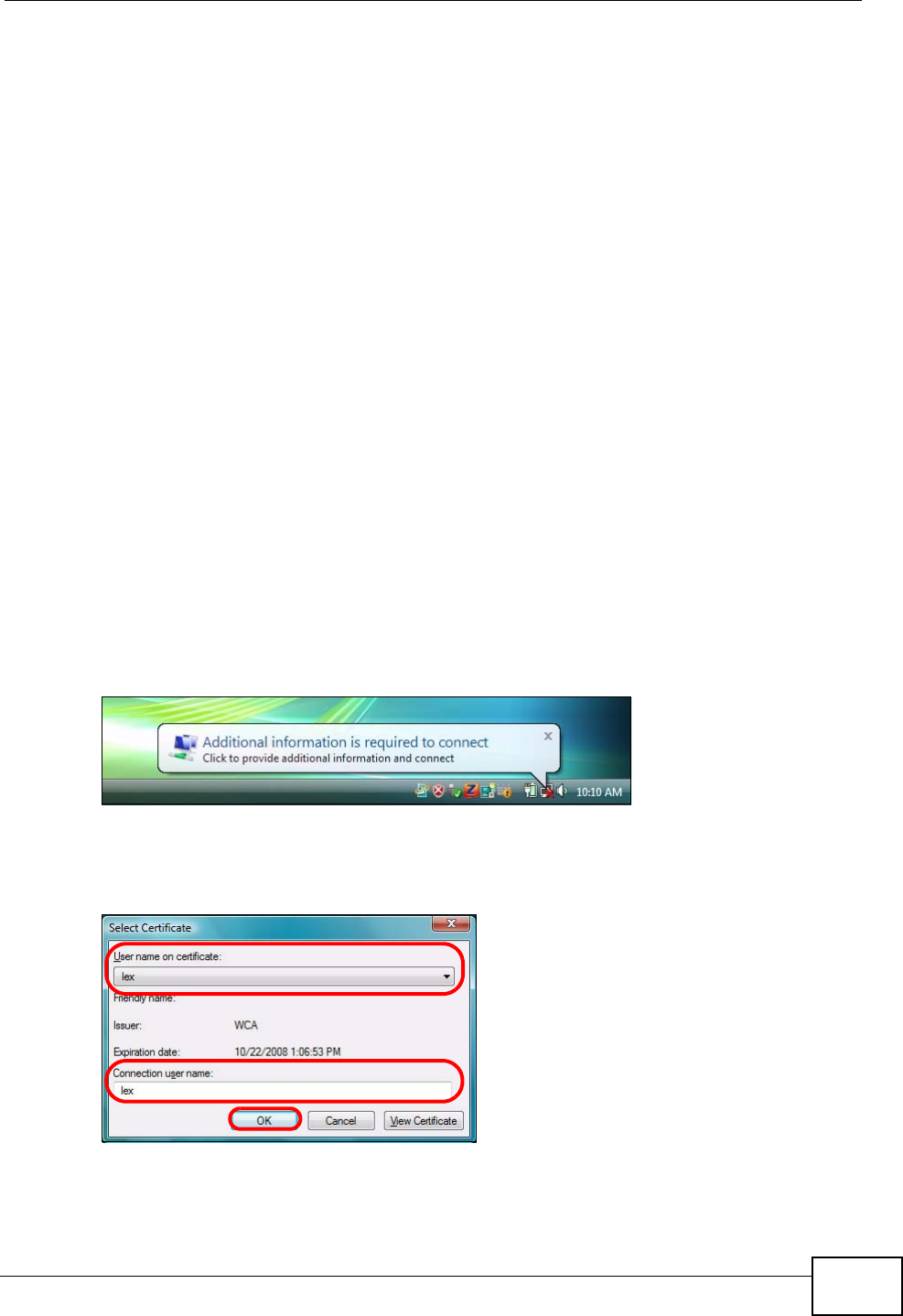
Chapter 4 Station Mode
N220 User’s Guide
73
7 Click OK. The Enter Credentials screen disappears and the N220 tries to connect
to the network. The ZyXEL utility’s Link Info screen displays, showing the
connection status (see Section 4.3 on page 51). If the Link Info screen displays
an active connection, you have successfully completed the procedure.
4.7.2 Using TLS in Vista
Take the following steps to set up WPA, WPA2 or 802.1x security using TLS in
Windows Vista.
1 Either select the AP to which you want to connect in the Site Survey screen (see
Section 4.4 on page 54), or configure a profile (see Section 4.5 on page 62) in the
normal way.
2 In the WPA, WPA2 or 802.1x security screen, select TLS as the EAP Type. Note
that the Login Name, Certificate and Validate Server Certificate fields are
greyed-out (not available).
3 Click Next.
4 In the Summary screen, click Save.
5 A message similar to the following appears in the bottom-right of your screen.
Click the message.
Figure 51 Vista Security: Additional Information Required
6 The Select Certificate screen displays. Select the certificate you want to use in
order to authenticate with the server, and enter your username.
Figure 52 Vista Security: Select Certificate
Note: If you do not have the right certificate, or are not sure which certificate you
should use, contact your network administrator.