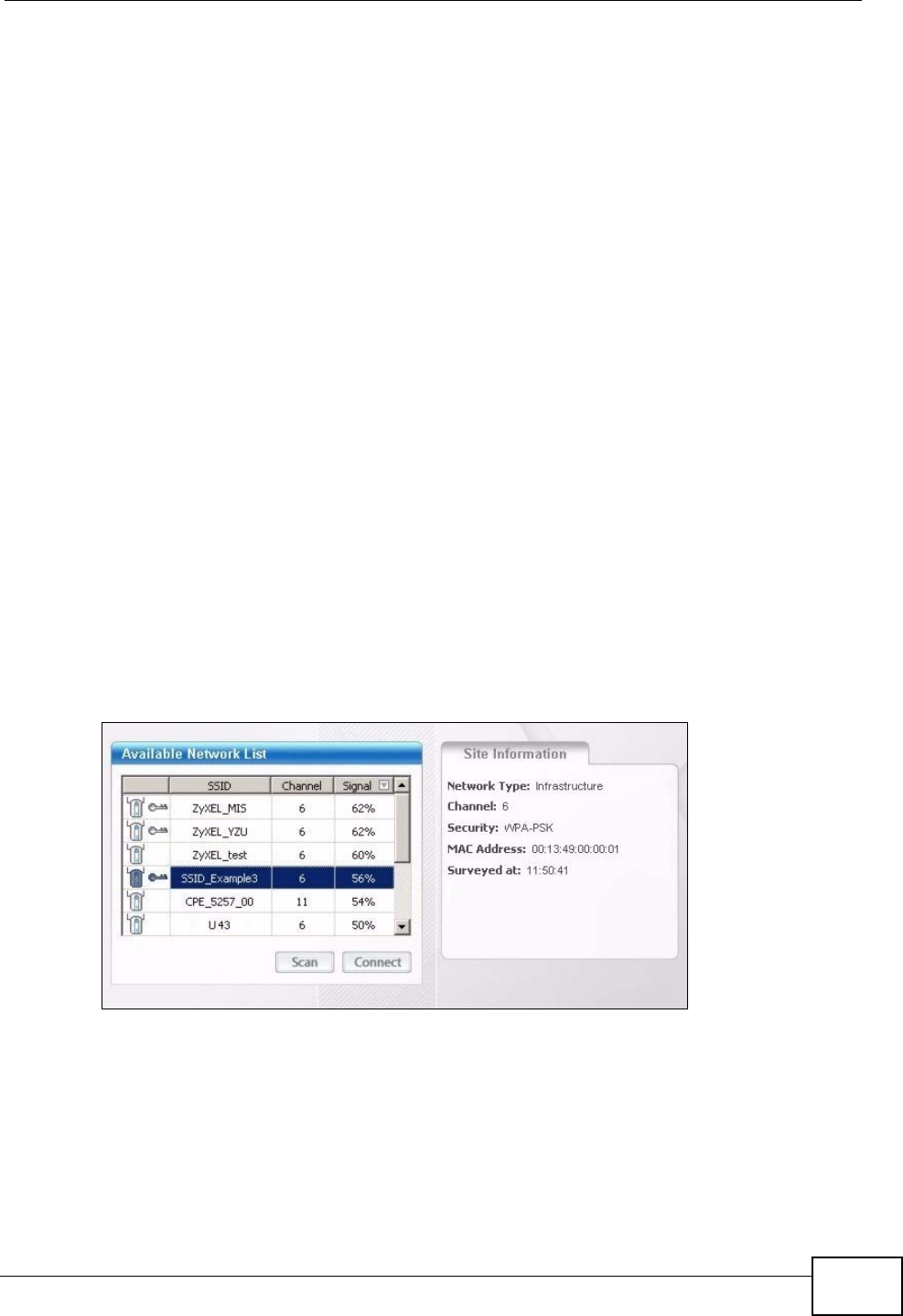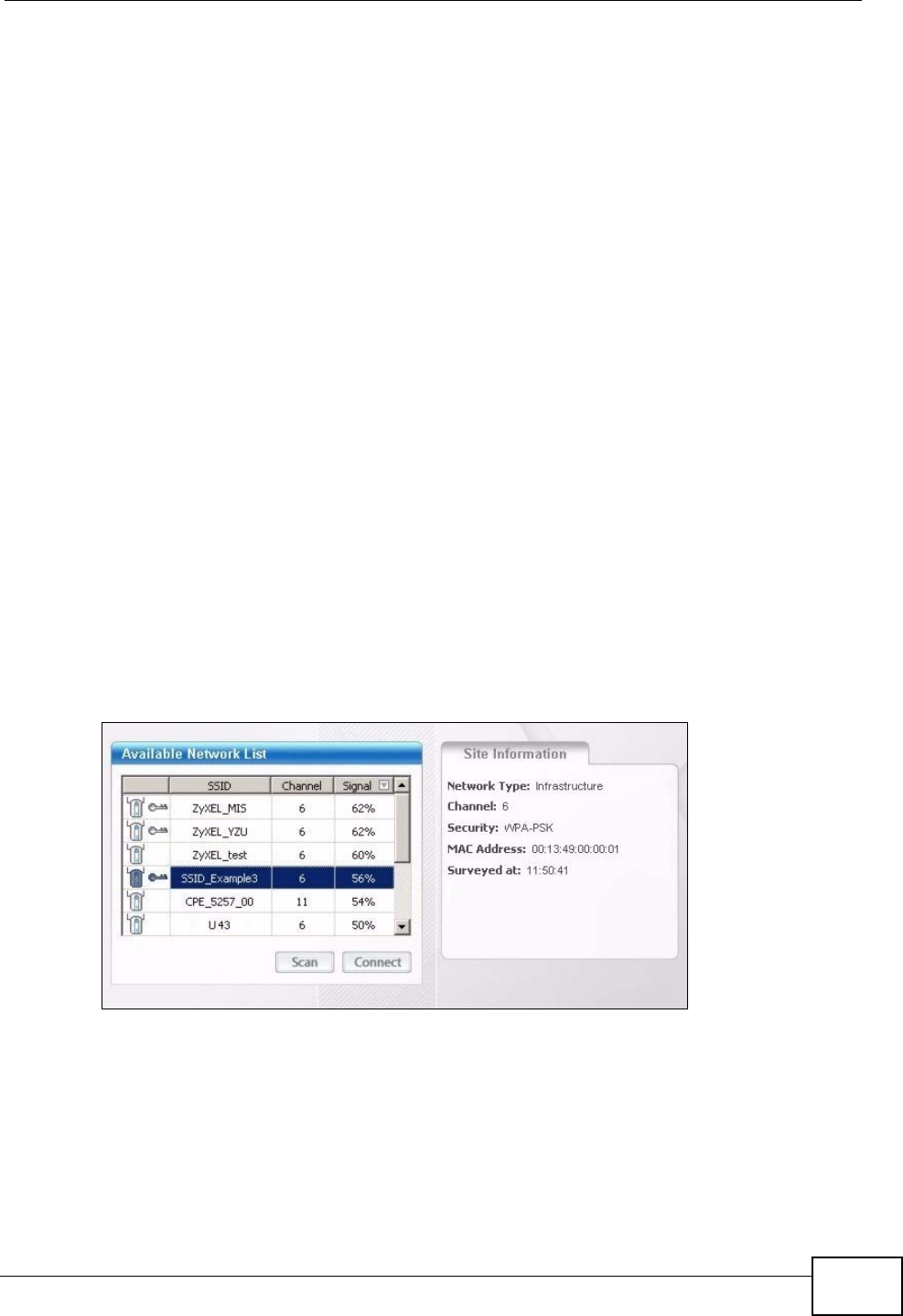
Chapter 2 Tutorial
N220 User’s Guide
29
2.3 Connecting to an AP Without Using WPS
There are three ways to connect the wireless client (the N220) to a network
without using WPS.
• Configure nothing and leave the wireless client to automatically scan for and
connect to any available network that has no wireless security configured.
• Manually connect to a network (see Section 2.3.1 on page 29).
• Configure a profile to have the wireless client automatically connect to a specific
network or peer computer (see Section 2.3.2 on page 31).
2.3.1 Manually Connecting to a Wireless LAN
This example illustrates how to manually connect your wireless client to an access
point (AP) configured for WPA-PSK security and connected to the Internet. Before
you connect to the access point, you must know its Service Set IDentity (SSID)
and WPA-PSK pre-shared key. In this example, the AP’s SSID is “SSID_Example3”
and its pre-shared key is “ThisismyWPA-PSKpre-sharedkey”.
After you install the ZyXEL utility and then insert the wireless client, follow the
steps below to connect to a network using the Site Survey screen.
1 Open the ZyXEL utility and click the Site Survey tab to open the screen shown
next.
Figure 9 ZyXEL Utility: Site Survey
2 The wireless client automatically searches for available wireless networks. Click
Scan if you want to search again. If no entry displays in the Available Network
List, that means there is no wireless network available within range. Make sure
the AP or peer computer is turned on, or move the wireless client closer to the AP
or peer computer. See Table 4.4 on page 54 for detailed field descriptions.