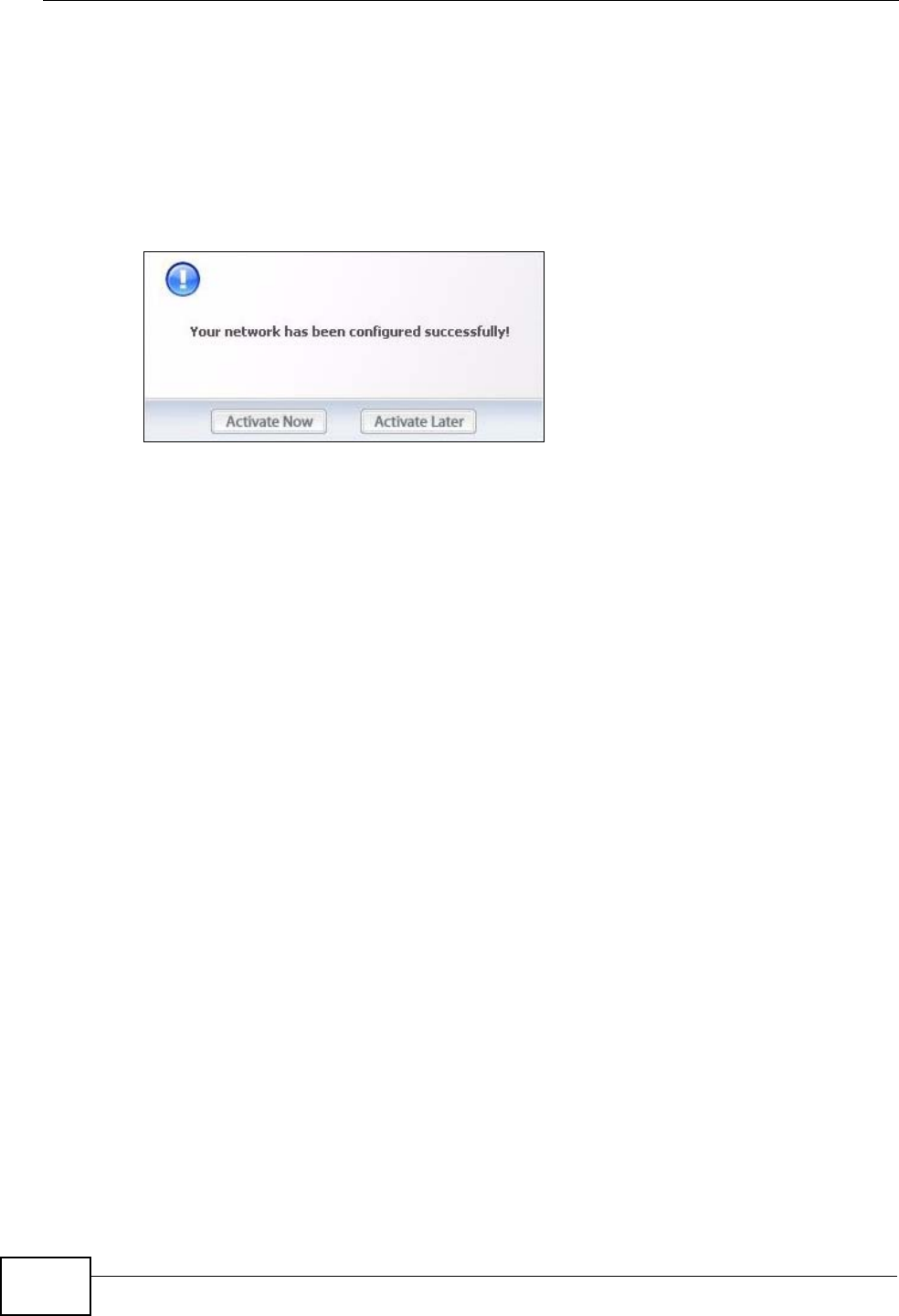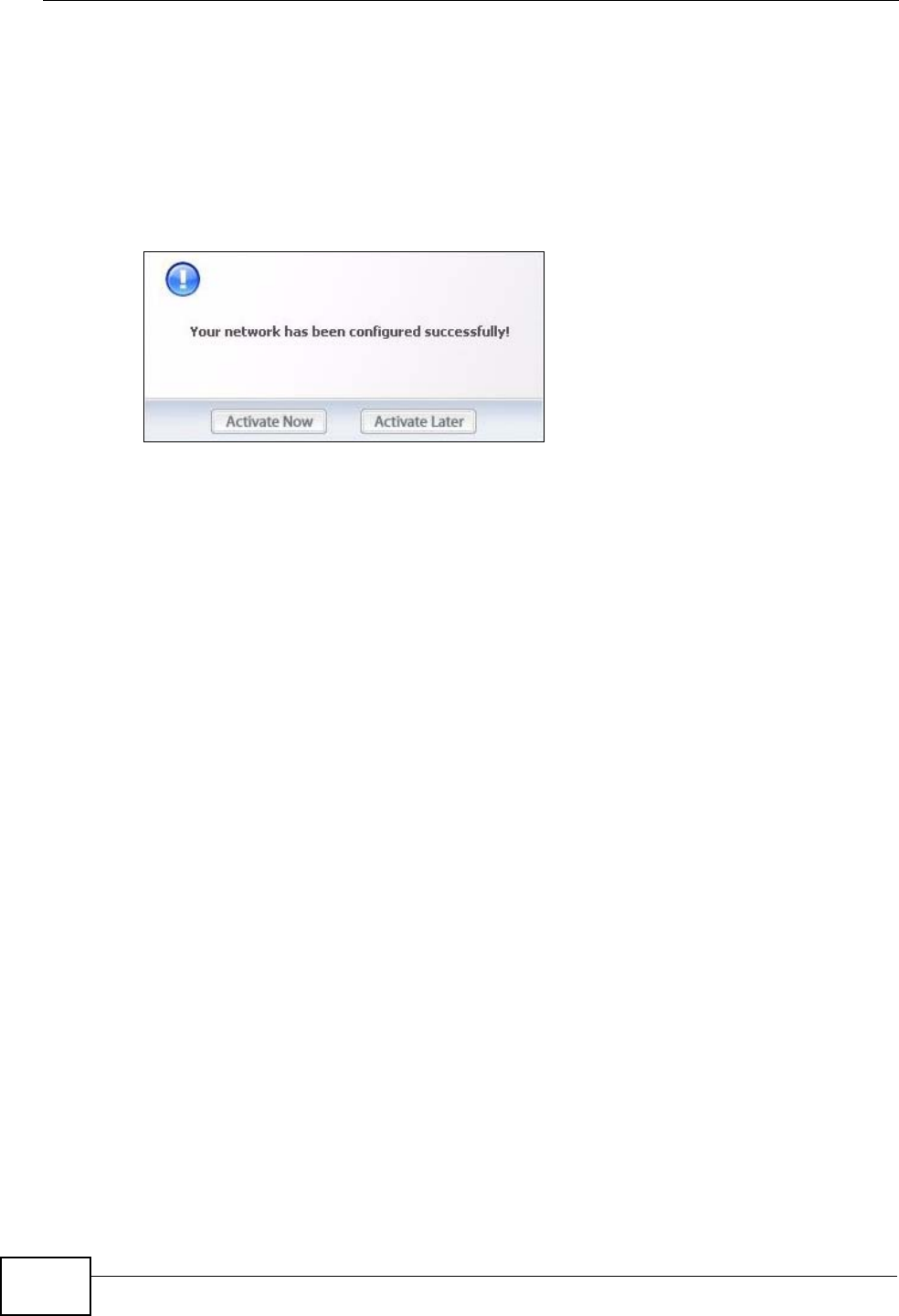
Chapter 2 Tutorial
N220 User’s Guide
34
7 Click Activate Now to use the new profile immediately. Otherwise, click the
Activate Later button to go back to the Profile List screen.
If you clicked Activate Later you can select the profile from the list in the Profile
screen and click Connect to activate it.
Note: Only one profile can be activated and used at any given time.
Figure 18 ZyXEL Utility: Profile Activate
8 When you activate the new profile, the ZyXEL utility goes to the Link Info screen
while it connects to the AP using your settings. When the wireless link is
established, the ZyXEL utility icon in the system tray turns green and the Link
Info screen displays details of the active connection.
9 Make sure the selected AP in the active profile is on and connected to the Internet.
Open your Internet browser, enter http://www.zyxel.com or the URL of any other
web site in the address bar and press ENTER. If you are able to access the web
site, your new profile is successfully configured.
10 If you cannot access the Internet, go back to the Profile screen. Select the profile
you are using and click Edit. Check the details you entered previously. Also, refer
to the Troubleshooting section of this User's Guide or contact your network
administrator if necessary.
2.4 Configuring the N220 as an AP
In access point mode, your N220 allows you to set up your wireless network
without using a dedicated AP. See Chapter 5 on page 75 for more information.
After you install the ZyXEL Utility and then connect the N220 to your computer,
follow the steps below to set up your N220 as an AP.