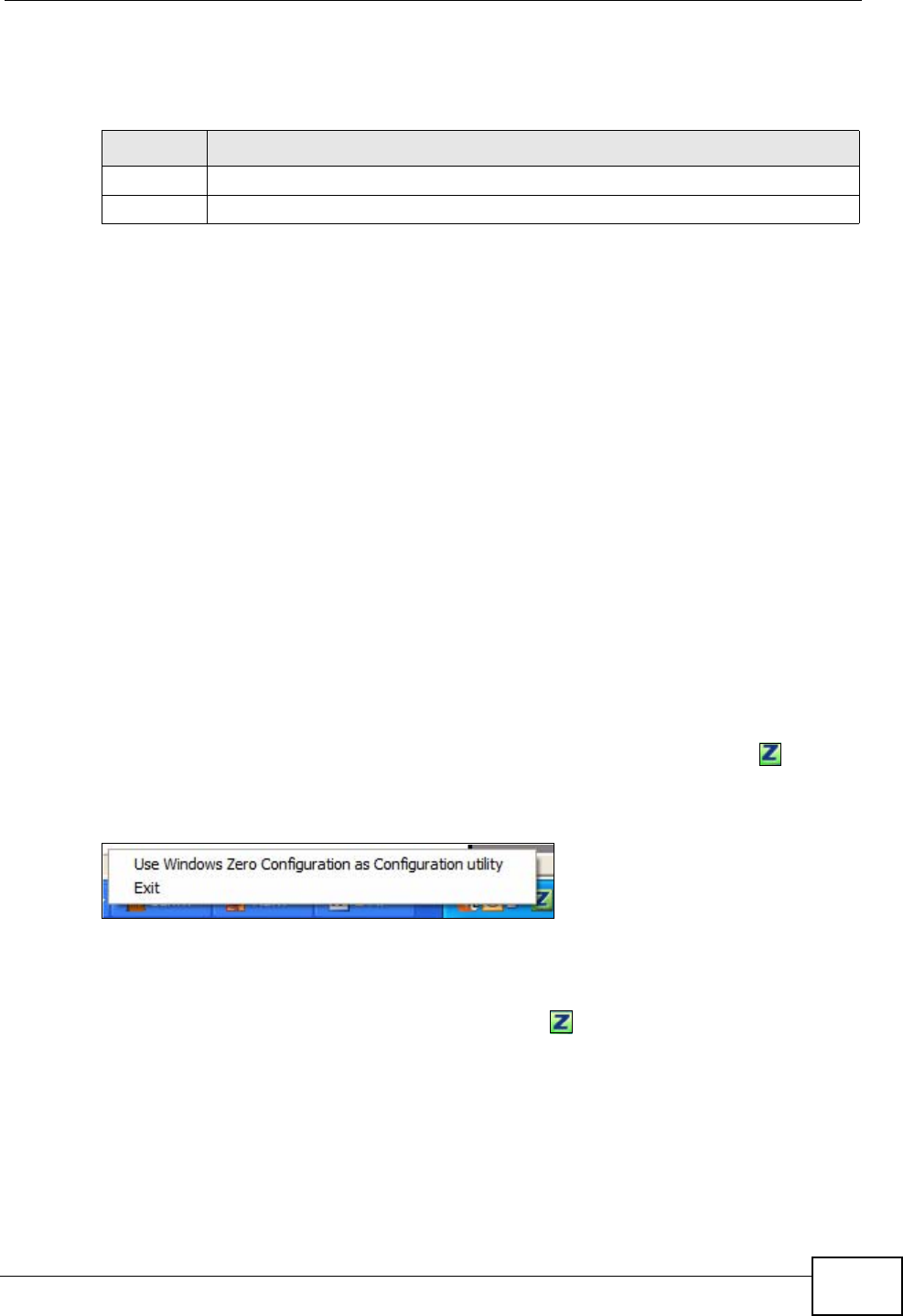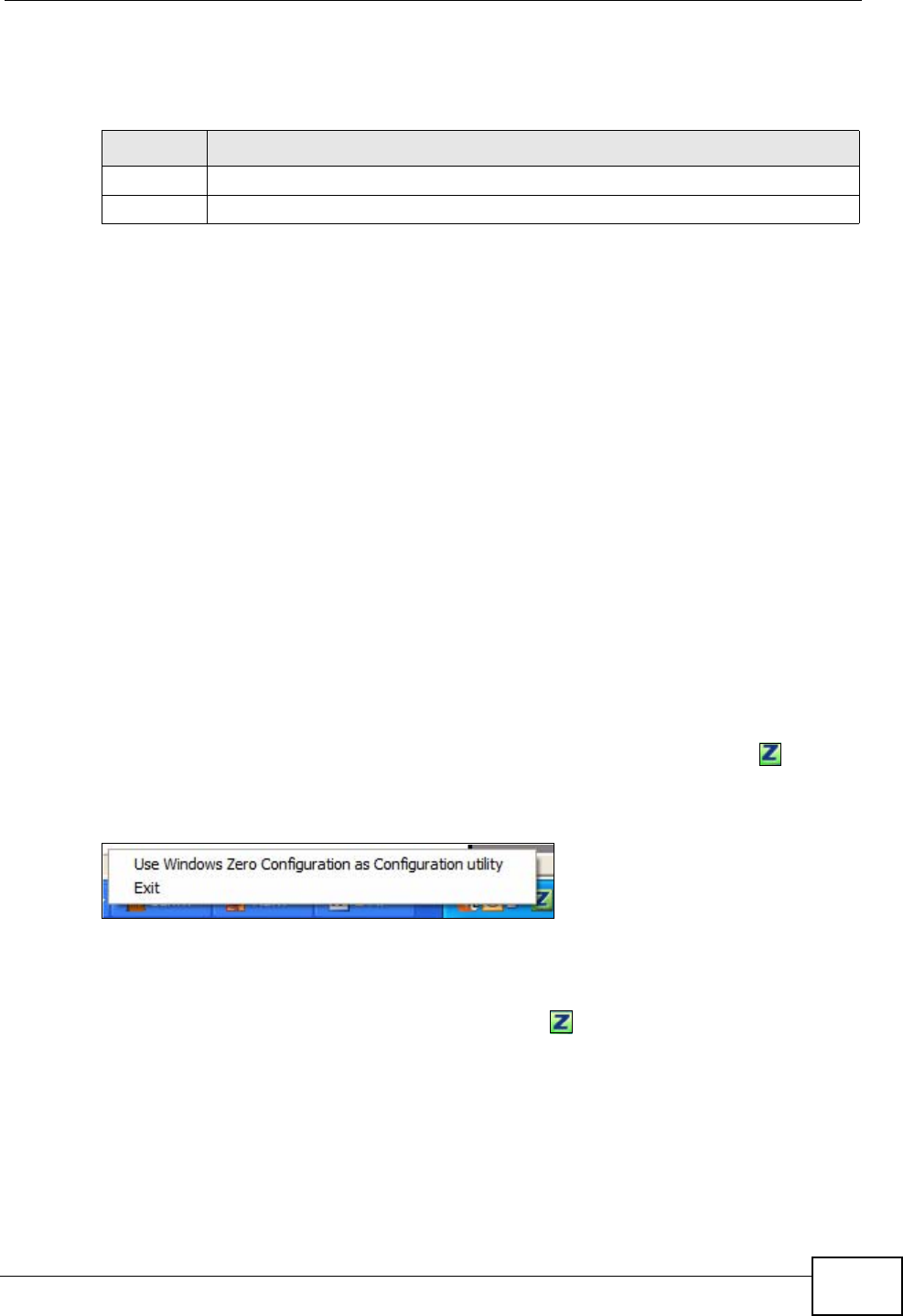
Chapter 1 Getting Started
N220 User’s Guide
21
The color of the ZyXEL utility system tray icon indicates the status of the N220.
Refer to the following table for details.
1.5 Configuration Methods
To configure your N220, use one of the following applications:
• Wireless Zero Configuration (WZC, the Windows XP wireless configuration tool)
or WLAN AutoConfig (the Windows Vista wireless configuration tool).
• The ZyXEL utility.
Note: Do NOT use Windows XP’s Wireless Zero Configuration tool at the same time
you use the ZyXEL utility.
1.5.1 Enabling Windows Wireless Configuration
Note: When you use the ZyXEL utility, it automatically disables Windows XP’s
wireless configuration tool.
If you want to use the Windows XP wireless configuration tool to configure the
N220, you need to disable the ZyXEL utility. Right-click the utility icon ( ) in the
system tray and select Exit.
Figure 5 Enable WZC
Refer to the appendices for information on how to use the Windows wireless
configuration tool to manage the N220.
To reactivate the ZyXEL utility, double-click the ( ) icon on your desktop or click
Start > (All) Programs > Wireless N-lite USB Adapter Utility > Wireless N
USB Adapter Utility.
1.5.2 Accessing the ZyXEL Utility
Double-click on the ZyXEL wireless LAN utility icon in the system tray to open the
ZyXEL utility.
Table 3 ZyXEL Utility: System Tray Icon
COLOR DESCRIPTION
Red The N220 is not connected to a wireless network.
Green The N220 is connected to a wireless network.