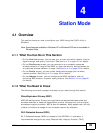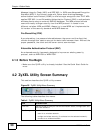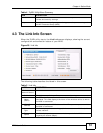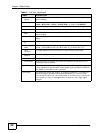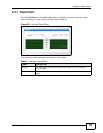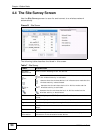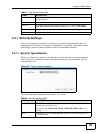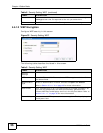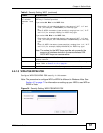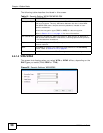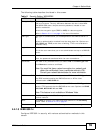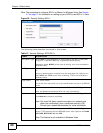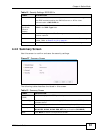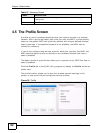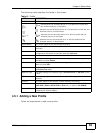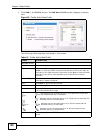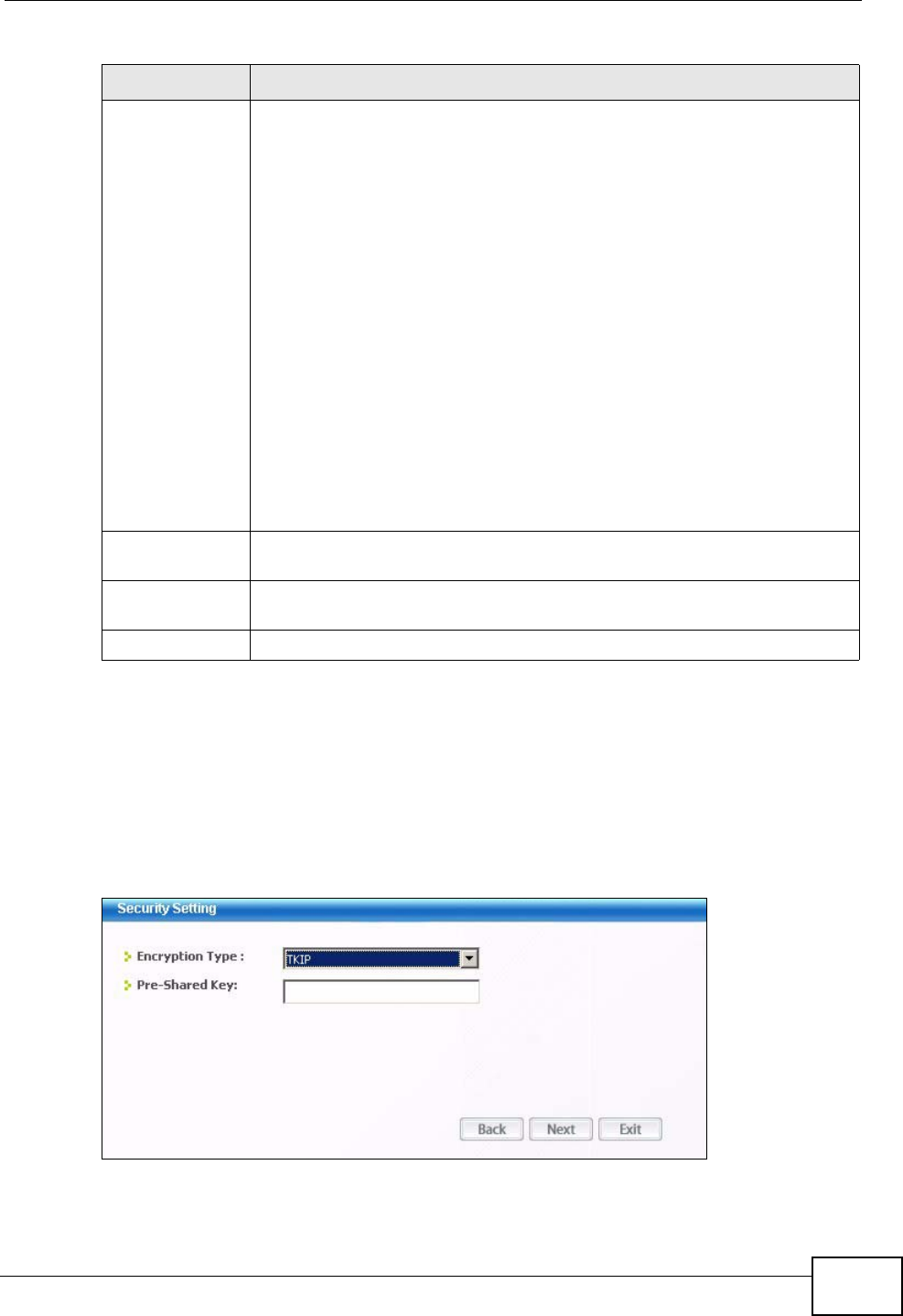
Chapter 4 Station Mode
N220 User’s Guide
57
4.4.1.3 WPA-PSK/WPA2-PSK
Configure WPA-PSK/WPA2-PSK security in this screen.
Note: The procedure to configure WPA or WPA2 is different in Windows Vista. See
Section 4.7 on page 71 for information on setting up your N220 to use WPA or
WPA2 in Vista.
Figure 34 Security Setting: WPA-PSK/WPA2-PSK
Key x (where x
is a number
between 1 and
4)
Select this option if you want to manually enter the WEP keys. Enter the
WEP key in the field provided.
If you select 64 Bits in the WEP field.
Enter either 10 hexadecimal digits in the range of “A-F”, “a-f” and
“0-9” (for example, 11AA22BB33) for HEX key type.
or
Enter 5 ASCII characters (case sensitive) ranging from “a-z”, “A-Z”
and “0-9” (for example, MyKey) for ASCII key type.
If you select 128 Bits in the WEP field,
Enter either 26 hexadecimal digits in the range of “A-F”, “a-f” and
“0-9” (for example, 00112233445566778899AABBCC) for HEX key
type
or
Enter 13 ASCII characters (case sensitive) ranging from “a-z”, “A-Z”
and “0-9” (for example, MyKey12345678) for ASCII key type.
Note: The values for the WEP keys must be set up exactly the
same on all wireless devices in the same wireless LAN.
ASCII WEP keys are case sensitive.
Back Click Back to go to the Site Survey screen to select and connect to
another network.
Next Click Next to confirm your selections and advance to the Summary
screen. Refer to Section 4.4.2 on page 61.
Exit Click Exit to return to the Site Survey screen without saving.
Table 9 Security Setting: WEP (continued)
LABEL DESCRIPTION