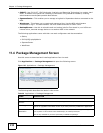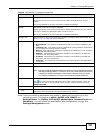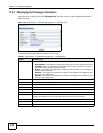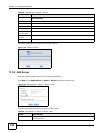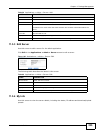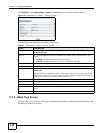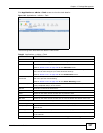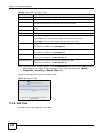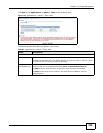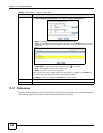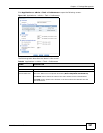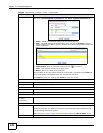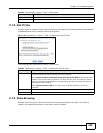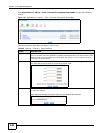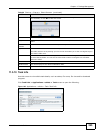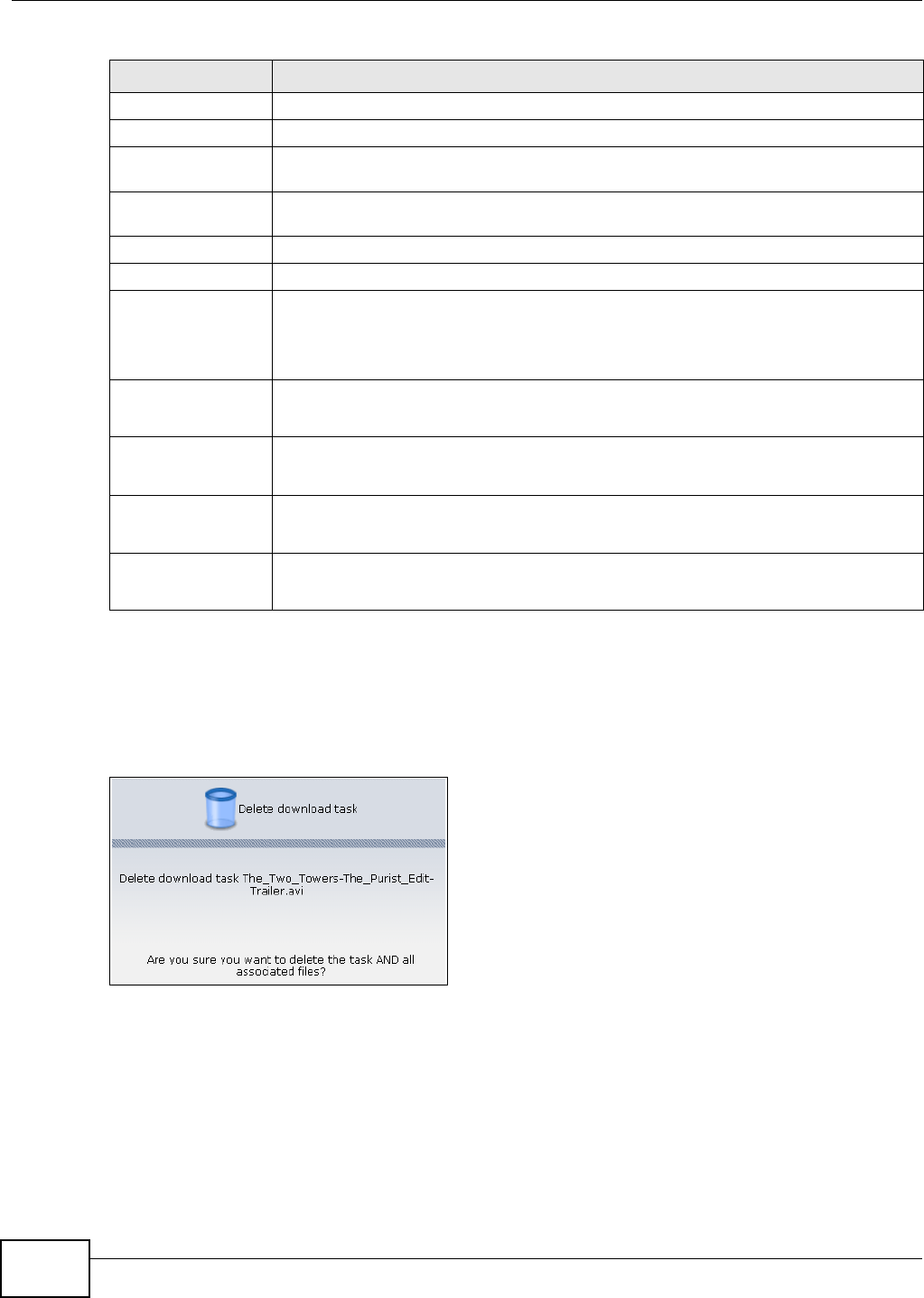
Chapter 11 Package Management
Media Server User’s Guide
238
Note: Download tasks initially appear in the Downloading tab of the eMule Task screen.
Depending on its status, it can eventually show up in the other tabs (Newly
Completed, Uploading or Shared Files tabs).
You see a warning screen before you delete a task.
Figure 143 Delete a Task
11.5.6 Add Task
Use this to add a download task to the NSA.
Name/File Name This shows the name of the file(s) associated to the task.
File Size/Size This shows the size of the file(s) associated in the task.
Complete (%) This shows the percentage of the file that has been downloaded by the NSA. It also
indicates what percent of the file still needs to be downloaded.
Source This shows the total number of peers that can share the required files to the NSA eMule
client.
Download Speed This shows the download speed of the NSA for the task.
Time Left This shows how much more time the NSA needs to complete the file’s download.
Priority Use this field to set the priority for the task. Choose from Auto, Low, Normal or High.
Select Auto to have the NSA automatically determine the task’s priority.
Select High to have the NSA complete this task before the others.
Transferred This shows what percent of the file the NSA has uploaded to other peers.
This column is available in the Uploading tab.
Upload Speed This shows the upload speed of the NSA.
This column is available in the Uploading tab.
Requests This shows the number of requests for a shared file.
This column is available in the Shared Files tab.
Accepted Requests This shows the number of file requests granted by the NSA.
This column is available in the Shared Files tab.
Table 62 Applications > eMule > Task
LABEL DESCRIPTION