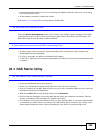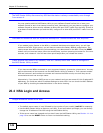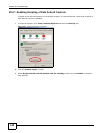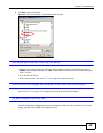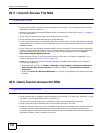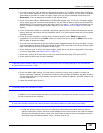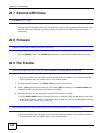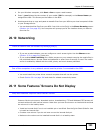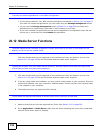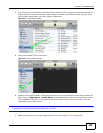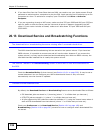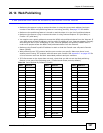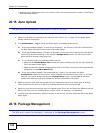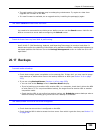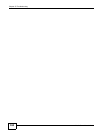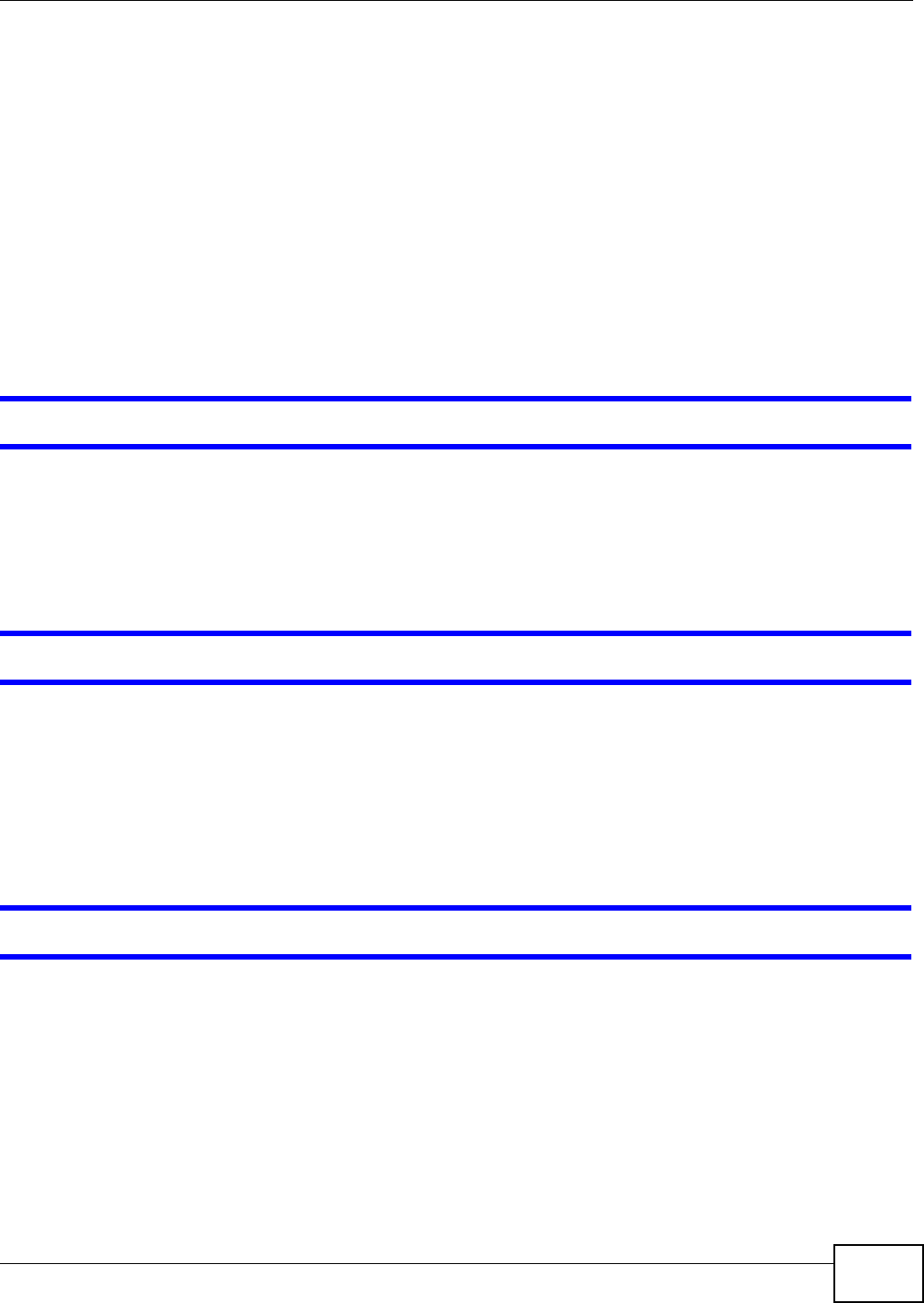
Chapter 20 Troubleshooting
Media Server User’s Guide
353
1 On your Windows computer, click Start > Run or open a web browser.
2 Enter \\nsa followed by the number of your model (320 for example) or the Server Name you
assigned the NSA. This shows you the folders in the NSA.
3 Use drag-and-drop or copy-and-paste to transfer files from your NSA to your local computer’s folder
or your storage device.
• You can download the files from your NSA. Just click on the file(s) in the Share Browsing screen
(Section 4.4.5 on page 56). Your computer will prompt you for the location where you want to
save the file.
20.10 Networking
I want to control who can access my folder(s)/file(s).
• If you are an administrator, you can configure a user’s access rights. Use the Shares screen
(Section 17.3 on page 311) to do this.
•If you enabled Web Publishing for a folder, anyone on your network can play the media files in
the published shares. No user name and password or other form of security is used. The media
server is enabled by default with the video, photo, and music shares published.
One of the computers in my network cannot use the printer I connected to the NSA.
• You must install the printer driver on each computer that will use the printer.
•Check Section 20.4 on page 346 and check for related connectivity issues.
20.11 Some Features’ Screens Do Not Display
Many NSA features require a valid internal volume.
Features like the print server, download service, broadcatching, FTP and Windows/CIFS access will
not work without a valid internal volume. Make sure you have a volume on an internal disk and that
the volume is in the healthy state.
• Install an internal disk if one is not installed yet or has failed. See the Quick Start Guide for how
to install an internal disk.
• Create a new volume if you do not have one on the internal disk yet.
• Make sure the volume on the installed internal disk is in a healthy state.