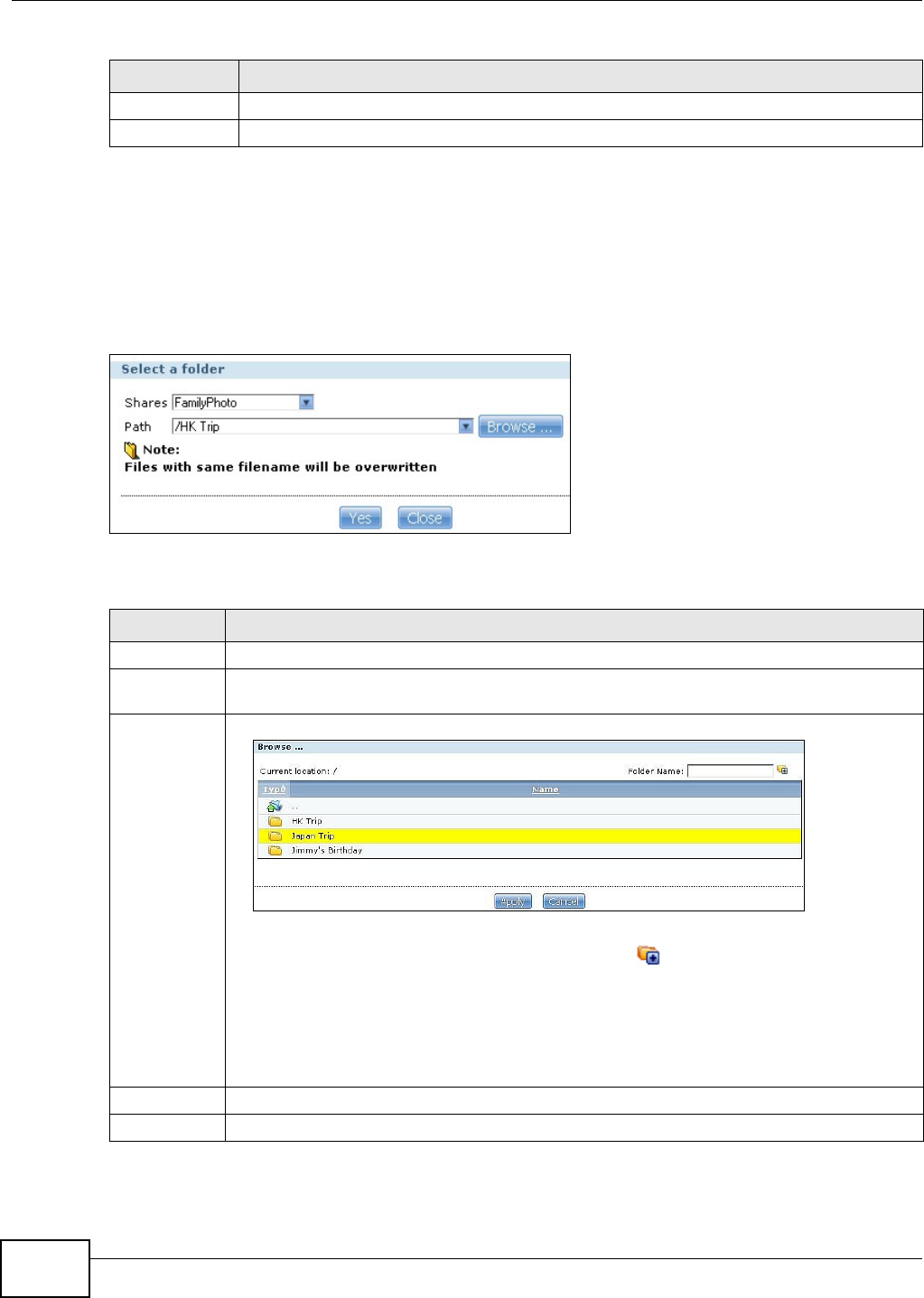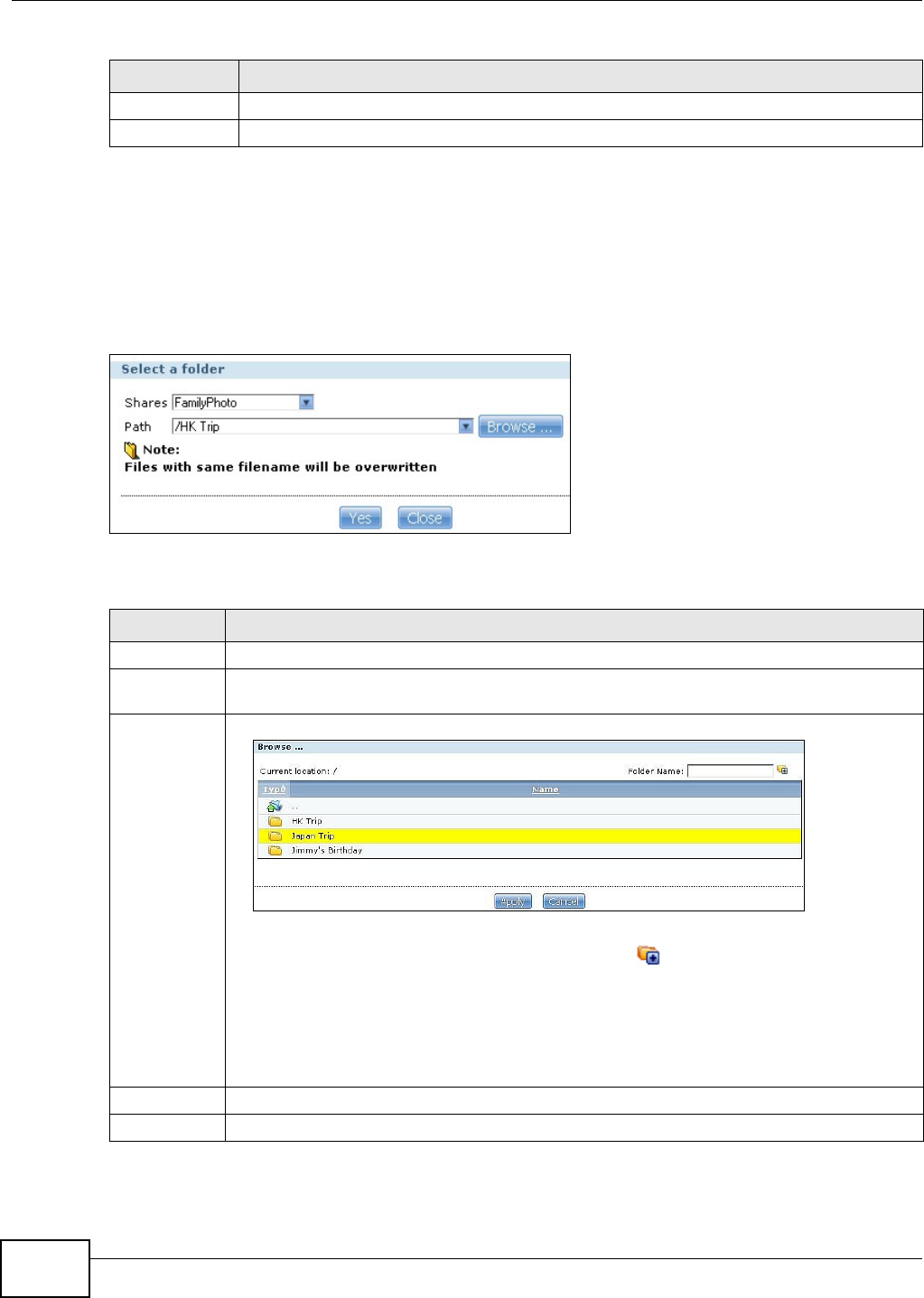
Chapter 17 Shares
Media Server User’s Guide
318
17.5.1 Moving or Copying Files
Use this screen to move or copy files to another share.
In the Share Browser screen, select a file or folder and click Move or Copy to open the following
screen.
Figure 202 Sharing > Shares > Share Browser > Move (or Copy)
The following table describes the labels in this screen.
Modified Date This field displays a file’s latest modification date.
Close Click this to close the screen.
Table 109 Sharing > Shares > Share Browser (continued)
LABEL DESCRIPTION
Table 110 Sharing > Shares > Share Browser > Move (or Copy)
LABEL DESCRIPTION
Shares Select the destination share from the drop-down list.
Path This field displays the share folder’s path. You can use Browse to find or create a folder on
the NSA or type the location of the folder using forward slashes as branch separators.
Browse Click this to open the following screen and navigate to the location of the file/folder.
• Current Location - This is the location of the selected folder.
• Folder Name - Enter a new folder name and click to create it.
• Type - This identifies the item as a folder or file.
• Name - This is the name of the folder/file.
Select a folder. If you don’t select a folder, a forward slash (/) displays in the Path field. All
contents within the specified share are automatically selected.
Click Apply to save your settings and Cancel to close the screen.
Yes Click this to move or copy the file/folder to the designated share.
Close Click this to return to the Share Browser screen.