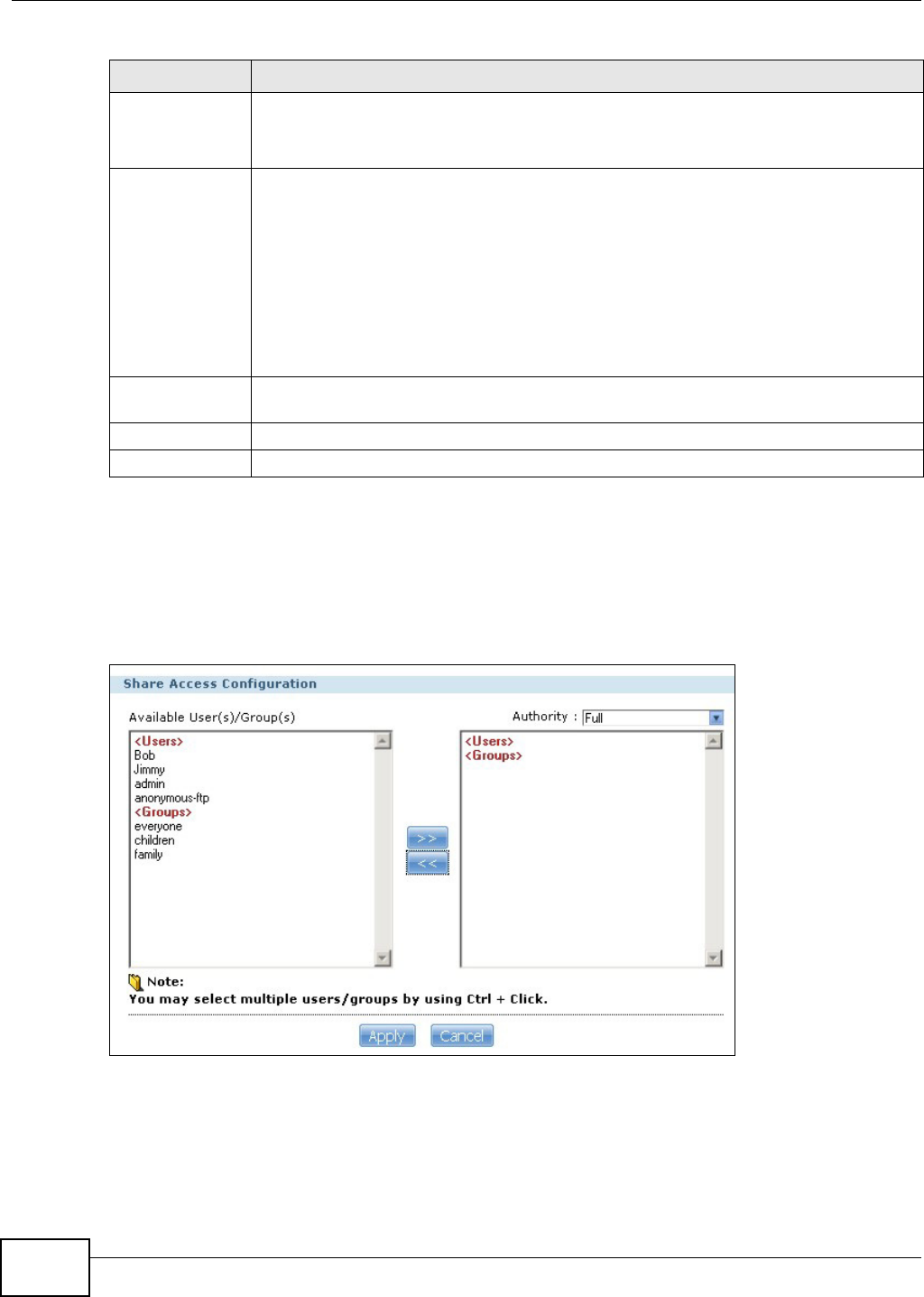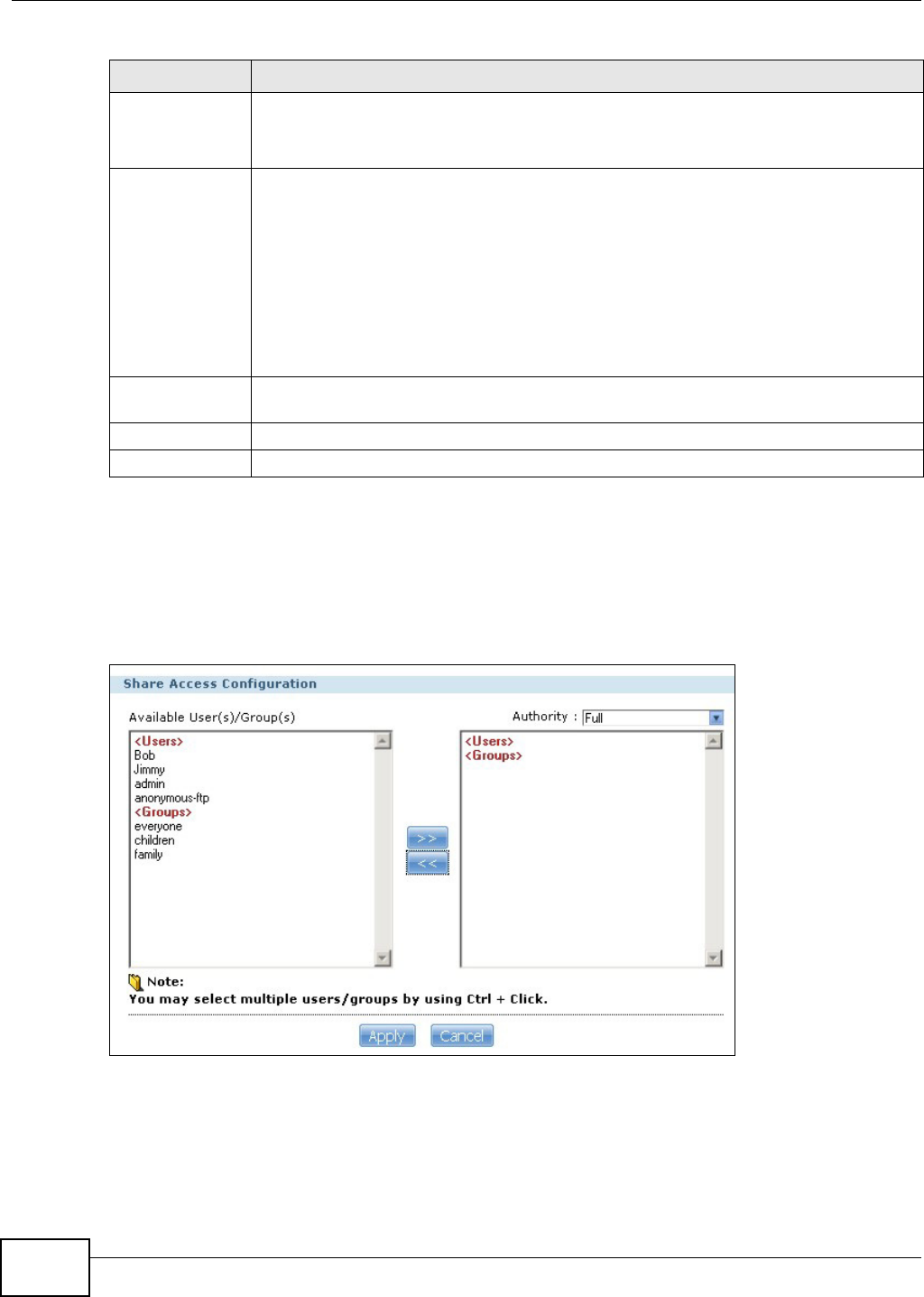
Chapter 17 Shares
Media Server User’s Guide
314
17.3.2 Configuring Advanced Share Access
In the Sharing > Shares > Add Share or Edit Share screen, select Advanced from the Share
Access drop-down list. Click Edit to open the following screen. Use this screen to configure share
access rights for individual users and groups.
Figure 199 Sharing > Shares > Add Share (or Edit Share) > Advanced
Publish this share
to Web
This shows only when you enable the Web Publish (Section 10.7 on page 206).
Select this option to let people use a web browser to access this share’s files without
logging into the Home screens.
Share Access Assign access rights (full, read only or deny) to users or groups. If you publish the share
to the media server or the web, all users will have at least read-only access to the share,
regardless of what you configure here.
Keep it private to owner means only the share owner (selected above) can access the
share.
Make it Public means every user (including people who do not have accounts on the
NSA) can access the share.
Advanced allows you to assign specific access rights (full, read only or deny) to individual
users/groups.
Edit This button is available only when you select Advanced share access. Click this to
configure advanced share access rights.
Apply Click this to save your changes.
Cancel Click this to return to the previous screen without saving.
Table 106 Shares > Add Share (or Edit Share) (continued)
LABEL DESCRIPTION