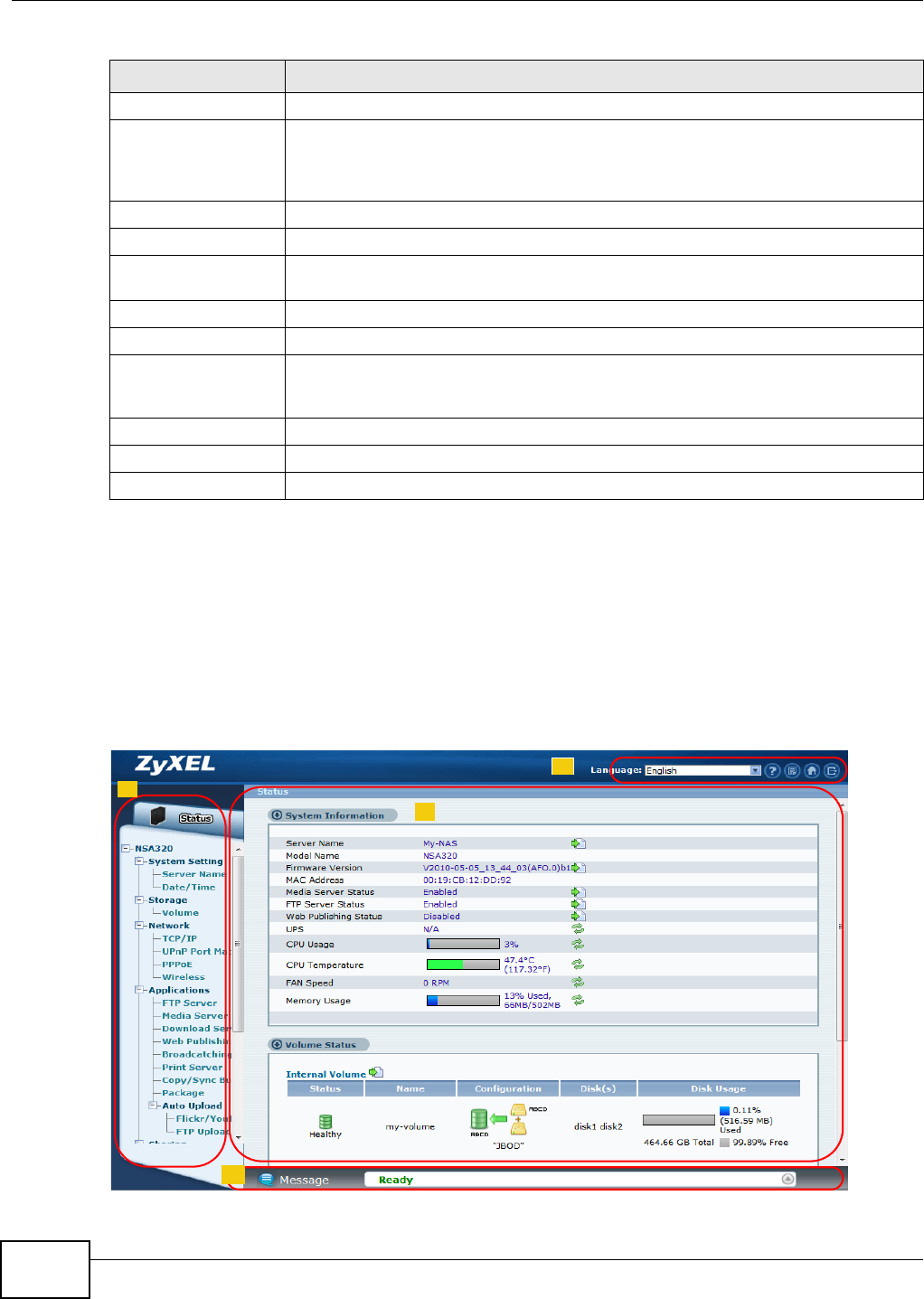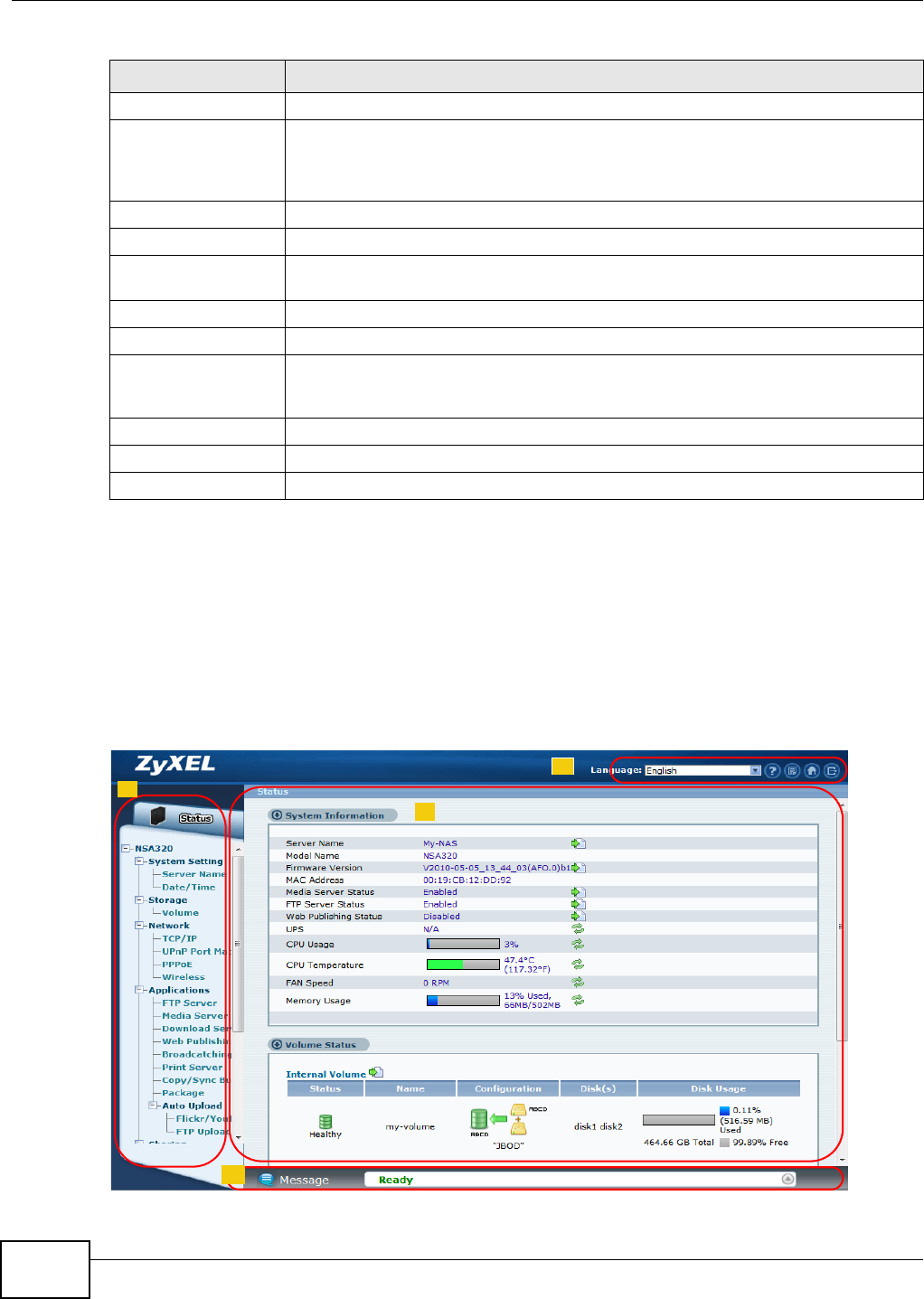
Chapter 4 Web Configurator Basics
Media Server User’s Guide
62
4.5 Administration Screens
The System > Administration link displays when you log in as the administrator. Click System >
Administration in the Home screen to open the advanced administration screens.
The Status screen is the first advanced administration screen that displays.
Figure 63 Status
Slide Interval Select how long to display each image in a slideshow before changing to the next.
Video Playback Select Play Next to play the rest of the video files in a folder. So for example, a folder
has video files 1~10 and you play video 3. When video 3 finishes the device continues
playing the rest of the videos in the folder (4~10). It does not loop back and play
videos 1 and 2.
Account Name Type the user name of the account for which you want to change the password.
Old Password Type the user’s current password.
New Password Create a new password for the user. You can type from one to 14 single-byte (no
Chinese characters allowed for example) ASCII characters.
Password (Confirm) You must type the exact same password that you just typed in the above field.
Language Select the web configurator language from the drop-down list box.
Go to system
administration page
This link appears when you are logged in as the administrator. Click it to open the
advanced administration screens. See Section 4.5 on page 62 for more on the
advanced administration screens.
Apply Click this to save your changes.
Reset Click this to refresh the screen.
Cancel Click this to exit the screen without saving your changes.
Table 16 System > Settings (continued)
LABEL DESCRIPTION