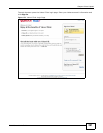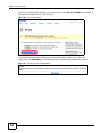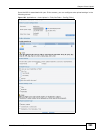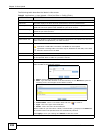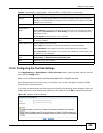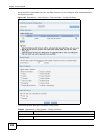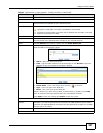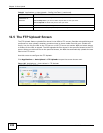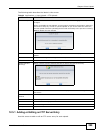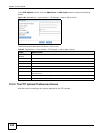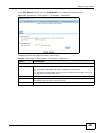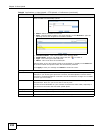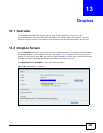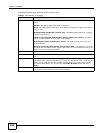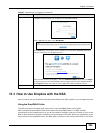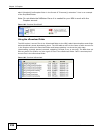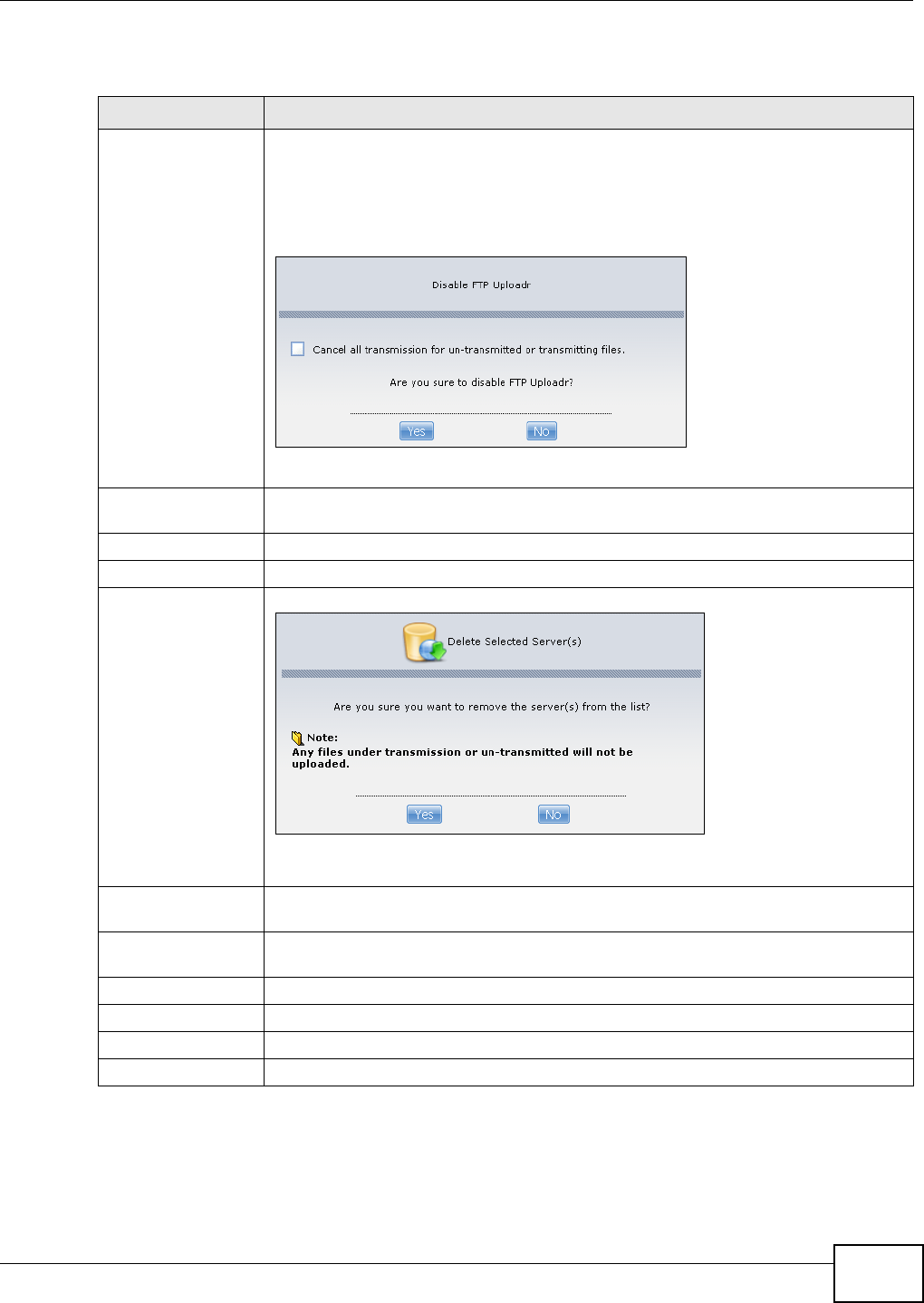
Chapter 12 Auto Upload
Media Server User’s Guide
289
The following table describes the labels in this screen.
12.5.1 Adding or Editing an FTP Server Entry
Use this screen to add or edit an FTP server entry for auto upload.
Table 94 Applications > Auto Upload > FTP Uploadr
LABEL DESCRIPTION
Enable FTP Uploadr Use the check box to enable or disable the FTP Uploadr. Click Apply to save your
changes.
When you disable the FTP Uploadr, a screen opens requesting confirmation. Select the
check box to stop any current or queued uploads. If you do not select the check box,
the FTP Uploadr will finish uploading the files that are already in the queue list. Clicking
Yes will disable the FTP Uploadr.
Add Server Click this to add a target FTP server entry. See Section 12.5.1 on page 289 for more
details.
Preferences Click this to manage the settings of the FTP Uploadr.
Edit Server Select a server from the list and click this to edit the FTP server entry.
Delete Selected
Server(s)
Select a server from the list and click this to remove the FTP server entry.
Server Information Select a server from the list and click this to display the status and settings about the
FTP server.
Domain Name/IP
Address
This is the domain name or IP address of the FTP server.
Port Number This is the port number used by the FTP server.
Remote Path The NSA automatically uploads files to this location of the FTP server.
Account Name This is the login account for the FTP server.
Description This is the information related to the FTP server.