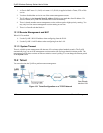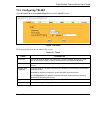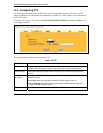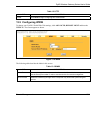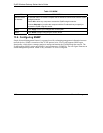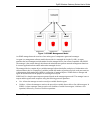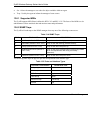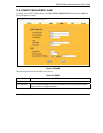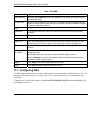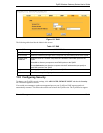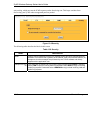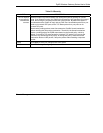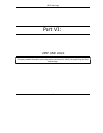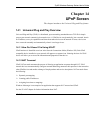ZyAIR Wireless Gateway Series User’s Guide
13-10 Remote Management
Table 13-6 SNMP
LABEL DESCRIPTION
Set Community
Enter the Set community, which is the password for incoming Set requests from the
management station.
Trusted Host If you enter a trusted host, your ZyAIR will only respond to SNMP messages from this
address. A blank (default) field means your ZyAIR will respond to all SNMP messages
it receives, regardless of source.
Trap
Community Type the trap community, which is the password sent with each trap to the SNMP
manager.
Destination Type the IP address of the station to send your SNMP traps to.
SNMP
Server Port You may change the server port number for a service if needed, however you must
use the same port number in order to use that service for remote management.
Server Access Select the interface(s) through which a computer may access the ZyAIR using this
service.
Secured Client
IP Address
A secured client is a “trusted” computer that is allowed to communicate with the ZyAIR
using this service.
Select All to allow any computer to access the ZyAIR using this service.
Choose Selected to just allow the computer with the IP address that you specify to
access the ZyAIR using this service.
Apply
Click Apply to save your changes back to the ZyAIR.
Reset
Click Reset to begin configuring this screen afresh.
13.7 Configuring DNS
Use DNS (Domain Name System) to map a domain name to its corresponding IP address and vice versa, for
example, the IP address of www.zyxel.com is 204.217.0.2. Refer to the Internet Access chapter for more
information.
To change your ZyAIR’s DNS settings, click ADVANCED, REMOTE MGNT and then the DNS tab. The
screen appears as shown.