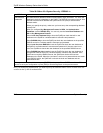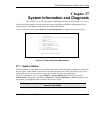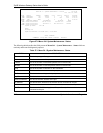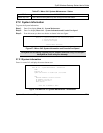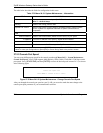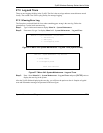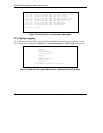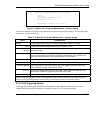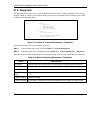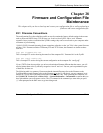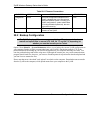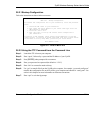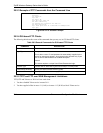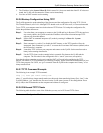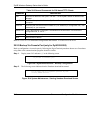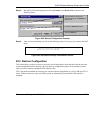ZyAIR Wireless Gateway Series User’s Guide
27-8 System Information and Diagnosis
27.4 Diagnostic
The diagnostic facility allows you to test the different aspects of your ZyAIR to determine if it is working
properly. Menu 24.4 allows you to choose among various types of diagnostic tests to evaluate your system,
as shown in the following figure.
Figure 27-11 Menu 24.4 System Maintenance : Diagnostic
Follow the procedure next to get to display this menu:
Step 1. From the main menu, type 24 to open Menu 24 – System Maintenance.
Step 2. From this menu, type 4. Diagnostic to open Menu 24.4 – System Maintenance – Diagnostic.
The table below describes the diagnostic tests available in menu 24.4 for your ZyAIR and the connections.
Table 27-4 Menu 24.4 System Maintenance : Diagnostic
FIELD DESCRIPTION
Ping Host Ping the host to see if the links and TCP/IP protocol on both systems are working.
DHCP Release Release the IP address assigned by the DHCP server.
DHCP Renewal Get a new IP address from the DHCP server.
Internet Setup
Test
Use this option to test your Internet connection.
Reboot System Reboot the ZyAIR.
Host IP Address If you typed 1 to ping host, now type the address of the computer you want to ping.
Menu 24.4 - System Maintenance - Diagnostic
TCP/IP
1. Ping Host
2. WAN DHCP Release
3. WAN DHCP Renewal
4. Internet Setup Test
System
11. Reboot System
Enter Menu Selection Number:
Host IP Address= N/A