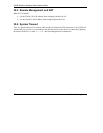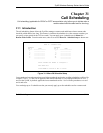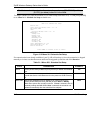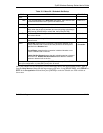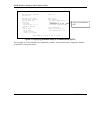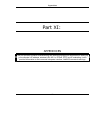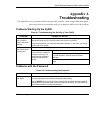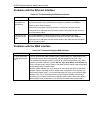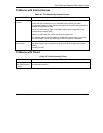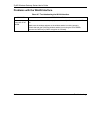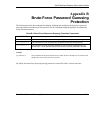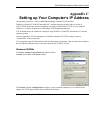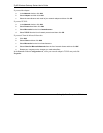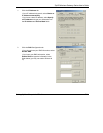ZyAIR Wireless Gateway Series User’s Guide
Troubleshooting
A-2
Problems with the Ethernet Interface
Chart A-3 Troubleshooting the Ethernet Interface
PROBLEM CORRECTIVE ACTION
I cannot access
the ZyAIR from
the Ethernet
If all of the LAN LEDs on the front panel are off, check the Ethernet cable
connection between your ZyAIR and the computer connected to the LAN port.
Check for faulty Ethernet cables.
Make sure the computer’s Ethernet adapter is installed and working properly.
Verify that the IP addresses and the subnet masks of the ZyAIR and the computer
are on the same subnet.
I cannot ping any
computer on the
LAN.
If all of the LAN LEDs on the front panel are off, check the Ethernet cable
connection between your ZyAIR and the computer connected to the LAN port.
Verify that the IP addresses and the subnet masks of the ZyAIR and the computers
are on the same subnet.
Problems with the WAN Interface
Chart A-4 Troubleshooting the WAN Interface
PROBLEM CORRECTIVE ACTION
The ISP provides the WAN IP address after authenticating you. Authentication may
be through the user name and password, the MAC address or the host name.
I cannot get a WAN
IP address from the
ISP.
The username and password apply to PPPoE and PPTP encapsulation only. Make
sure that you have entered the correct Service Type, User Name and Password (be
sure to use the correct casing). Refer to the WAN Screens chapter (web configurator)
or the Internet Access chapter (SMT).
Clone the MAC address from your computer on the LAN as the ZyAIR’s WAN MAC
address. Refer to the WAN Screens chapter (web configurator) or the General and
WAN Setup chapter (SMT). It is recommended that you clone your computer’s MAC
address, even if your ISP presently does not require MAC address authentication.
Configure your computer’s name as the ZyAIR’s system name. Refer to the Wizard
Setup chapter (web configurator) or the General and WAN Setup chapter (SMT).