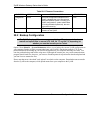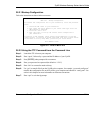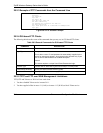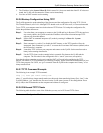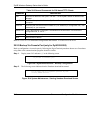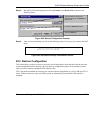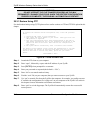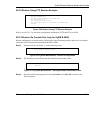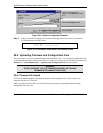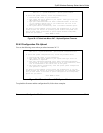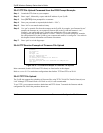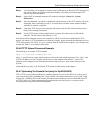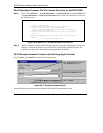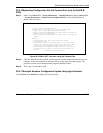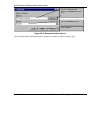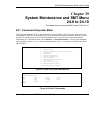ZyAIR Wireless Gateway Series User’s Guide
28-10 Firmware and Configuration File Maintenance
Figure 28-11 Restore Configuration Example
Step 4. After a successful restoration you will see the following screen. Press any key to restart the
ZyAIR and return to the SMT menu.
Figure 28-12 Successful Restoration Confirmation Screen
28.4 Uploading Firmware and Configuration Files
This section shows you how to upload firmware and configuration files. You can upload configuration files
by following the procedure in the previous Restore Configuration section or by following the instructions in
Menu 24.7.2 – System Maintenance – Upload System Configuration File (for console port).
WARNING!
DO NOT INTERUPT THE FILE TRANSFER PROCESS AS THIS MAY
PERMANENTLY DAMAGE YOUR ZYAIR.
28.4.1 Firmware File Upload
FTP is the preferred method for uploading the firmware and configuration. To use this feature, your
computer must have an FTP client.
When you telnet into the ZyAIR, you will see the following screens for uploading firmware and the
configuration file using FTP.
Save to ROM
Hit any key to start system reboot.
Type the configuration file’s
location, or click Browse to search
for it.
Choose the Xmodem protocol.
Then click Send.